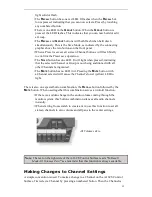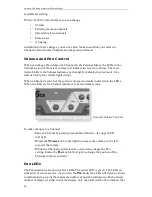Aviom A-16 Personal Monitor Mixing System
48
49
If your mixer has direct outputs available, then a cable from each channel that
needs to be sent to the monitors is connected to the Transmitter inputs. A maxi-
mum of sixteen direct outputs can be plugged into the Transmitter unit.
If you have more than sixteen direct outputs to be monitored, then some of the
channels will need to be sub-mixed. This can be accomplished on most consoles by
using a bus output, described below.
Bus Outputs
A bus output is typically used to route audio signals to a recording device or
to control the volume of a group of channels from a single fader. Most mixers
equipped with bus outputs have fewer bus outputs than channels. Four, eight, or
sixteen bus outputs are common mixer configurations.
To use a bus output with the A-16T, the individual channels in your mixer need to
be assigned to the desired bus output. This is usually done with a selector button
located somewhere within each channel strip. Assigning a channel to a bus output
does not remove the signal from the main mix. (Some mixers do allow the option,
however.) Specific instructions about how to use your particular mixer in this case
are beyond the scope of this document. Consult your mixer’s documentation to
learn more.
With a channel assigned to a bus output, you can then control the level of the
bus independent of the other levels on the mixer. In fact, if you assign multiple
channels to a bus output, this acts as a sub-mixer, combining the audio from all
assigned channels into one signal. The individual channel level fader is used to set
the relative balance of all channels assigned to the bus.
The combined bus output is fed to an input on the A-16T Transmitter
Five mixer channels are assigned to one bus output
Содержание A-16CS
Страница 6: ......
Страница 19: ...9 Rear Panel 1 2 3 1 DC power input 2 TRS Audio Inputs 3 TRS Audio Thru jacks ...