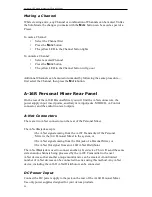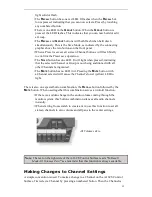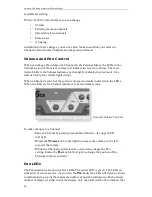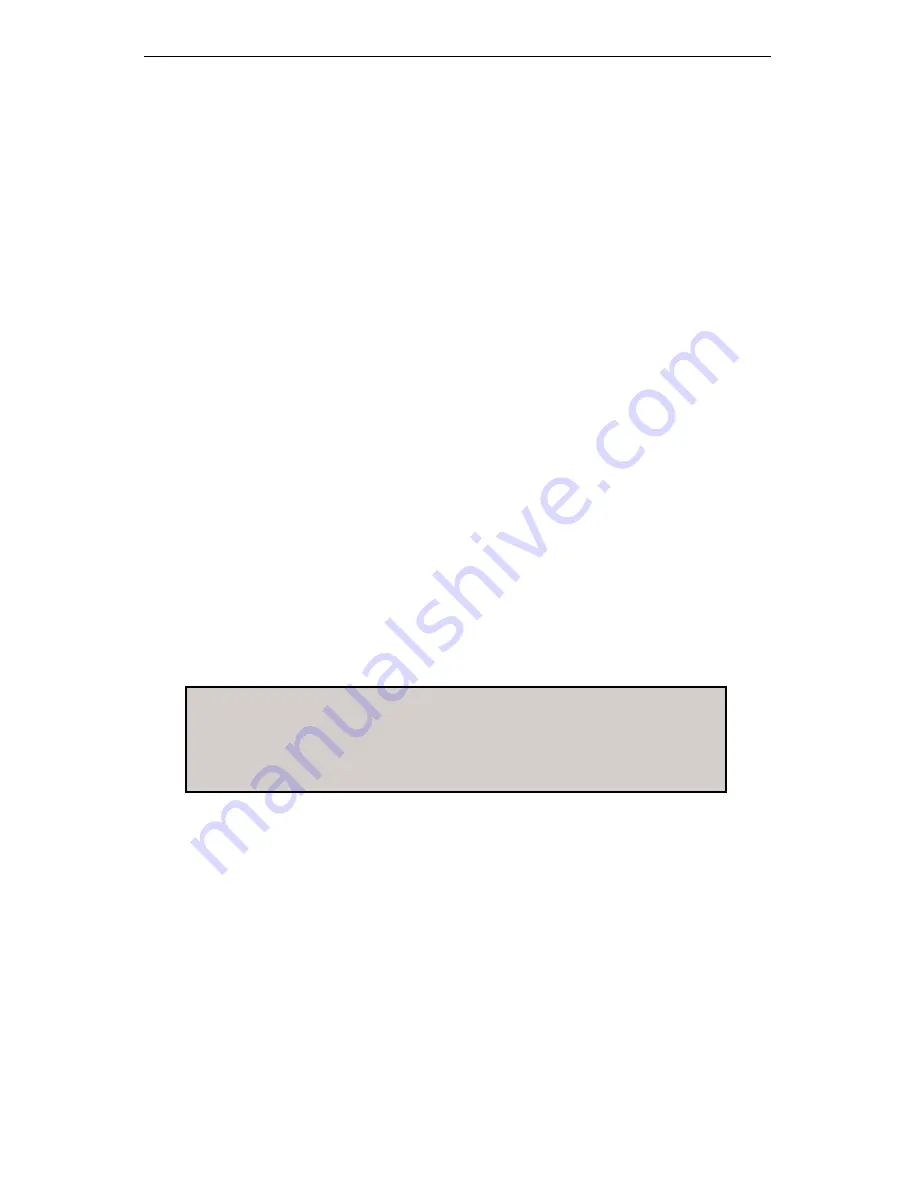
Aviom A-16 Personal Monitor Mixing System
40
41
ensures that the mixes you create are always available in the device that is controlling
the audio. Also, you can move the A-16CS to another A-16R for remote creation of
mixes and Presets without losing any mix information in the original A-16R.
To Save a mix as a Preset:
• Create your mix by setting volume, pan, mutes, and groups as desired.
• On the A-16CS hold down the
R
ECALL
and
G
ROUP
buttons simultane-
ously.
• While still holding both buttons, press a numbered button.
• The numbered buttons flash to indicate that the Preset is stored.
Recalling a Mix Preset
As mentioned previously, your mixes are stored as Presets inside the A-16R. You can
recall a Preset remotely from the A-16CS. Or, if the A-16CS is not available, the same
Presets can be recalled from the front panel of the A-16R.
To recall a Preset from the A-16CS:
• Press the
R
ECALL
button.
• The Recall button will flash.
• Select a numbered button (1 to 16) corresponding to the Preset mix
that you want to recall.
• When the button is pressed, the mix is recalled and is now available
and can be edited if desired.
When a Preset is selected from the remote control, the same numbered LED on the
front panel of the A-16R will flash briefly to indicate that the preset has been loaded.
Note
: Remember that the Remote/Local button on the front panel
of the A-16R must be in the
R
EMOTE
position to save or recall
presets from the A-16CS.
.
The A-16CS Rear Panel
On the rear panel of the A-16CS Control Surface you will find only two jacks, one for
a footswitch, the other for the A-Control input.
A-Control
Communication between the A-16CS and its host A-16R is managed by a proprietary
protocol known as A-Control. This allows the remote A-16CS to send commands
to the A-16R mixer from creating and editing mixes, and for storing and recalling
Presets.
Содержание A-16CS
Страница 6: ......
Страница 19: ...9 Rear Panel 1 2 3 1 DC power input 2 TRS Audio Inputs 3 TRS Audio Thru jacks ...