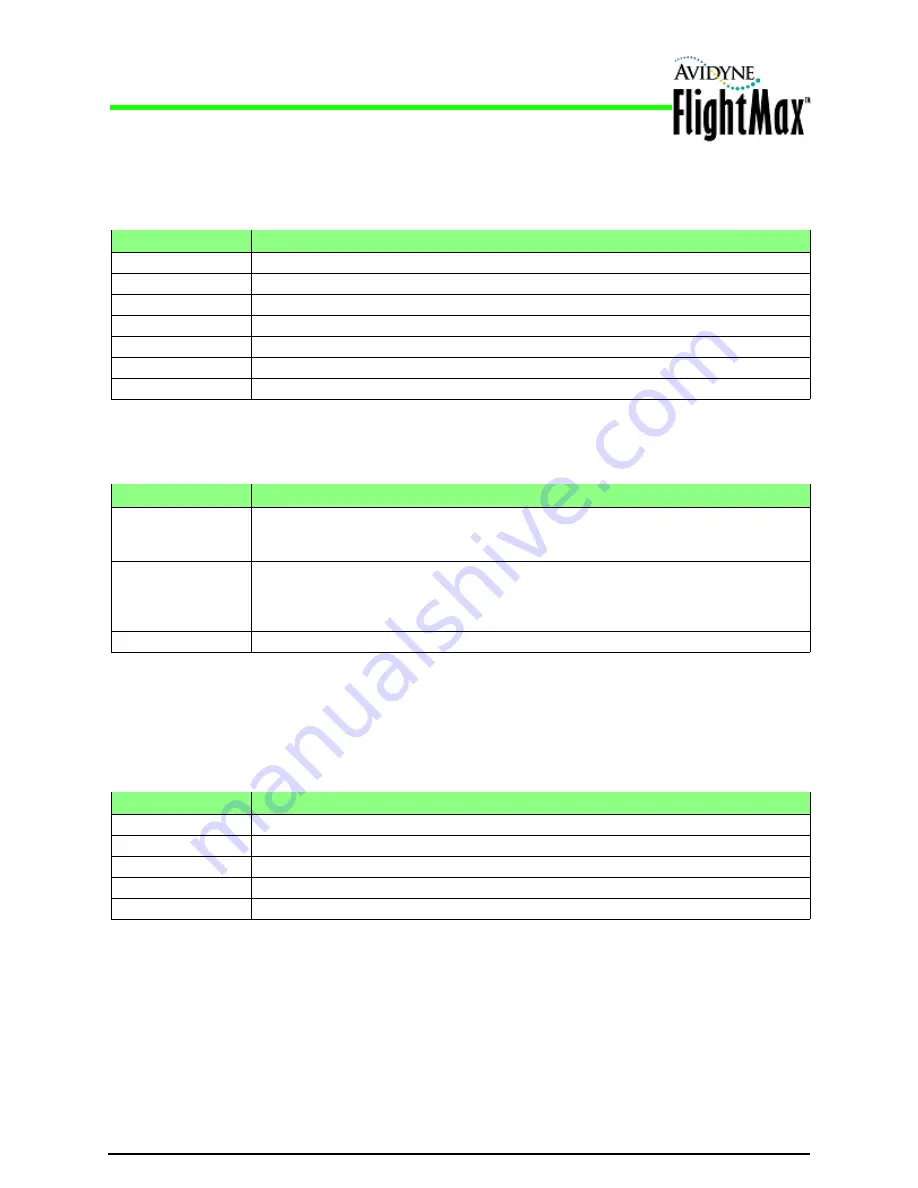
Installation Manual
Authorized TSOs
P/N 600-00175-000 Rev 04
- 84 -
Appendix B: Authorized TSOs
Table 27: Authorized TSOs
Table 28 below lists the TSO deviations that have been granted for the applicable TSOs.
Table 28: TSO Deviations
For some of the functions for which TSO approval has been granted, the MFD only provides part of the
functionality covered by the TSO. Table 29 below lists those partial function TSOs along with the
portion of the TSO functionality provided by the MFD.
Table 29: Partial Function TSOs
Applicable TSO
Description
TSO-C63c
Airborne Weather and Ground Mapping Pulsed Radars
TSO-C110a
Airborne Passive Thunderstorm Detection Equipment
TSO-C113
Airborne Multipurpose Electronic Displays
TSO-C118
Traffic Alert and Collision Avoidance System (TCAS) Airborne Equipment, TCAS I
TSO-C147
Traffic Advisory System (TAS) Airborne Equipment
TSO-C157
Aircraft Flight Information Services-Broadcast (FIS-B) Data Link Systems and Equipment
TSO-C165
Electronic Map Display Equipment for Graphical Depiction of Aircraft Position
TSO
Description of Deviation
TSO-C157
The EX500/EX600 MFD provides a simple scaling and smoothing mechanism to overlay
NEXRAD on a variable range moving map in a distinctive, easy to interpret format. At large
map ranges, small areas of high-intensity NEXRAD may not be displayed.
On the map page, the MFD is capable of displaying a number of weather
data products, including NEXRAD, graphical METARs, SIGMET and
AIRMET areas, and various forecast products. Of these, only NEXRAD
displays product age.
TSO-C165
Curved flight plans are not displayed if connected to a GNS-400/500 navigator via RS232.
TSO
Function Performed by MFD
TSO-C63c
Display function only
TSO-C110a
Display functions only
TSO-C118
Display functions only
TSO-C147
Display functions only
TSO-C157
Airborne display functions only
Содержание FlightMax EX500
Страница 1: ...Release 3 and Later Installation Manual 700 00007 700 00167 P N 600 00175 000 Rev 04 ...
Страница 2: ......
Страница 34: ...Installation Manual Wiring External Devices P N 600 00175 000 Rev 04 24 This page intentionally left blank ...
Страница 78: ...Installation Manual Map Heading Source Setup P N 600 00175 000 Rev 04 68 This page intentionally left blank ...
Страница 90: ...Installation Manual Service P N 600 00175 000 Rev 04 80 THIS PAGE INTENTIONALLY LEFT BLANK ...
Страница 92: ...Installation Manual Service P N 600 00175 000 Rev 04 82 THIS PAGE INTENTIONALLY LEFT BLANK ...
Страница 118: ...Installation Manual Radar Wiring P N 600 00175 000 Rev 04 108 This page intentionally left blank ...
Страница 122: ...Installation Manual P N 600 00175 000 Rev 04 112 This page intentionally left blank ...
Страница 123: ......






























