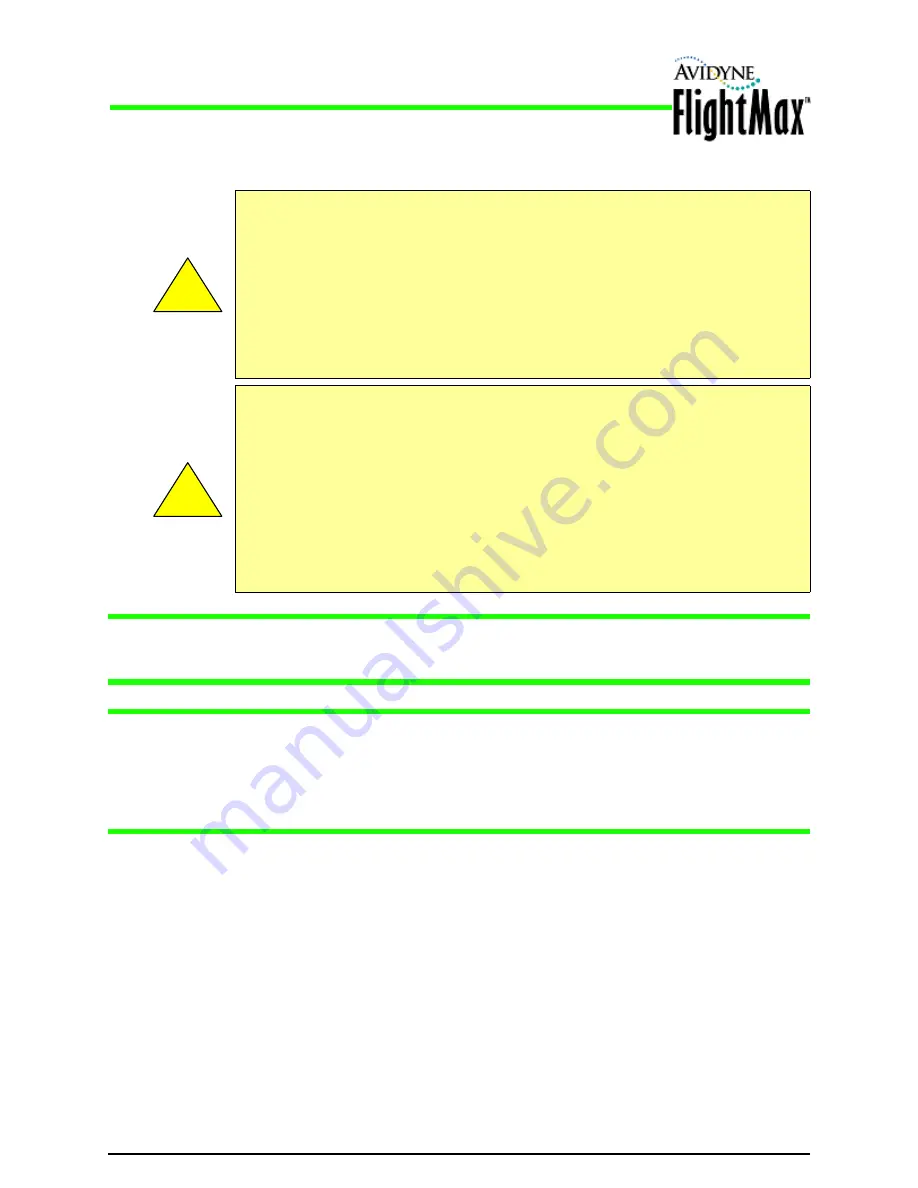
Installation Manual
MFD Data Updates
P/N 600-00175-000 Rev 04
- 76 -
This section describes moving data from your Portable USB Device to the EX500/EX600.
Note:
For either media type, ensure that there are no other programs on the Zip disk or USB Flash
Memory Drive. Additionally, the Zip disk must be in “FAT” format to successfully download
data to your EX500/EX600. For more information, see the
Avidyne Data Update Guide.
Note:
When removing the rubber cap from the data port, pull the cap gently
from the right (EX500)
or from the top (EX600)
until it pops out. Make sure the cap is all the way out before plugging
anything into the USB port.
Do not tug on the tab on the left side of the cap (EX500) or the bottom of the cap (EX600); this
can separate the cap from the EX500/EX600 bezel.
7.2.1 Loading NavData (the Navigation Database)
Your new EX500/EX600 will be loaded with an up-to-date navigation database. Updates to the EX500/
EX600 NavData database are available from Jeppesen Sanderson, Inc. every 28 days and can be
purchased either individually or on a subscription basis.
Once you have downloaded the Nav from your PC to a Portable USB Device, as described in the
Avidyne Data Update Guide
, you will need to upload the data to your EX500/EX600.
➤
To load NavData to your EX500/EX600:
1.
Bring the Portable USB Device to the EX500/EX600 at the aircraft.
2.
Turn power OFF to the EX500/EX600.
3.
Connect the data source to the EX500/EX600:
■
If using a USB Flash Memory Drive, plug it into the data port on the front of the EX500/EX600.
!
If using a Zip Drive Dataloader:
• Allowing the portable Zip Drive to dangle by the cable can result in damage to your MFD, or
the Drive, as well as a data load failure.
• Do not insert the Zip disk into the Zip Drive until the initial FlightMax logo screen displays on
the MFD. The disk may be damaged if it is already in the Zip Drive when power is applied.
• After loading the CMax data into your MFD, wait until the disk is ejected from the drive before
unplugging the Drive, or powering off the MFD. Unplugging the Zip Drive with the disk still
engaged may cause damage to the disk.
!
If using a USB Flash Memory:
• USB Flash Memory is only available for software part numbers 530-00193-( ) and later
releases.
• Avidyne strongly suggests that, to avoid confusion, you reserve a USB Flash Memory Drive
solely for
EX500/EX600
database transfers. If you use both NavData and CMax, keep two
USB Flash Memory Drives, one for each update
• After uploading data, do not remove the USB Flash Memory Drive until you see and
acknowledge the regular
EX500/EX600
Startup screen. A system reboot may occur if you
remove the USB flash drive before the startup screen displays
Содержание FlightMax EX500
Страница 1: ...Release 3 and Later Installation Manual 700 00007 700 00167 P N 600 00175 000 Rev 04 ...
Страница 2: ......
Страница 34: ...Installation Manual Wiring External Devices P N 600 00175 000 Rev 04 24 This page intentionally left blank ...
Страница 78: ...Installation Manual Map Heading Source Setup P N 600 00175 000 Rev 04 68 This page intentionally left blank ...
Страница 90: ...Installation Manual Service P N 600 00175 000 Rev 04 80 THIS PAGE INTENTIONALLY LEFT BLANK ...
Страница 92: ...Installation Manual Service P N 600 00175 000 Rev 04 82 THIS PAGE INTENTIONALLY LEFT BLANK ...
Страница 118: ...Installation Manual Radar Wiring P N 600 00175 000 Rev 04 108 This page intentionally left blank ...
Страница 122: ...Installation Manual P N 600 00175 000 Rev 04 112 This page intentionally left blank ...
Страница 123: ......






























