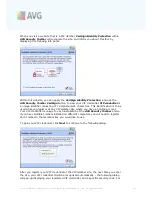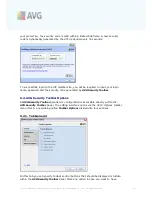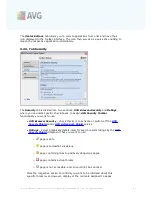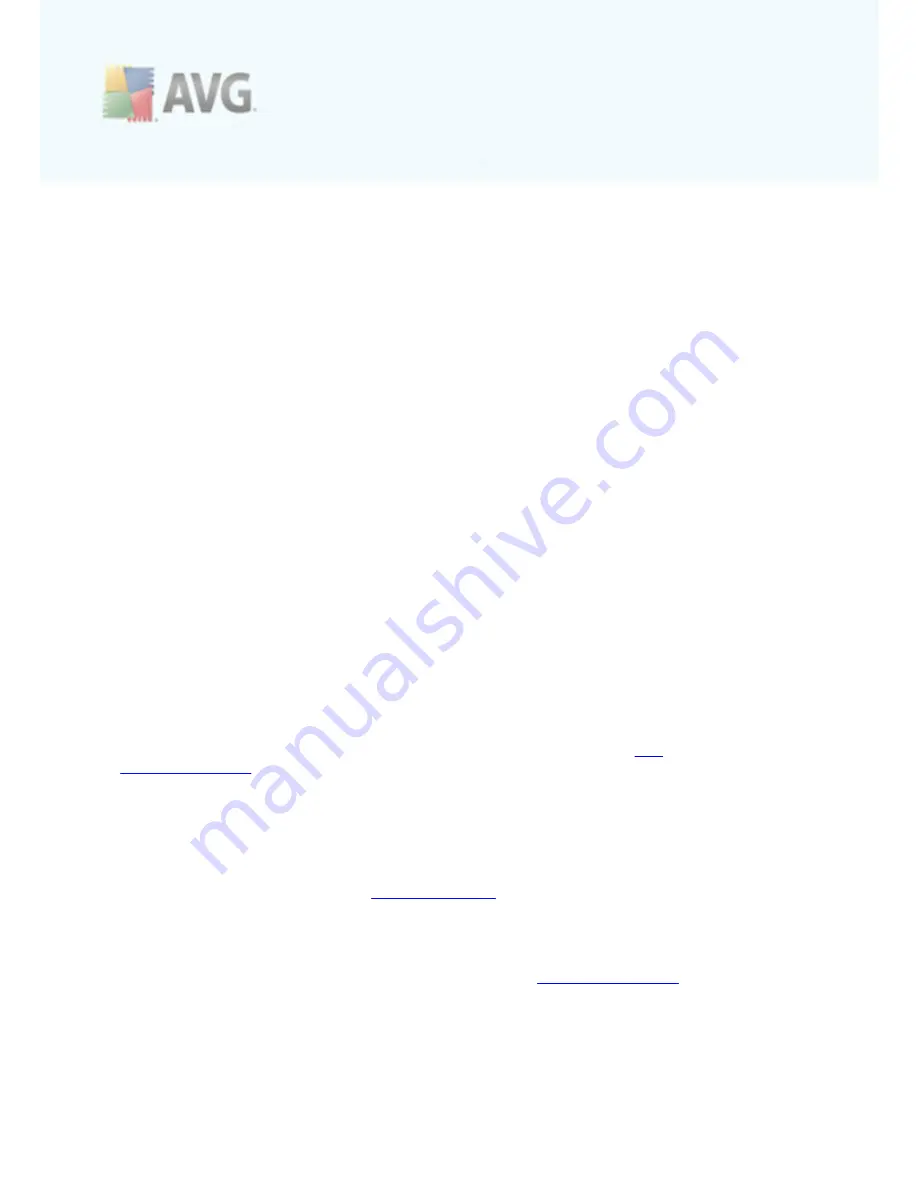
A V G 9 I nternet Sec urity © 2 0 1 0 C opyright A V G T ec hnologies C Z, s .r.o. A ll rights res erved.
7 4
·
Latest update
- specifies when and at what time the database was updated
·
Virus database version
- defines the number of the currently installed virus
database version; and this number increases with every virus base update
·
Next scheduled update
- specifies when and at what time the database is
scheduled to be updated again
Basic component configuration
In the bottom part of the dialog you can find the
Update Manager settings
section
where you can perform some changes to the rules of the update process launch. You
can define whether you wish the update files to be downloaded automatically (
Start
automatic updates
) or just on demand. By default, the
Start automatic updates
option is switched on and we recommend to keep it that way! Regular download of
the latest update files is crucial for proper functionality of any security software!
Further you can define when the update should be launched:
o
Periodically
- define the time interval
o
At a specific time
- define the exact day time the update should be launched
By default, the update is set for every 4 hours. It is highly recommended to keep this
setting unless you have a true reason to change it!
Please note:
The
software vendor has set up all AVG components to give optimum
performance. Unless you have a real reason to do so, do not change the AVG
configuration. Any changes to settings should only be performed by an experienced
user. If you need to change AVG configuration, select the system menu item
Tools /
Advanced settings
and edit the AVG configuration in the newly opened
AVG
Advanced Settings
dialog.
Control buttons
The control buttons available within the
Update Manager
interface are as follows:
·
Update now
- launches an
immediate update
on demand
·
Save changes
- press this button to save and apply any changes made in this
dialog
·
Cancel
- press this button to return to the default
AVG user interface
(components overview)