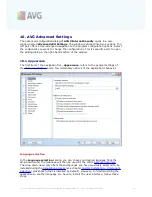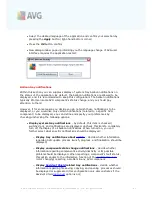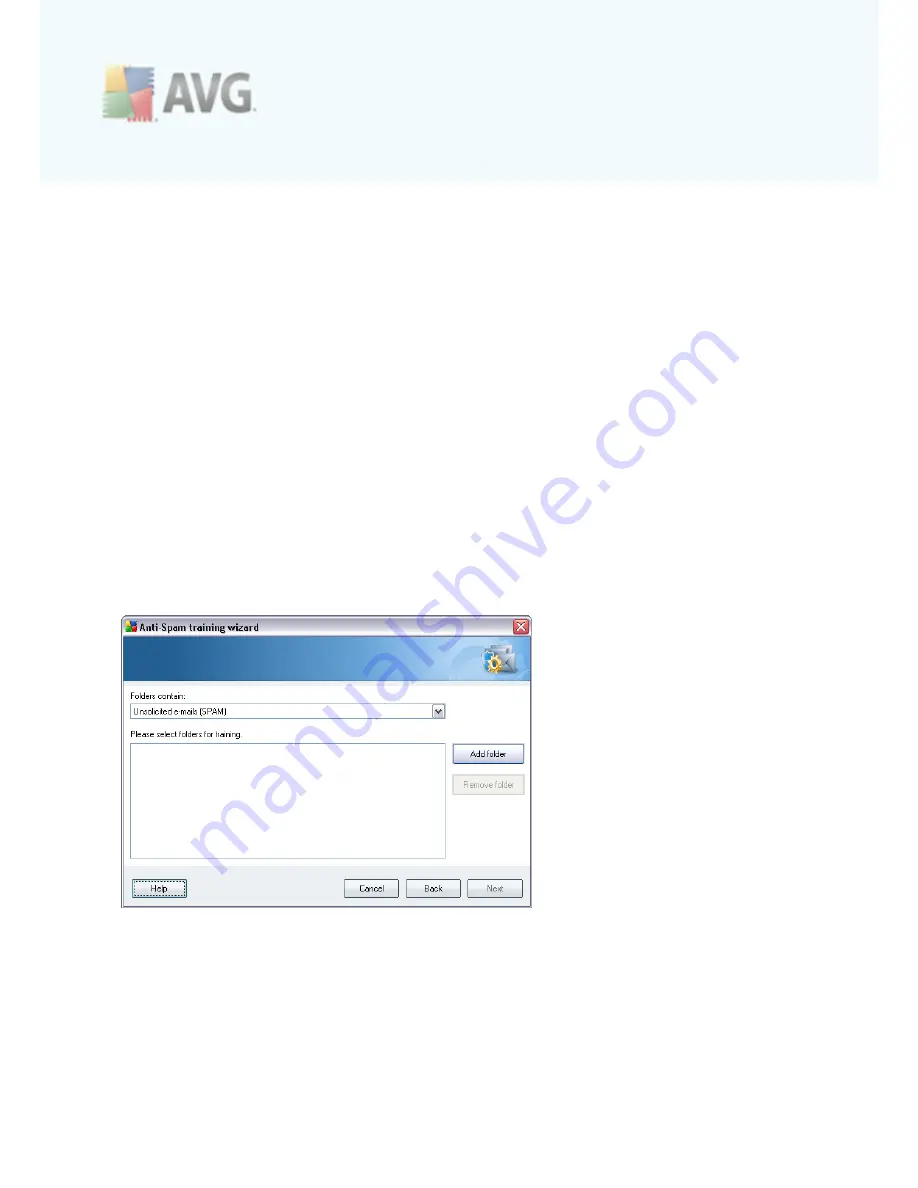
A V G 9 I nternet Sec urity © 2 0 1 0 C opyright A V G T ec hnologies C Z, s .r.o. A ll rights res erved.
1 0 5
·
A specific e-mail client
- if you use one of the listed e-mail clients (
MS
Outlook, Outlook Express, The Bat!, Mozilla Thunderbird
), simply select the
respective option
·
Folder with EML files
- if you use any other e-mail program, you should first
save the messages to a specific folder (
in .eml format
), or make sure that you
know the location of your e-mail client message folders. Then select
Folder
with EML files
, which will enable you to locate the desired folder in the next
step
For faster and easier training process, it is a good idea to sort the e-mails in the
folders beforehand, so that the folder you will use for training contains only the
training messages (either wanted, or unwanted). However, it is not necessary, as you
will be able to filter the e-mails later on.
Select the appropriate option and click
Next
to continue the wizard.
Dialog displayed in this step depends on your previous selection.
Folders with EML files
In this dialog, please select the folder with the messages you want to use for training.
Press the
Add folder
button to locate the folder with the .eml files (
saved e-mail
messages
). The selected folder will then be displayed in the dialog.
In the
Folders contain
drop-down menu, set one of the two options - whether the
selected folder contains wanted (
HAM
), or unsolicited (
SPAM
) messages. Please note
that you will be able to filter the messages in the next step, so the folder does not
have to contain only training e-mails. You can also remove unwanted selected folders
from the list by clicking the
Remove folder
button.