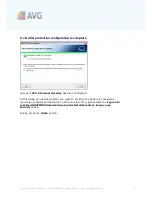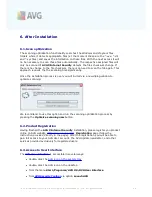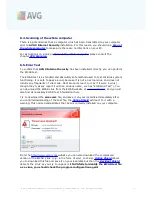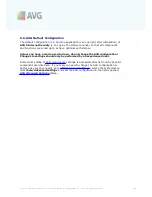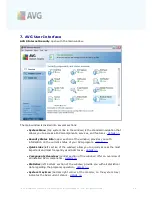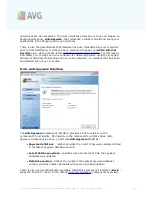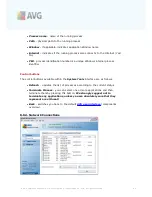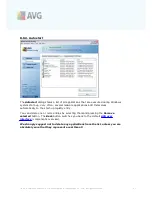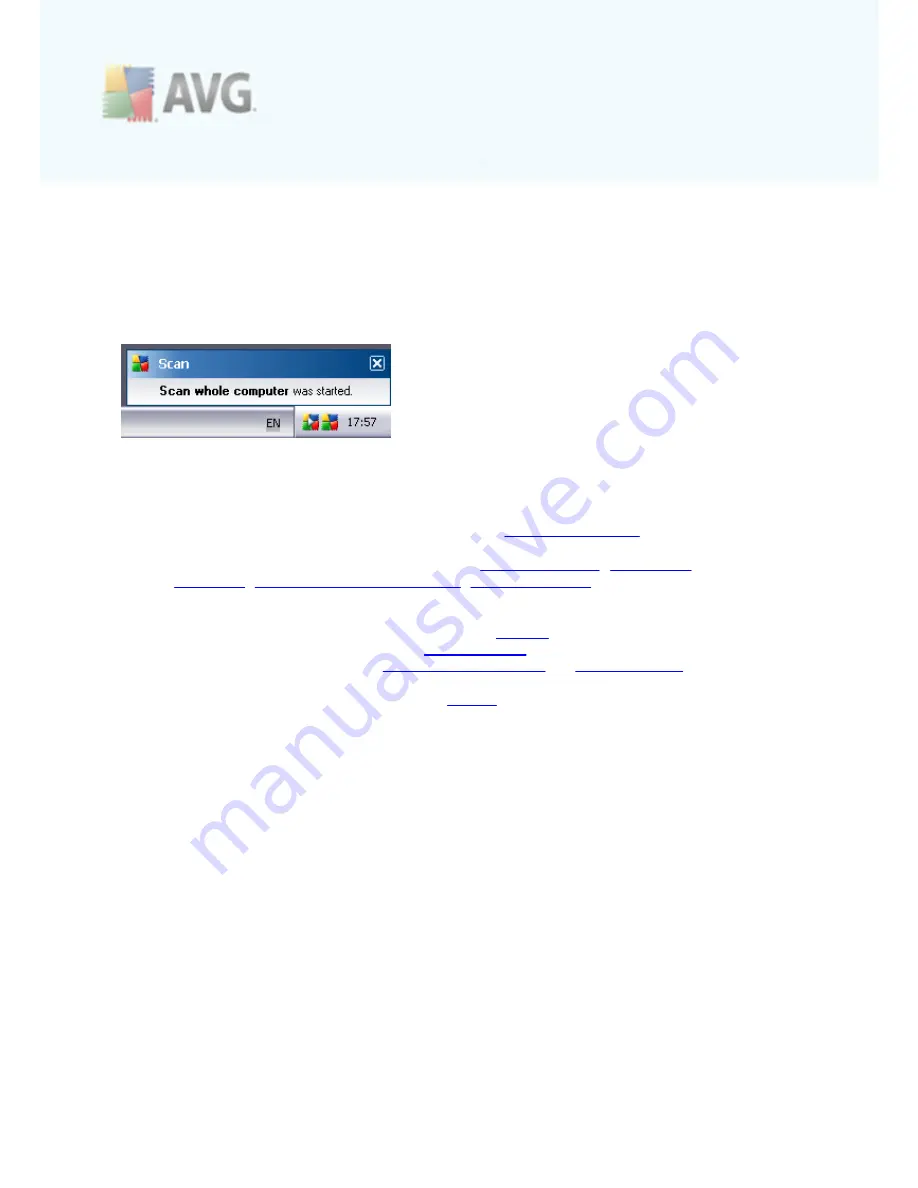
A V G 9 I nternet Sec urity © 2 0 1 0 C opyright A V G T ec hnologies C Z, s .r.o. A ll rights res erved.
3 6
status, etc.
). Double-click the
System Tray Icon
to open the main window and edit a
component.
The system tray icon further informs on current AVG activities and possible status
changes in the program (
e.g. automatic launch of a scheduled scan or update,
Firewall profile switch, a component's status change, error status occurrence, ...
) via
a pop-up window opened from the AVG system tray icon:
The
System Tray Icon
can also be used as a quick link to access the AVG main
window at any time - double click on the icon. By right-click on the
System Tray Icon
you open a brief context menu with the following options:
·
Open AVG User Interface
- click to open the
AVG User Interface
·
Scans
- click to open the context menu of
predefined scans
(
Scan Whole
Computer
,
Scan Specific Files or Folders
,
Anti-Rootkit scan
) and select the
required scan, it will be launched immediately
·
Firewall
- click to open the context menu of
Firewall
settings options where
you can edit the major parameters:
Firewall status
(
Firewall enabled/Firewall
disabled/Emergency mode
),
gaming mode switching
and
Firewall profiles
·
Update now
- launches an immediate
update
·
Help
- opens the help file on the start page