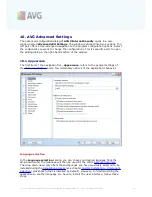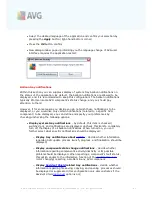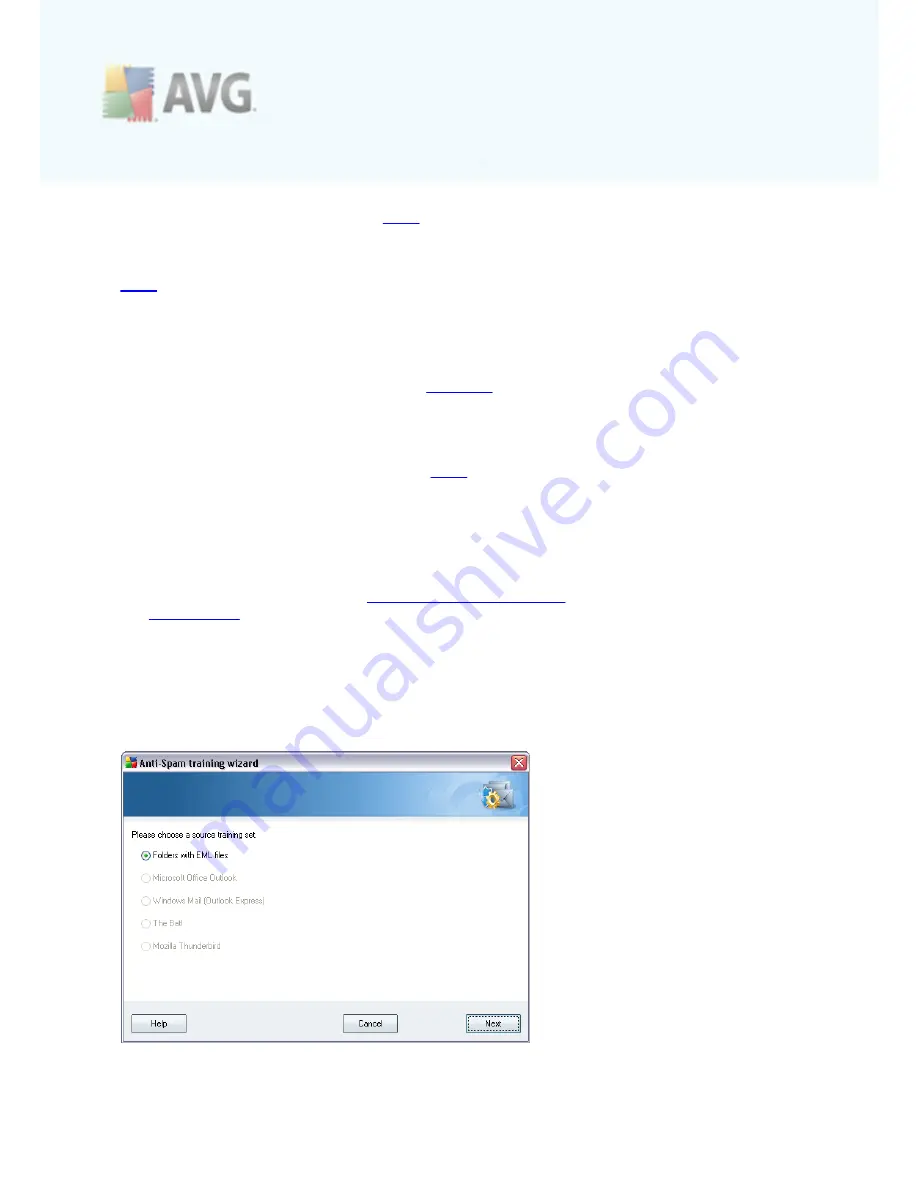
A V G 9 I nternet Sec urity © 2 0 1 0 C opyright A V G T ec hnologies C Z, s .r.o. A ll rights res erved.
1 0 4
as likely to be caught as real
spam
messages. This threshold range is not
recommended for normal use.
In the
Anti-Spam basic settings
dialog you can further define how the detected
spam
e-mail messages should be treated:
·
Move message to the junk folder
- mark this check box to specify that each
detected spam message should be automatically moved to the specific junk
folder within your e-mail client;
·
Add recipients of sent e-mails to
whitelist
- tick this check box to confirm
that all recipients of sent e-mails can be trusted, and all e-mail messages
coming from their e-mail accounts can be delivered;
·
Modify subject for messages marked as SPAM
- tick this check box if you
would like all messages detected as
spam
to be marked with a specific word or
character in the e-mail subject field; the desired text can be typed in the
activated text field.
Control buttons
Train Anti-Spam
button open the
Anti-Spam training wizard
described in details in
the
next chapter
.
The first dialog of the
Anti-Spam Training Wizard
asks you to select the source of
e-mail messages you want to use for training. Usually, you will want to use either e-
mails that have been incorrectly marked as SPAM, or spam messages that have not
been recognized.
There are the following options to choose from: