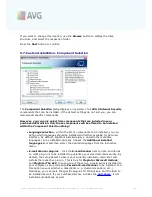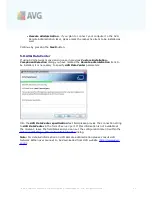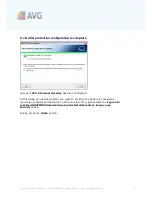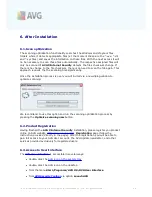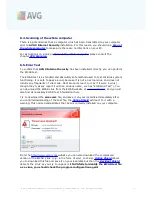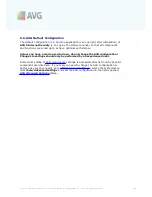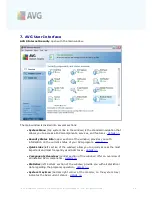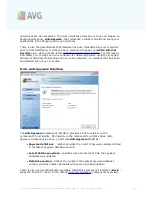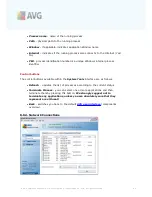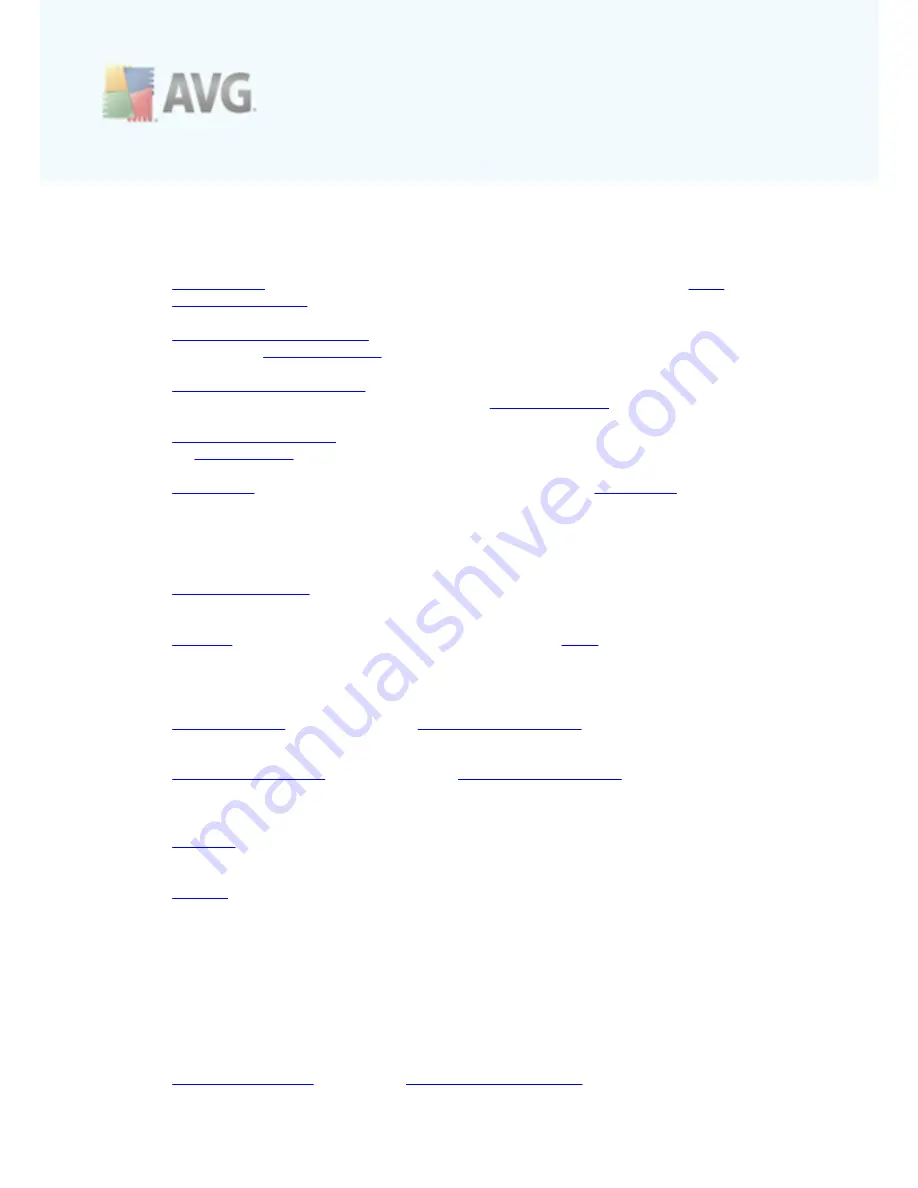
A V G 9 I nternet Sec urity © 2 0 1 0 C opyright A V G T ec hnologies C Z, s .r.o. A ll rights res erved.
3 1
component
7.1.3. History
·
Scan results
- switches to the AVG testing interface, specifically to the
Scan
Results Overview
dialog
·
Resident Shield Detection
- open a dialog with an overview of threats
detected by
Resident Shield
·
E-mail Scanner Detection
- open a dialog with an overview of mail messages
attachments detected as dangerous by the
E-mail Scanner
component
·
Online Shield findings
- open a dialog with an overview of threats detected
by
Online Shield
·
Virus Vault
- opens the interface of the quarantine space (
Virus Vault
) to
where AVG removes all detected infections that cannot be healed automatically
for some reason. Inside this quarantine the infected files are isolated and your
computer's security is guaranteed, and at the same time the infected files are
stored for possible future repair.
·
Event History Log
- opens the history log interface with an overview of all
logged
AVG 9 Internet Security
actions.
·
Firewall
- opens the Firewall settings interface on the
Logs
tab with a
detailed overview of all Firewall actions
7.1.4. Tools
·
Scan computer
- switches to the
AVG scanning interface
and launches a scan
of the whole computer
·
Scan selected folder
- switches to the
AVG scanning interface
and allows you
to define within the tree structure of your computer which files and folders
should be scanned
·
Scan file
- allows you to run an on-demand test over a single file selected from
the tree structure of your disk
·
Update
- automatically launches the update process of
AVG 9 Internet
Security
·
Update from directory
- runs the update process from the update files
located in a specified folder on your local disk. However, this option is only
recommended as an emergency, e.g. in situations where there is no connection
to the Internet (
for example, your computer is infected and disconnected
from the Internet; your computer is connected to a network with no access
to the Internet, etc.
). In the newly opened window select the folder where
you have previously placed the update file, and launch the update process.
·
Advanced settings
- opens the
AVG advanced settings
dialog where you