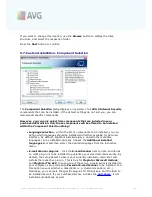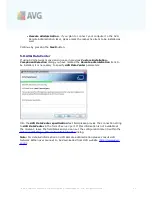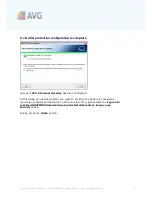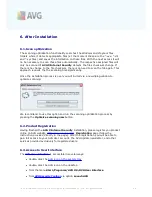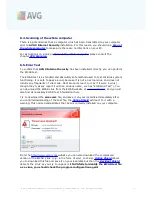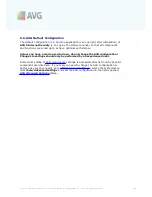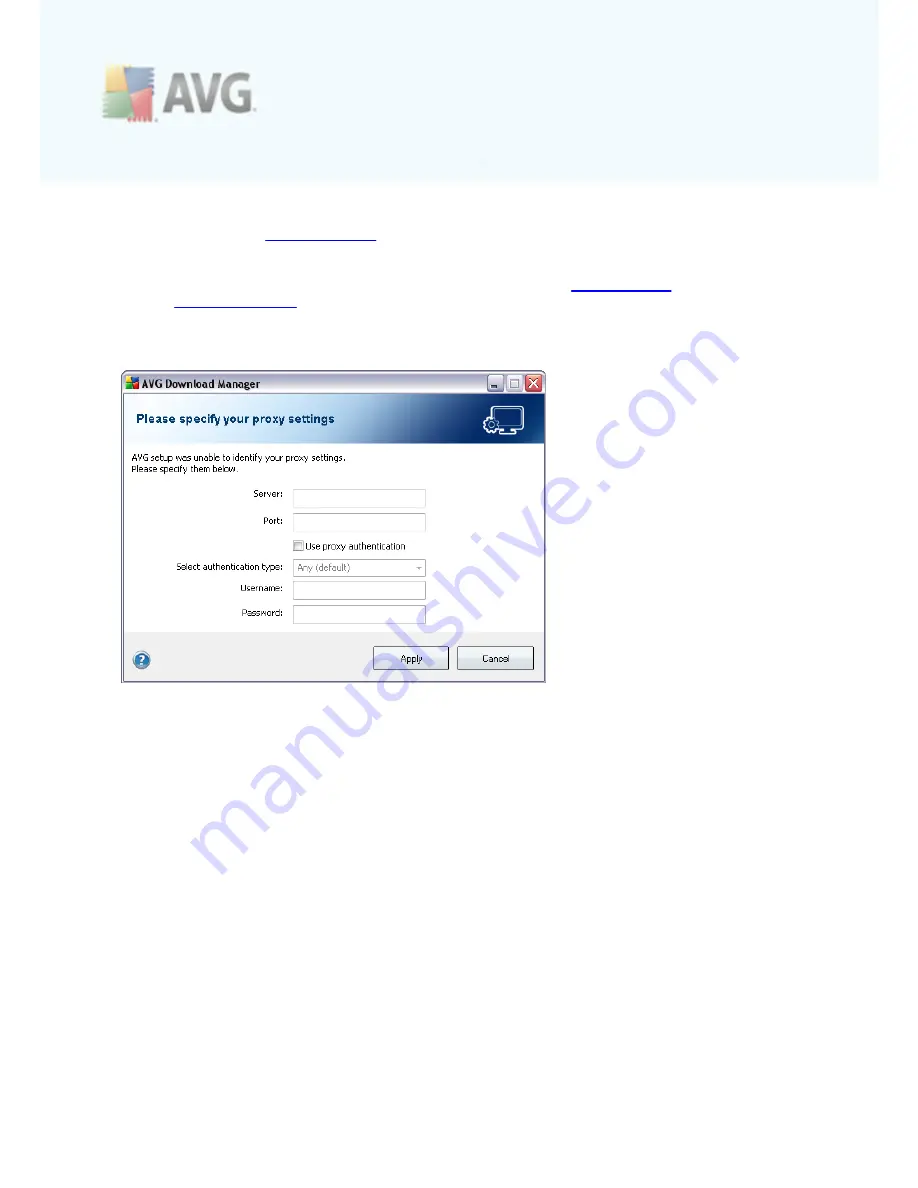
A V G 9 I nternet Sec urity © 2 0 1 0 C opyright A V G T ec hnologies C Z, s .r.o. A ll rights res erved.
1 3
·
If you are using a Proxy connection to the Internet, click the
Proxy
button to
specify your
Proxy Settings
.
·
If the check has been successful,
AVG Download Manager
will go on
automatically and you will get redirected directly to the
Downloading
installation files
dialog.
4.3. Proxy Settings
If
AVG Download Manager
was not able to identify your Proxy settings you have to
specify them manually. Please fill in the following data:
·
Server
- enter a valid proxy server name or IP address
·
Port
- provide the respective port number
·
Use proxy authentication
- if your proxy server requires authentication, tick
this check box.
·
Select authentication
- from the drop-down menu select the authentication
type. We strongly recommend that you keep to the default value (
the proxy
server will then automatically convey its requirements to you
). However, if
you are a skilled user, you can also choose Basic (
required by some servers
)
or NTLM (
required by all ISA Servers
) option. Then, enter a valid
Username
and
Password
(optionally).
Confirm your settings by pressing the
Apply
button to follow to the next step of
AVG
Download Manager
.