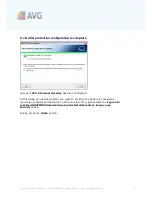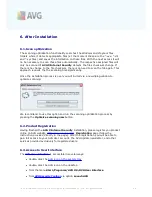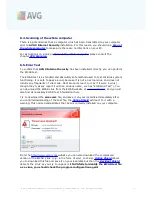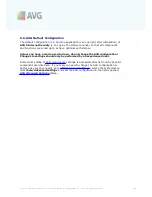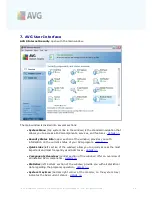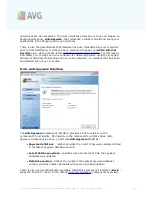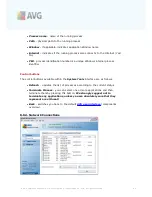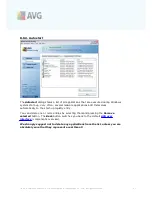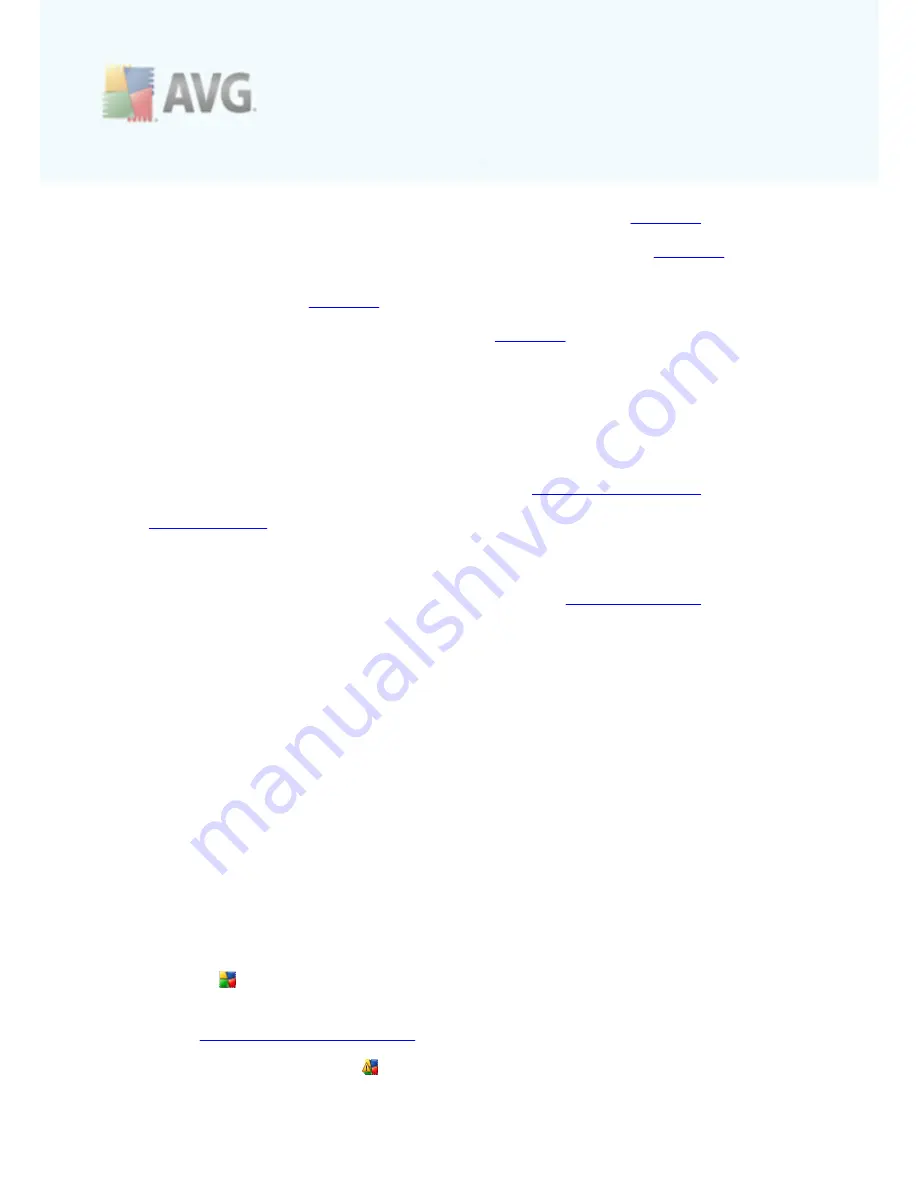
A V G 9 I nternet Sec urity © 2 0 1 0 C opyright A V G T ec hnologies C Z, s .r.o. A ll rights res erved.
3 5
·
License
displays the license number, type and expiration date -
details >>
·
Online Shield
scans all data being downloaded by a web browser -
details >>
·
Resident Shield
runs in the background and scans files as they are copied,
opened or saved -
details >>
·
Update Manager
controls all AVG updates -
details >>
Single-click any component's icon to highlight it within the components overview. At
the same time, the component's basic functionality description appears in the bottom
part of the user interface. Double-click the icon to open the components own
interface with a list of basic statistical data.
Right-click you mouse over a component's icon to expand a context menu: besides
opening the component's graphic interface you can also select to
Ignore component
state
. Select this option to express you are aware of the
component's error state
but
for some reason you wish to keep your AVG so and you do not want to be warned by
the
system tray icon
.
7.5. Statistics
The
Statistics
section is located in the left bottom part of the
AVG User Interface
. It
offers a list of information regarding the program's operation:
·
Last scan
- provides the date when the last scan was performed
·
Last update
- provides the date when the last update was launched
·
Virus DB
- informs you about the currently installed version of the virus
database
·
AVG version
- informs you about the AVG version installed
(the number is in
the form of 9.0.xxx, where 9.0 is the product line version, and xxx stands for
the number of the build)
·
License expires
- provides the date of your AVG license expiration
7.6. System Tray Icon
System Tray Icon
(
on your Windows taskbar
) indicates the current status of your
AVG 9 Internet Security
. It is visible at all times on your system tray, no matter
whether your AVG main window is opened or closed.
If in full color
, the
System Tray Icon
indicates that all AVG components are active
and fully functional. Also, AVG system tray icon can be displayed in full color if AVG is
in error state but you are fully aware of this situation and you have deliberately
decided to
Ignore the component state
.
An icon with an exclamation mark
indicates a problem (
inactive component, error