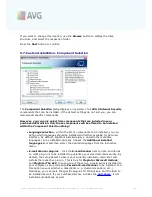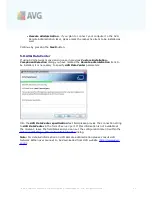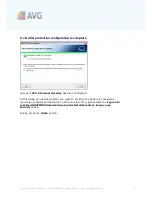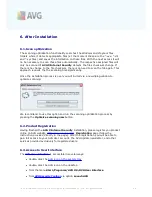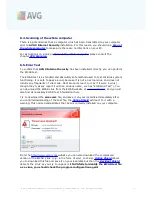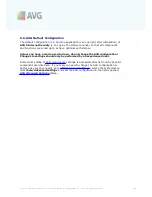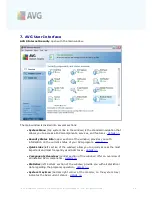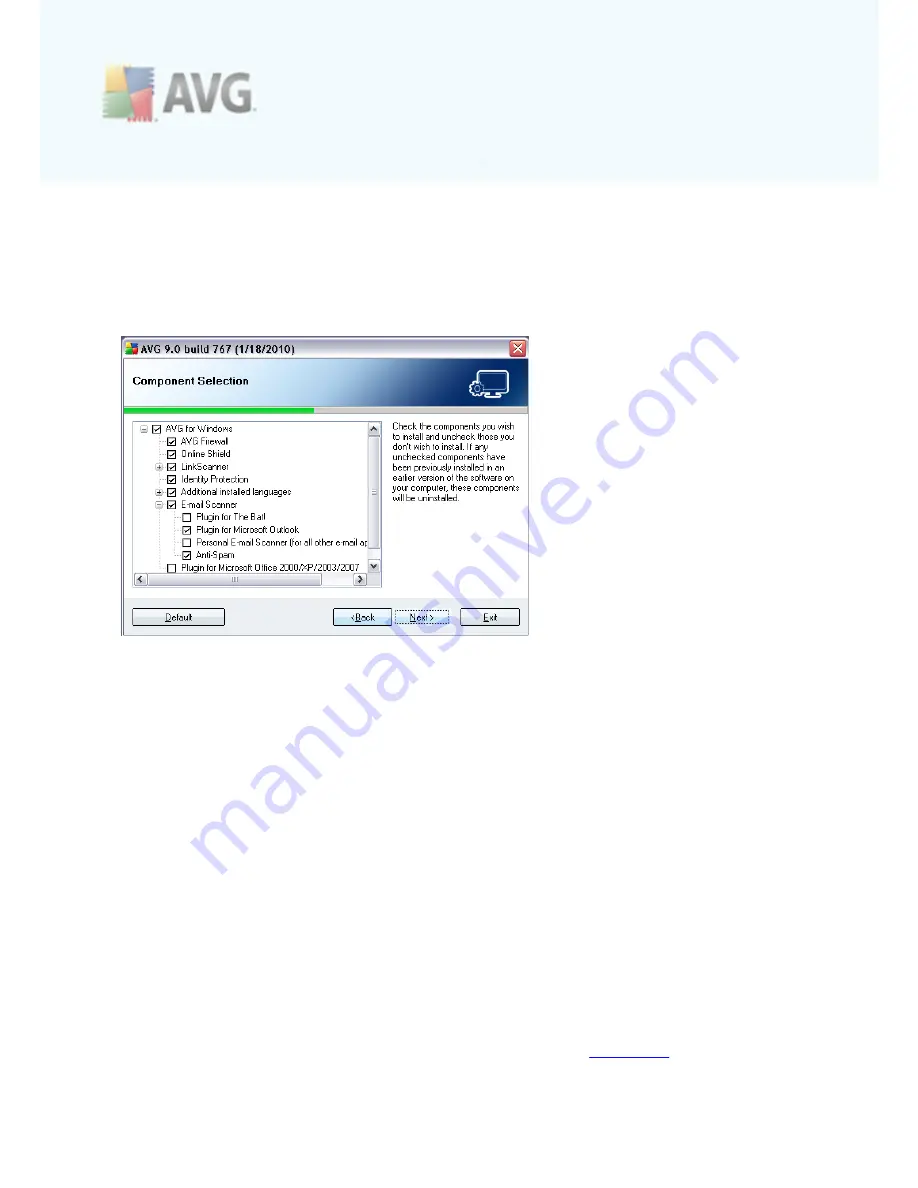
A V G 9 I nternet Sec urity © 2 0 1 0 C opyright A V G T ec hnologies C Z, s .r.o. A ll rights res erved.
1 9
If you want to change this location, use the
Browse
button to display the drive
structure, and select the respective folder.
Press the
Next
button to confirm.
5.7. Custom Installation - Component Selection
The
Component Selection
dialog displays an overview of all
AVG 9 Internet Security
components that can be installed. If the default settings do not suit you, you can
remove/add specific components.
However, you can only select from components that are included in your
purchased AVG edition. Only those components will be offered to be installed
within the Component Selection dialog!
·
Language selection
- within the list of components to be installed, you can
define which languages should be installed and further available for AVG user
interface. By default, English is installed always, and all other available
languages can be installed optionally. Unpack the
Additional installed
languages
item and then select the desired languages from the respective
menu.
·
E-mail Scanner plug-ins
- click the
E-mail Scanner
item to open and decide
on what plug-in is to be installed to guarantee your electronic mail security. By
default, the setup detects what is your currently installed e-mail client and
installs the respective plug-in. This is true for
Plugin for Microsoft Outlook
,
and
Plugin for The Bat!
In case none of these two e-mail clients is installed on
your computer, setup will assign
Personal E-mail Scanner
to be installed, and
this option covers all other e-mail clients (
e.g. Qualcomm Eudora, etc.
).
Optionally, you can mark the specific plug-ins for MS Outlook, and The Bat! to
be installed as well. If your purchased license includes the
Anti-Spam
, it will
installed automatically as well.