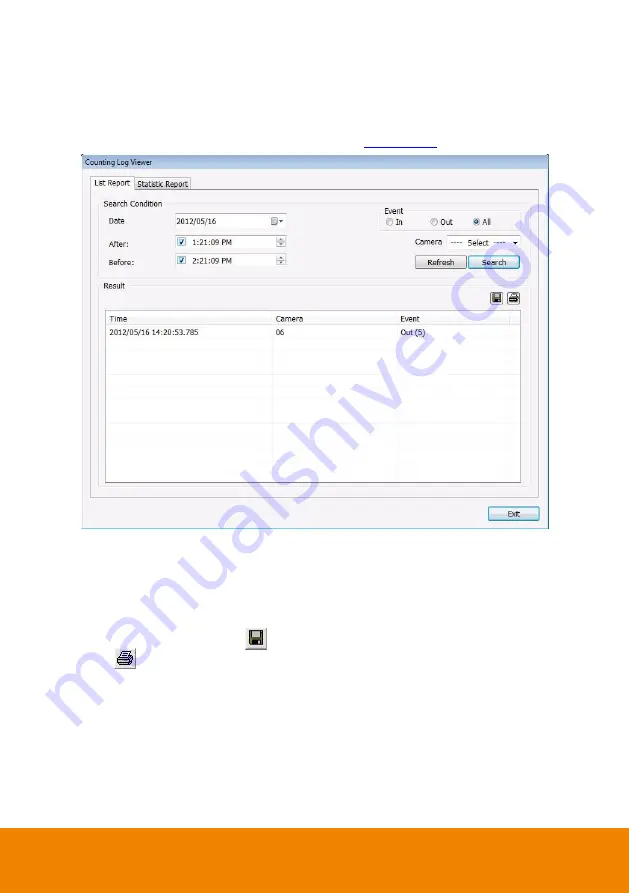
45
4.1.1.2
Using Counting Log Viewer
Click
Counting Log Viewer
button on Event Log Viewer window to search and view the list and
statistic report of object counting. If the object counting function is not enabling, there will be no
any data to view. To setup object counting, please refer to
1.
Select the
Date
and set a time period between
After
and
Before
for object counts searching.
2.
Select the search
Event
–
In
,
Out
or
All
.
3.
Select one
Camera
or
All
cameras to search.
4.
Click
Search
to start searching.
5.
The result will be list out in
Result
table.
6.
To save the search result, click
.
7.
Click
to print out the object counts log list.
8.
To view the analysis of object counts, click
Statistic Report
tab.
Содержание IWH5000 Series
Страница 1: ...IWH5000 series IWH5416 16 IWH5416 Touch II User s Manual v 1 1 0 0 ...
Страница 54: ...46 9 User can select the Date Camera and Cycle to view the report of object counts In Out ...
Страница 65: ...57 3 Select and click one in the bookmark list to preview the file ...
Страница 88: ...80 3 After DVR system reboot Click Setup System System Configuration PPPoE Add button Broadband PPPoE ...
Страница 232: ...224 f If user wants to burn the back file into DVD disk click Burn button and select the file to burn ...
Страница 238: ...230 7 Select Add Zone Domians Service to register the domain name ...






























