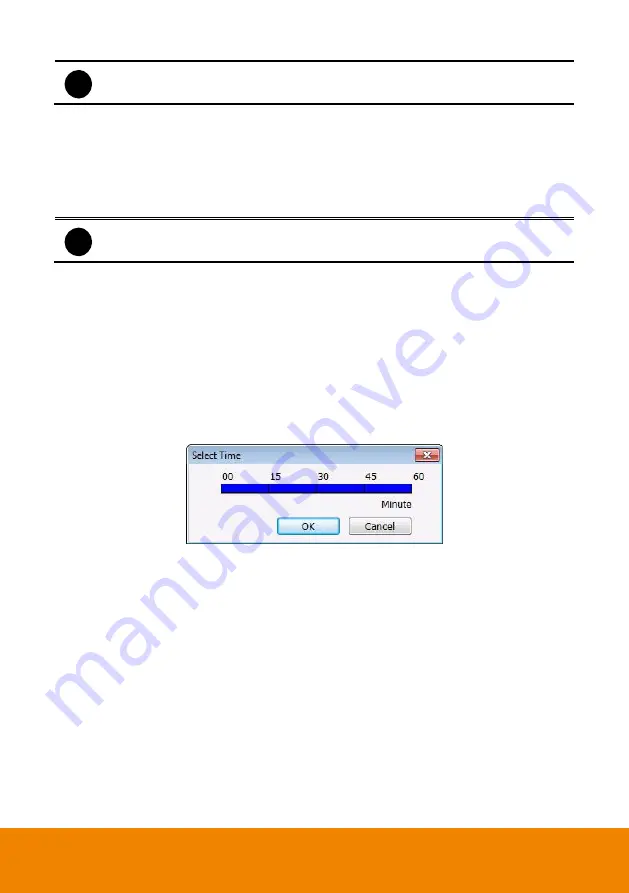
127
i
Make sure the backup folder and storage folder are not on the same drive.
-
Enable Network
Activate DVR remote system to access at the set time. After the appointed time, the
Network function will be disabled. If the Network function is already enabled, the Network
function will not be disabled when the appointed time has ended.
-
Reboot
Restart the PC at the appointed time.
i
Make sure the Windows operating system is set
NOT
to require you to login user
name and password.
-
Disable Alarm
Deactivate the alarm at the set time temporarily.
-
Turn on Relay #
Active the relay at the set time. If there are no Relays are connected, Turn on Relay #
function will not display in drag down list. The Relay number will depend on how many
relays are connected.
3. Specify to either schedule it weekly or one time. Click
to make a selection.
4.
Right click
the colored blocks to set the schedule. In the Select time dialog box, click to
enable or disable the portion user want to set. Click
OK
to accept the setting and
Cancel
to
exit without saving the setting.
5. User also can click
All
to select all. To store the setting, click
Save
. To remove the settings,
click
Clear
.
6. To end Schedule Setting, click
OK
to exit and accept the setting and click
Cancel
to exit
without saving the setting.
Содержание IWH5000 Series
Страница 1: ...IWH5000 series IWH5416 16 IWH5416 Touch II User s Manual v 1 1 0 0 ...
Страница 54: ...46 9 User can select the Date Camera and Cycle to view the report of object counts In Out ...
Страница 65: ...57 3 Select and click one in the bookmark list to preview the file ...
Страница 88: ...80 3 After DVR system reboot Click Setup System System Configuration PPPoE Add button Broadband PPPoE ...
Страница 232: ...224 f If user wants to burn the back file into DVD disk click Burn button and select the file to burn ...
Страница 238: ...230 7 Select Add Zone Domians Service to register the domain name ...






























