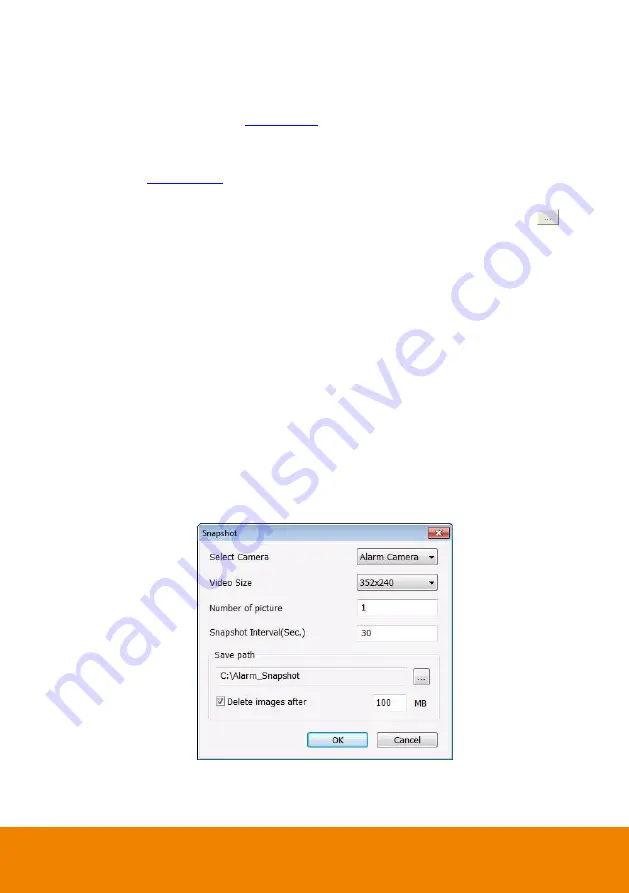
142
-
Alarm SOP (Standard Operation Procedure)
List the instructions to inform the person of what to do when the alarm is activated. To
setup click
Detail
(see also
-
Send to CMS (Central Management System)
Enable/disable the selected camera to send video to CMS when the alarm is activated
(see also
-
Launch Program
To call up the external program that is provided by 3
rd
party. Click
Detail
and click
to
locate the program path. Enable
Multiple instance
check box to allow the program can be
executed many times at the same time.
-
Snapshot
Take a snapshot when the alarm is activated.
a.
Select Camera:
specify which channel video to be snapshot when the alarm is
occurred.
Alarm Camera:
when a channel has an alarm occurred, and then, the DVR
system will snapshot the channel video.
Camera #:
the selected channel would be snapshot when an alarm is occurred.
b.
Video Size:
select the size of snapshot picture.
c.
Number of picture:
the number of picture that is going to be taken.
d.
Snapshot Interval:
a time gap for next snapshot
e.
Save Path:
a storage path for saving snapshot pictures.
f.
Delete image after:
Set a snapshot images storage limit on hard disk. When the
snapshot images storage limit has reached, the DVR system will delete the snapshot
images from hard disk.
Содержание IWH5000 Series
Страница 1: ...IWH5000 series IWH5416 16 IWH5416 Touch II User s Manual v 1 1 0 0 ...
Страница 54: ...46 9 User can select the Date Camera and Cycle to view the report of object counts In Out ...
Страница 65: ...57 3 Select and click one in the bookmark list to preview the file ...
Страница 88: ...80 3 After DVR system reboot Click Setup System System Configuration PPPoE Add button Broadband PPPoE ...
Страница 232: ...224 f If user wants to burn the back file into DVD disk click Burn button and select the file to burn ...
Страница 238: ...230 7 Select Add Zone Domians Service to register the domain name ...













































