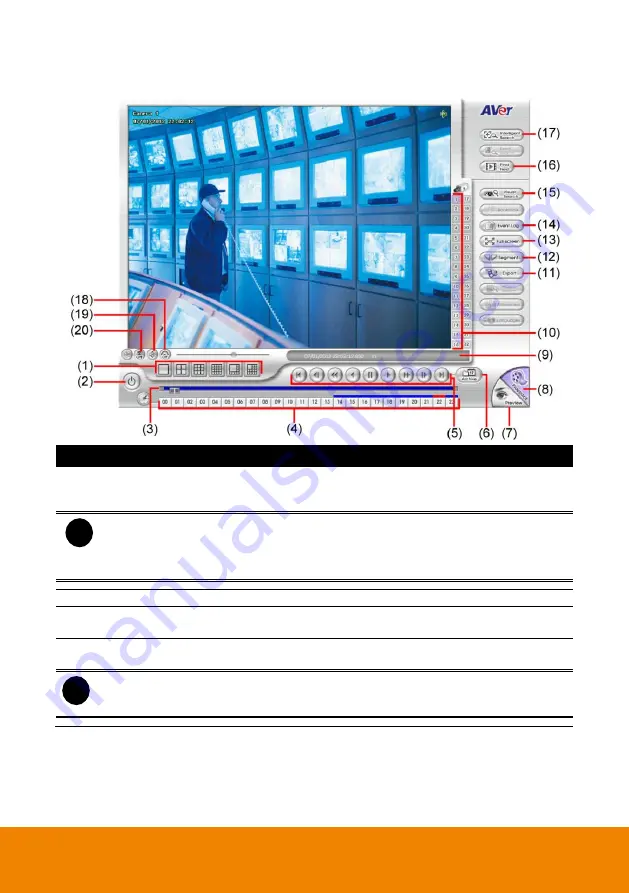
203
7.3.1
Familiarizing the Buttons in Local Playback Mode
Name
Function
(1) Split Screen Mode
Select from 6 different split screen types to playback the recorded
video file of all the camera, or one camera over the other or
alongside on a single screen.
i
-
If there are only 4 cameras, you won’t be able to switch to 9, 16, and 13 split
screen mode.
-
To zoom in an area on the screen,
Right
click and
Drag
a square on the area you
want to enlarge.
(2) Exit
To close the application.
(3) Progress bar
Show the progress of the file being played. You may move the bar to
seek at any location of the track.
(4) Hour Buttons
Select and click to playback the recorded video file on the specific
time frame.
i
The Hour buttons represent the time in 24-hour clock. The blue bar on top of the hour
button indicates that there is a recorded video file on that period of time. While the red
bar indicates that you are currently viewing the recorded video file.
Содержание IWH5000 Series
Страница 1: ...IWH5000 series IWH5416 16 IWH5416 Touch II User s Manual v 1 1 0 0 ...
Страница 54: ...46 9 User can select the Date Camera and Cycle to view the report of object counts In Out ...
Страница 65: ...57 3 Select and click one in the bookmark list to preview the file ...
Страница 88: ...80 3 After DVR system reboot Click Setup System System Configuration PPPoE Add button Broadband PPPoE ...
Страница 232: ...224 f If user wants to burn the back file into DVD disk click Burn button and select the file to burn ...
Страница 238: ...230 7 Select Add Zone Domians Service to register the domain name ...






























