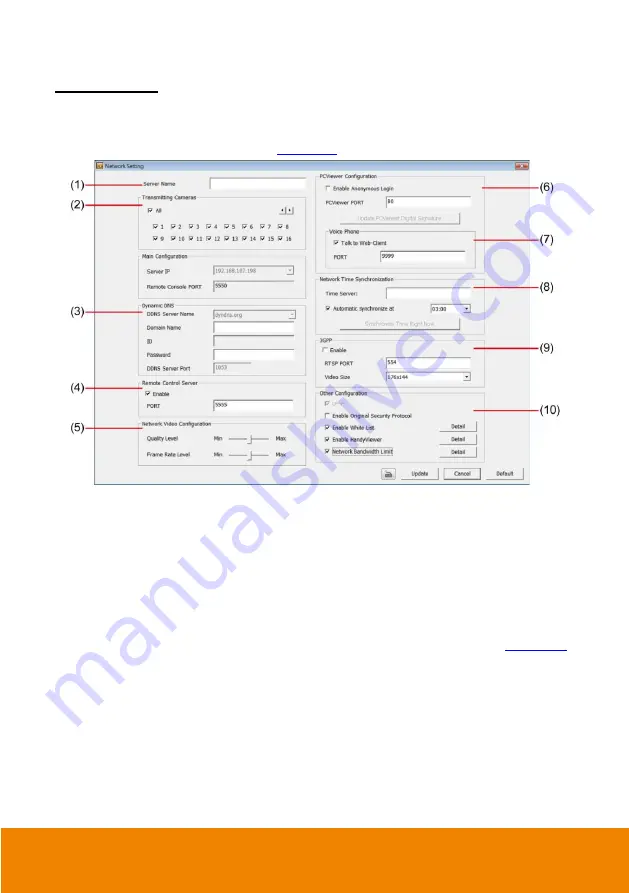
184
Network Setting
In the Network Setting window, click
Update
to accept the new settings, click
Cancel
to exit
without saving, and click
Default
to revert back to original factory settings. For the network service
ports that use by DVR server, please see
(1) Server Name
Assign a name for the DVR unit. Letters of the alphabet and numbers only.
(2) Transmitting Cameras
Select and click on the camera number in the Transmitting Camera section you want to make it
accessible via internet using PCViewer, Remote Console, PDA Viewer and HandyViewer (still
image). To select all the cameras, enable the
ALL
check box.
(3) Dynamic DNS (Domain Name System)
Enter the Domain Name and Password the user has setup when applied a DDNS. To use this
feature, go to
http://ddns.avers.com.tw
or
http://dydns.org
).
Use this service if the IP address changes each time when you connect to internet.
(4) Remote Control Server
Enable/disable remote control from remote application (ex. CMS). Enter the remote accessing port
in
Port
column.
(5) Network Video Configuration
Set up the video quality and frame rate for viewing and transmitting to the remote program.
Scrolling adjust bar to set the
Quality Level
and
Frame Rate
Level
.
Содержание IWH5000 Series
Страница 1: ...IWH5000 series IWH5416 16 IWH5416 Touch II User s Manual v 1 1 0 0 ...
Страница 54: ...46 9 User can select the Date Camera and Cycle to view the report of object counts In Out ...
Страница 65: ...57 3 Select and click one in the bookmark list to preview the file ...
Страница 88: ...80 3 After DVR system reboot Click Setup System System Configuration PPPoE Add button Broadband PPPoE ...
Страница 232: ...224 f If user wants to burn the back file into DVD disk click Burn button and select the file to burn ...
Страница 238: ...230 7 Select Add Zone Domians Service to register the domain name ...






























