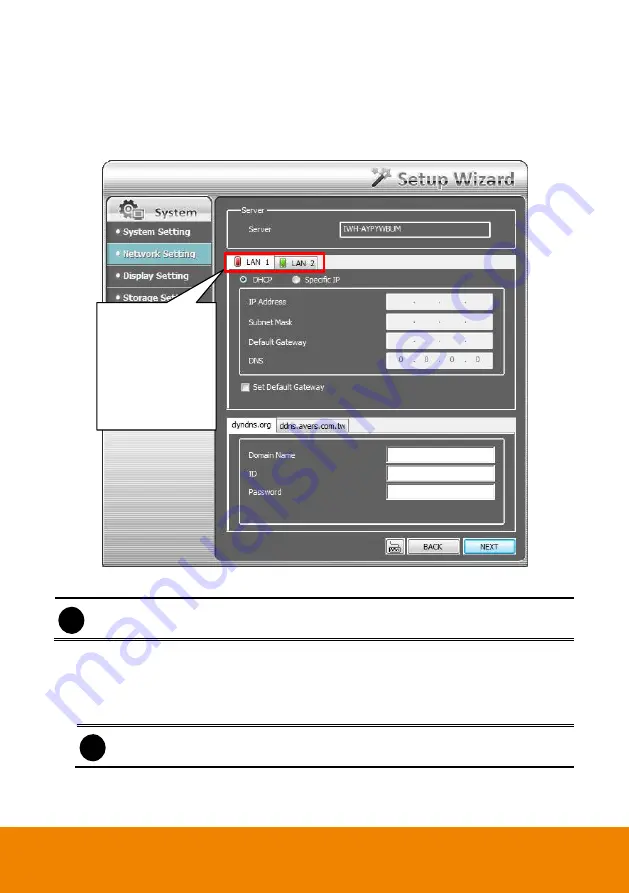
22
Network Setting Wizard
Setup the IP address of DVR and configure the DDNS. After completed all configuration, click
Next
to save the setting and go to next wizard setting.
1.
LAN1/LAN2:
Select IP address mode --
DHCP
or
Static IP
.
i
After setup LAN1, click
Next
will go to
LAN2
setup page.
DHCP:
To use DHCP server assigning DVR server an IP address.
Static IP:
Assign a fixed IP address for DVR server
-
IP ADDRESS:
Assign a constant IP address which a real IP addresses give from ISP
to DVR system.
i
Do Not assign the DVR to 1.0.0.0 network segment. It will cause the DVR cannot
access to Internet due to the un-recognize to 1.0.0.0 IP segment.
-
Mask:
It is a bitmask used to identify the sub network and how many bits provide room
for host addresses. Enter the subnet mask of the IP address which user has assigned
to DVR system.
The green light
indicates the LAN
port is connected
with Ethernet cable.
The red light
indicates the LAN
port doesn
’t have
Ethernet connection.
Содержание IWH5000 Series
Страница 1: ...IWH5000 series IWH5416 16 IWH5416 Touch II User s Manual v 1 1 0 0 ...
Страница 54: ...46 9 User can select the Date Camera and Cycle to view the report of object counts In Out ...
Страница 65: ...57 3 Select and click one in the bookmark list to preview the file ...
Страница 88: ...80 3 After DVR system reboot Click Setup System System Configuration PPPoE Add button Broadband PPPoE ...
Страница 232: ...224 f If user wants to burn the back file into DVD disk click Burn button and select the file to burn ...
Страница 238: ...230 7 Select Add Zone Domians Service to register the domain name ...






























