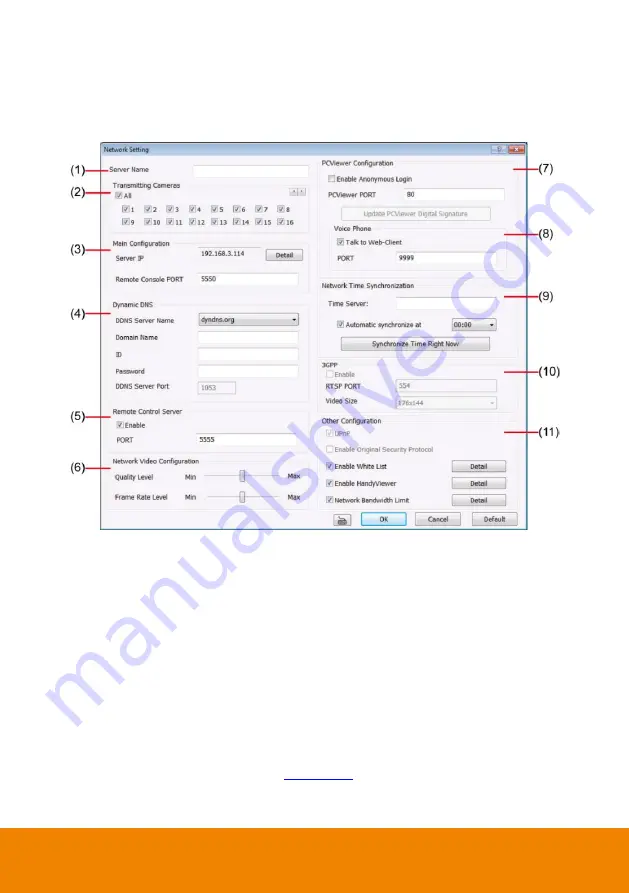
123
5.4
Network Setting
In the Network Setting dialog box, click
OK
to accept the new settings, click
Cancel
to exit without
saving, and click
Default
to revert back to original factory setting.
(1) Server Name
Assign a name for the DVR unit. Letters of the alphabet and numbers only.
(2) Transmitting Cameras
Select and click on the camera number in the Transmitting Camera section you want to make it
accessible via internet using PCViewer, Remote Console, PDAViewer and HandyViewer (still
image). To select all the cameras, enable the
ALL
check box.
(3) Main Configuration
Click
Detail
of Server IP that user can modify DVR server
’s IP address in Network Wizard dialog.
Set the
Remote Console Port
number that user needs this when accessing DVR server from the
remote location via internet. Click Detail to view more information.
(4) Dynamic DNS (Domain Name System)
Enter the Domain Name and Password. To use this feature, go to
http://ddns.avers.com.tw
or
http://dyndns.org
and register. (see also
) You will be prompted to enter CD key
number, product name, password, and user information. Use this service if the IP address
changes each time when you connect to internet.
Содержание IWH5000 Series
Страница 1: ...IWH5000 series IWH5416 16 IWH5416 Touch II User s Manual v 1 1 0 0 ...
Страница 54: ...46 9 User can select the Date Camera and Cycle to view the report of object counts In Out ...
Страница 65: ...57 3 Select and click one in the bookmark list to preview the file ...
Страница 88: ...80 3 After DVR system reboot Click Setup System System Configuration PPPoE Add button Broadband PPPoE ...
Страница 232: ...224 f If user wants to burn the back file into DVD disk click Burn button and select the file to burn ...
Страница 238: ...230 7 Select Add Zone Domians Service to register the domain name ...
















































