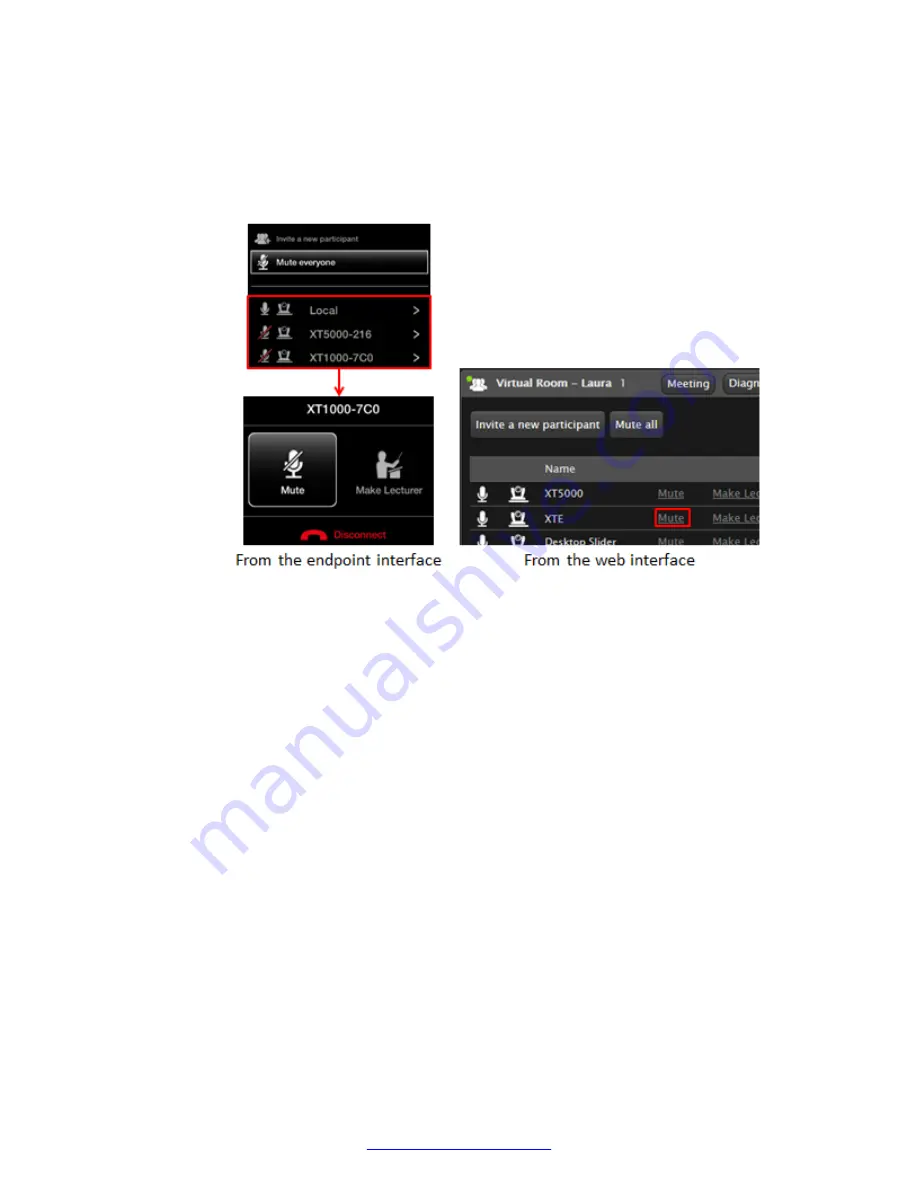
3. To disconnect a participant, select the endpoint and select
Disconnect
.
4. To mute all participants, select
Mute everyone
or
Mute all
. This is typically used to eliminate
background noise from participants.
5. To mute a specific endpoint, select
Mute
for that endpoint.
Figure 72: Muting a participant
6. To designate a participant as a lecturer, select
Make lecturer
for that endpoint.
All participants in the videoconference can see the lecturer's video in the main part of the
screen, while a smaller image shows the most recent active speaker. This requires the
hosting MCU support the H.243 standard, which enables remote videoconference
management.
7. To prevent new participants from joining a meeting hosted on an XT Series, select
Lock
Meeting
.
8. You can view detailed statistics about the hosting MCU, or you can view details of all the
endpoints if you are the host of the meeting. From the XT Series web interface, select
Diagnostics
. Select
Previous
or
Next
to scroll through the endpoints. From the endpoint,
press
ok/menu
to access the videoconference menu, and select
Stats
. Use the arrow keys
on your XT Remote Control Unit to scroll through the endpoints.
Moderating Meetings
72
Avaya Scopia
®
XT Series User Guide
April 2015
Содержание Scopia XT Executive
Страница 1: ...Avaya Scopia XT Series User Guide For Solution 8 3 2 April 2015 ...
Страница 2: ......






























