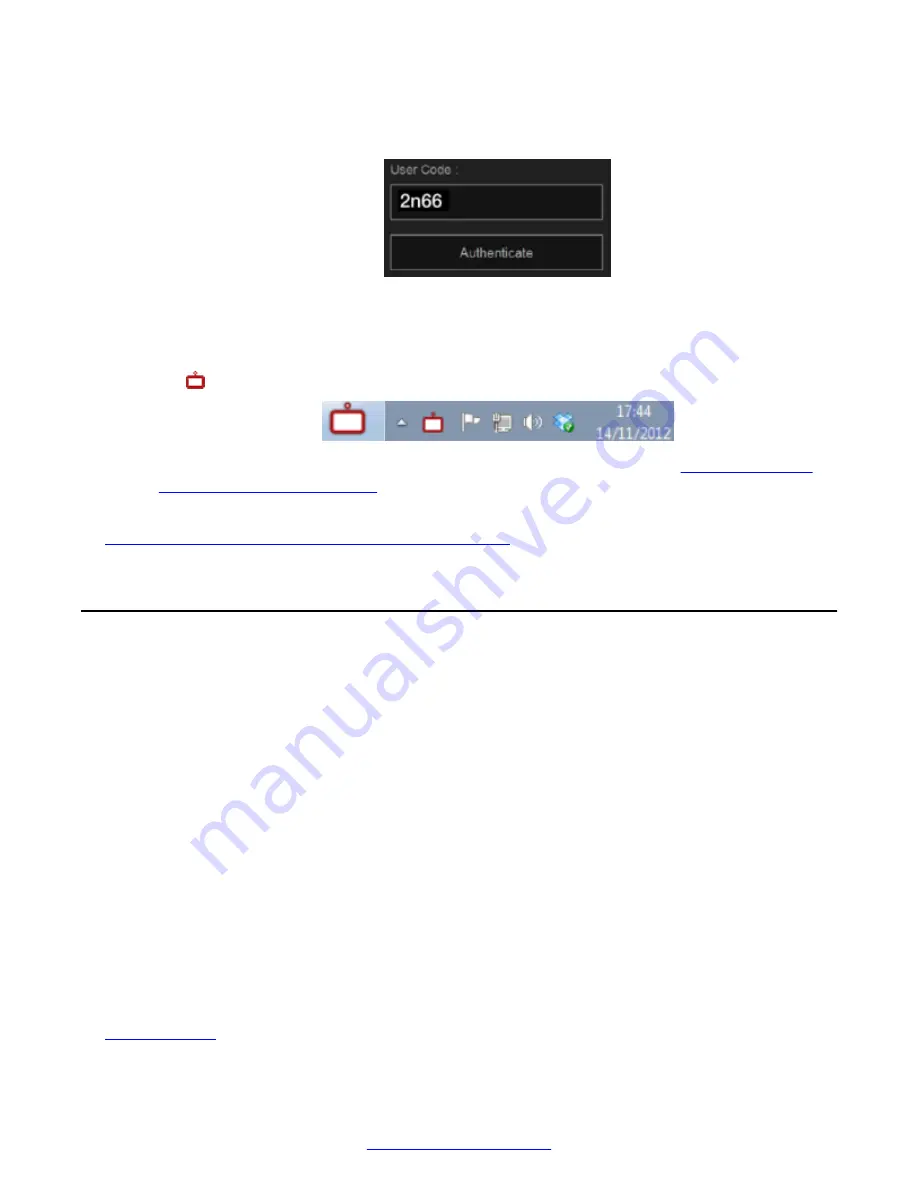
If you accidentally closed the code, leave the
User Code
field empty and select
Authenticate
to display a new code.
Figure 25: Entering the user code (example)
8. Select
Authenticate
using your computer mouse.
9. You can now control the Scopia
®
XT Executive with your keyboard and mouse by selecting
the Scopia
®
XT Control icon in your taskbar:
For tips on getting started and using the Scopia
®
XT Control utility, see
on page 24.
Related Links
Configuring Basic Settings with the Quick Setup Wizard
on page 27
Tips for Participating in a Videoconference
There are several general recommendations you should follow to optimize your videoconferencing
experience.
We recommend that you read this section before participating in a videoconference for the first time.
• Use natural gestures and speak normally as in a real meeting.
• Do not rustle paper or tap on the table or the microphone.
• Keyboard clicking can be disruptive to the videoconference, so we recommend using the mute
when listening but not actively participating.
• Zooming too close can show that your eyes are not looking directly at the camera, in some
cases. Set the zoom of the built-in camera so the frame includes the user's head and upper
body.
• If you are using a laptop during a meeting, do not place it too close to the microphone. Noise
produced by the computer fan may interfere with audio quality.
• Always mute the microphone before moving it.
• Avoid using your cellular phones during your meeting to avoid electromagnetic interference.
Related Links
on page 17
Tips for Participating in a Videoconference
April 2015
Avaya Scopia
®
XT Series User Guide
37
Содержание Scopia XT Executive
Страница 1: ...Avaya Scopia XT Series User Guide For Solution 8 3 2 April 2015 ...
Страница 2: ......






























