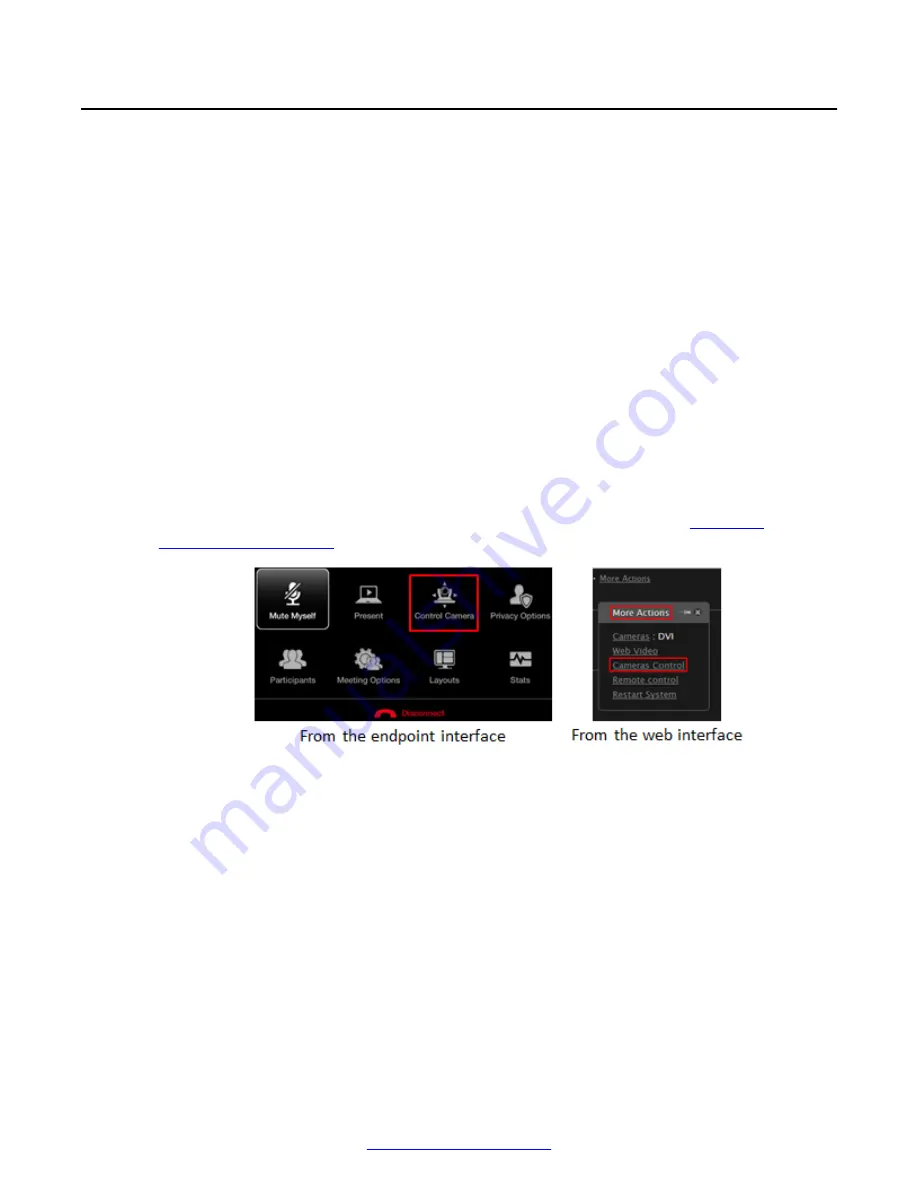
Moving the PTZ Camera's Position
About this task
This section details how to set the angle and zoom of a PTZ camera connected to your Avaya
Scopia
®
XT Series.
A PTZ camera can pan to swivel horizontally, tilt to move vertically, and optically zoom to devote all
the camera's pixels to one area of the image. For example, the XT Standard Camera is a PTZ
camera with its own power supply and remote control, and uses powerful lenses to achieve superb
visual quality. In contrast, fixed cameras like webcams only offer digital PTZ, where the zoom crops
the camera image, displaying only a portion of the original, resulting in fewer pixels of the zoomed
image, which effectively lowers the resolution. Fixed cameras also offer digital pan and tilt only after
zooming, where you can pan up to the width or length of the original camera image.
Once you have set the camera's angle and zoom, the system restores the last camera position the
next time you use the camera. You can store multiple preset camera positions if needed (see
Deployment Guide for Avaya Scopia
®
XT Series
).
Procedure
1. Access the camera control settings. From the XT Series web interface, select
More
Actions
>
Cameras Control
. From the endpoint's main menu, select
Control Camera
.
During a meeting, press
ok/menu
to access the videoconference menu (
on page 51), and then select
Control Camera
.
Figure 46: Controlling your camera
2. If you have more than one camera, first select the one you want to move. From the XT
Series web interface, select the
Cameras
field. From the endpoint's main menu, select
Control Camera
>
ok/menu
>
Video Source
. Press
ok/menu
repeatedly to switch between
cameras.
Moving the PTZ Camera's Position
April 2015
Avaya Scopia
®
XT Series User Guide
51
Содержание Scopia XT Executive
Страница 1: ...Avaya Scopia XT Series User Guide For Solution 8 3 2 April 2015 ...
Страница 2: ......






























