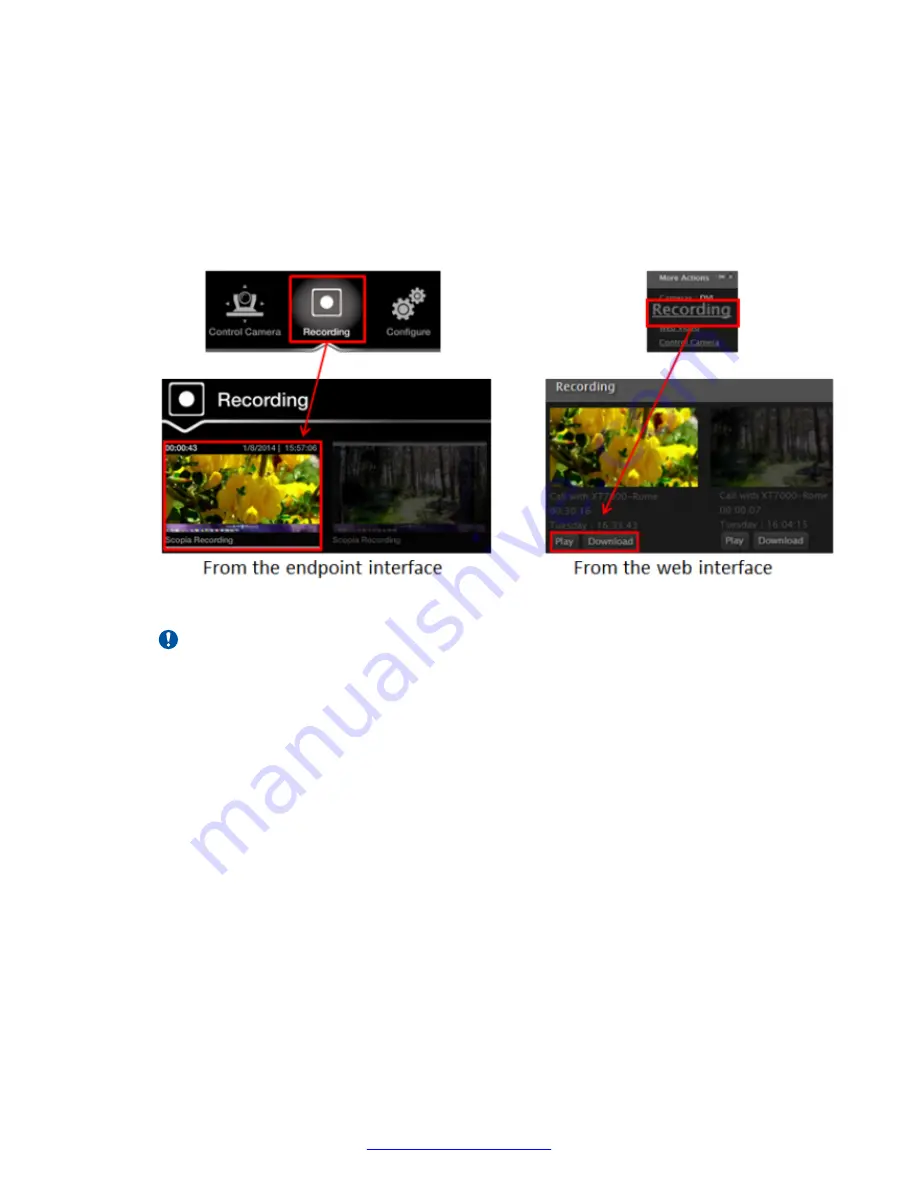
If you started the recording at any time after the videoconference started, the recording
automatically stops when the videoconference ends. Otherwise, stop the recording by
selecting
Stop
.
3. To playback recorded videoconferences stored on a local USB storage device, from the
endpoint interface select the recording and press
ok/menu
to play. From the XT Series web
interface, find the recording and select
Play
to view it directly in the browser (Chrome or
Firefox only), or
Download
to save the MP4 file locally.
Figure 69: Viewing recordings stored on local USB drive
Important:
Verify the system is not muted, to ensure you can hear the audio during playback.
4. To view a recorded meeting stored on the network, access the Scopia
®
Desktop web portal
and follow the links to view recordings stored there (see
User Guide for Avaya Scopia
®
Desktop Client
).
If you receive an incoming call, playback is paused and you must manually accept or reject
the new call. If you reject the call or enable Do Not Disturb, playback resumes automatically.
Inside a call, you must start presenting to share playback of the recording.
April 2015
Avaya Scopia
®
XT Series User Guide
69
Содержание Scopia XT Executive
Страница 1: ...Avaya Scopia XT Series User Guide For Solution 8 3 2 April 2015 ...
Страница 2: ......






























