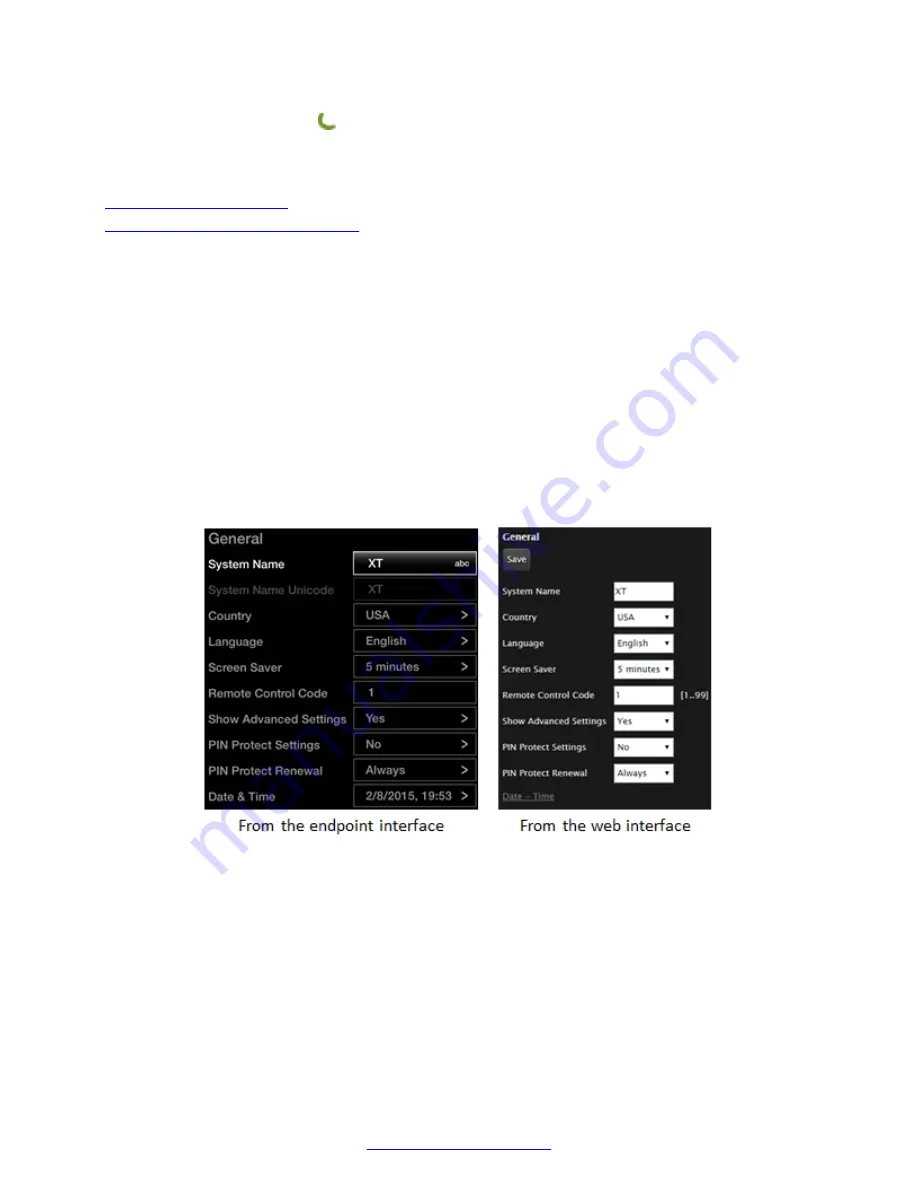
• Press and hold the
Dial
key to toggle Do Not Disturb (DND).
• Press and hold the
near/far
key to switch between local and remote shared content.
Related Links
on page 18
Pairing an XT Remote Control Unit
on page 22
Pairing an XT Remote Control Unit
About this task
If you have multiple XT Series units in the same room, you can pair a XT Remote Control Unit with
its XT Codec Unit so that every unit has its dedicated remote, so when you press a key on a remote,
it triggers an action on the correct XT Series unit. Enter the same numeric code in both the XT
Series and its XT Remote Control Unit to pair them. By default all remotes and endpoints use the
same code
01
.
Procedure
1. Access the general settings. From the XT Series web interface, select
Basic Settings
>
General
. From the endpoint's main menu, select
Configure
>
General
.
You can use the XT Remote Control Unit's initial default pairing to perform this task.
Figure 12: Setting the XT Remote Control Unit Code
2. Enter a two-digit numeric code between
01
and
99
in the
Remote Control Code
field.
3. From the web interface only, select
Save
.
4. On the XT Remote Control Unit, press the
*
and
#
keys simultaneously until its red light
blinks twice.
Getting Started
22
Avaya Scopia
®
XT Series User Guide
April 2015
Содержание Scopia XT Executive
Страница 1: ...Avaya Scopia XT Series User Guide For Solution 8 3 2 April 2015 ...
Страница 2: ......






























