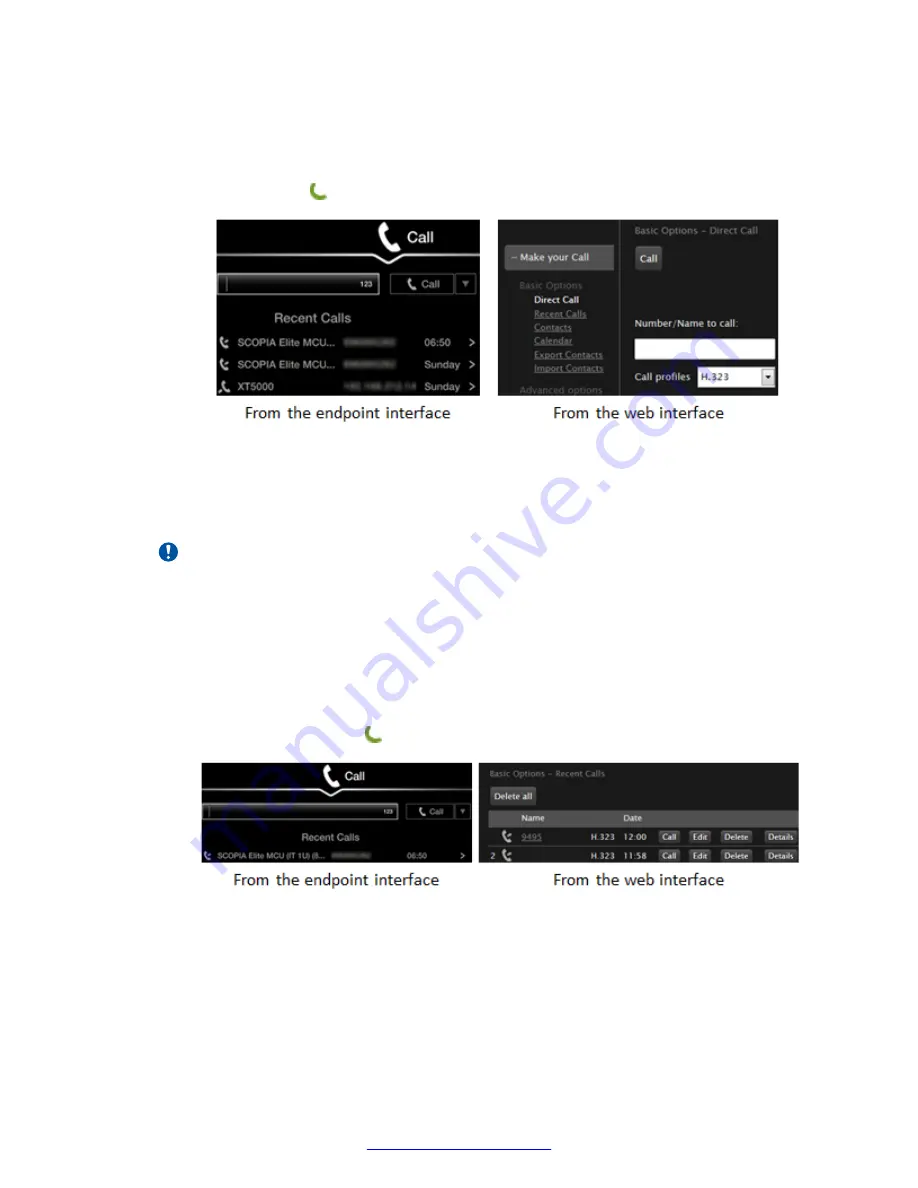
Procedure
1. To call a new endpoint, access the direct call screen. From the XT Series web interface,
select
Make your Call
>
Basic Options
>
Direct Call
. From the endpoint's main menu,
select
Call
, or press on the XT Remote Control Unit.
Figure 27: Enter a new dial string to contact an endpoint
Enter the dial string and select
Call
, or press
ok/menu
on the XT Remote Control Unit. The
dial string can be the endpoint's number, or an H.323 alias like
john_smith
, or a URI address
like
.
Important:
Your organization may also have implemented a dial plan, which defines various dial
prefixes to determine the characteristics of a call. For example, you may be able to dial 8
before the videoconference number for a lower bandwidth call, or 6 for an audio-only
call. For more information on the dial plan in your organization, contact your system
administrator.
2. To dial a recently contacted endpoint, access the recent calls list. From the XT Series web
interface, select
Make your call
>
Basic Options
>
Recent Calls
. From the endpoint's main
menu, select
Call
, or press on the XT Remote Control Unit.
Figure 28: List of recently dialed endpoints
Select the entry to dial, and then select
Call
or press
ok/menu
on the XT Remote Control
Unit.
3. To dial a saved contact, access the list of contacts. From the XT Series web interface, select
Make your call
>
Contacts
. From the endpoint's main menu, select
Contacts
.
Starting a New Call
40
Avaya Scopia
®
XT Series User Guide
April 2015
Содержание Scopia XT Executive
Страница 1: ...Avaya Scopia XT Series User Guide For Solution 8 3 2 April 2015 ...
Страница 2: ......






























