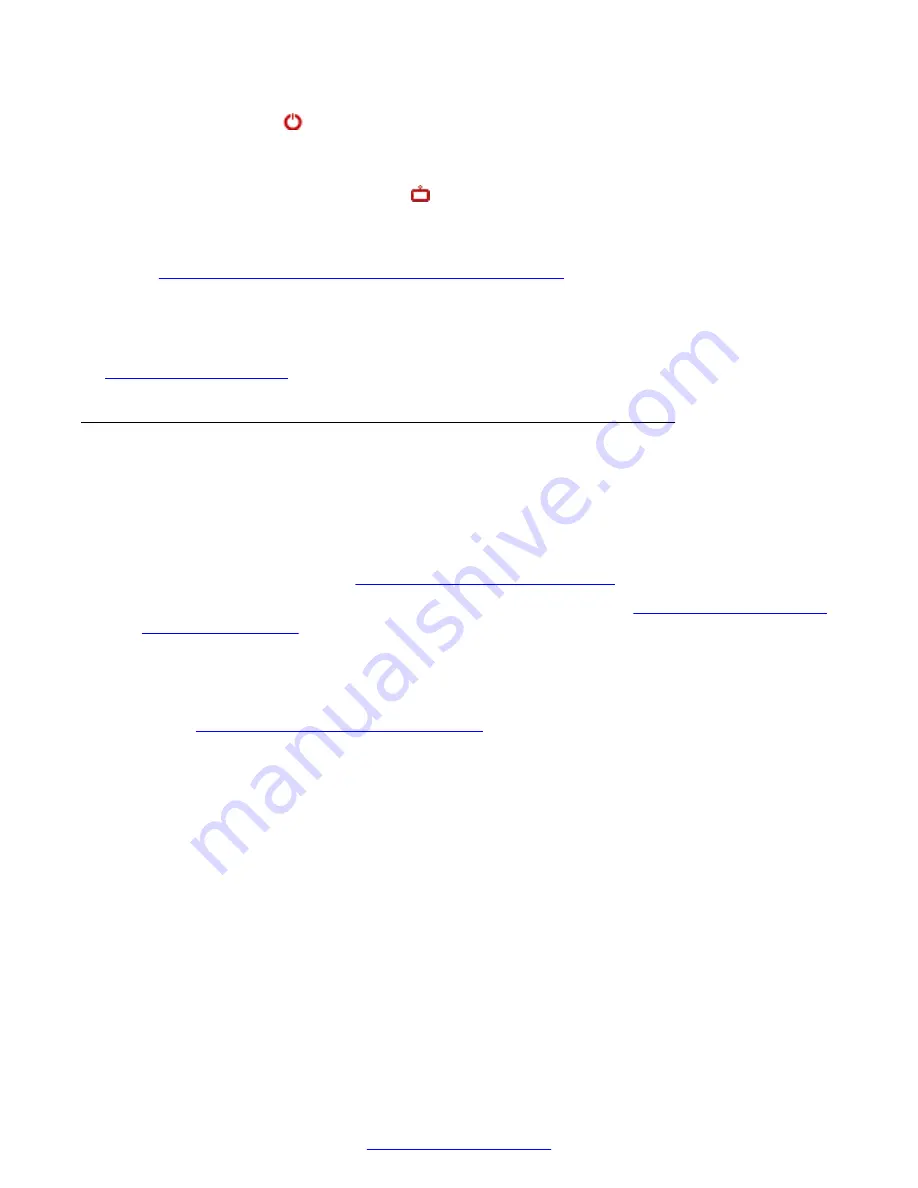
2. Press the power key on the XT Remote Control Unit to turn on the XT Codec Unit. When
switched on, the LED remains on (no blinking).
3. (Scopia
®
XT Executive only),Access the main menu by pressing
ok/menu
on the XT
Remote Control Unit, or select the Scopia
®
XT Control icon on your taskbar.
4. The system home page appears on the monitors.
When you access the system for the first time only, the Quick Setup wizard is displayed (see
Configuring Basic Settings with the Quick Setup Wizard
on page 27).
5. Navigate using the XT Remote Control Unit or on the Scopia
®
XT Executive only, you can
also use the keyboard and mouse.
Related Links
on page 18
About the XT Remote Control Unit
There are several ways to control the Avaya Scopia
®
XT Series. This section explains how to use
the XT Remote Control Unit to navigate the endpoint's menus which are displayed on the endpoint's
monitor. Without a monitor, you cannot interact using the XT Remote Control Unit.
Other ways to control and interact with the XT Series include:
• Using the web interface (see
Accessing XT Series Web Interface
• (Scopia
®
XT Executive only) Using your keyboard and mouse (see
on page 24).
• Using Scopia
®
Control on an Apple iPad to control user functionality (see
User Guide for
Scopia
®
Control
).
The XT Remote Control Unit has an improved design for a more efficient videoconferencing
experience (
Figure 10: The XT Remote Control Unit
on page 21).
Getting Started
20
Avaya Scopia
®
XT Series User Guide
April 2015
Содержание Scopia XT Executive
Страница 1: ...Avaya Scopia XT Series User Guide For Solution 8 3 2 April 2015 ...
Страница 2: ......






























