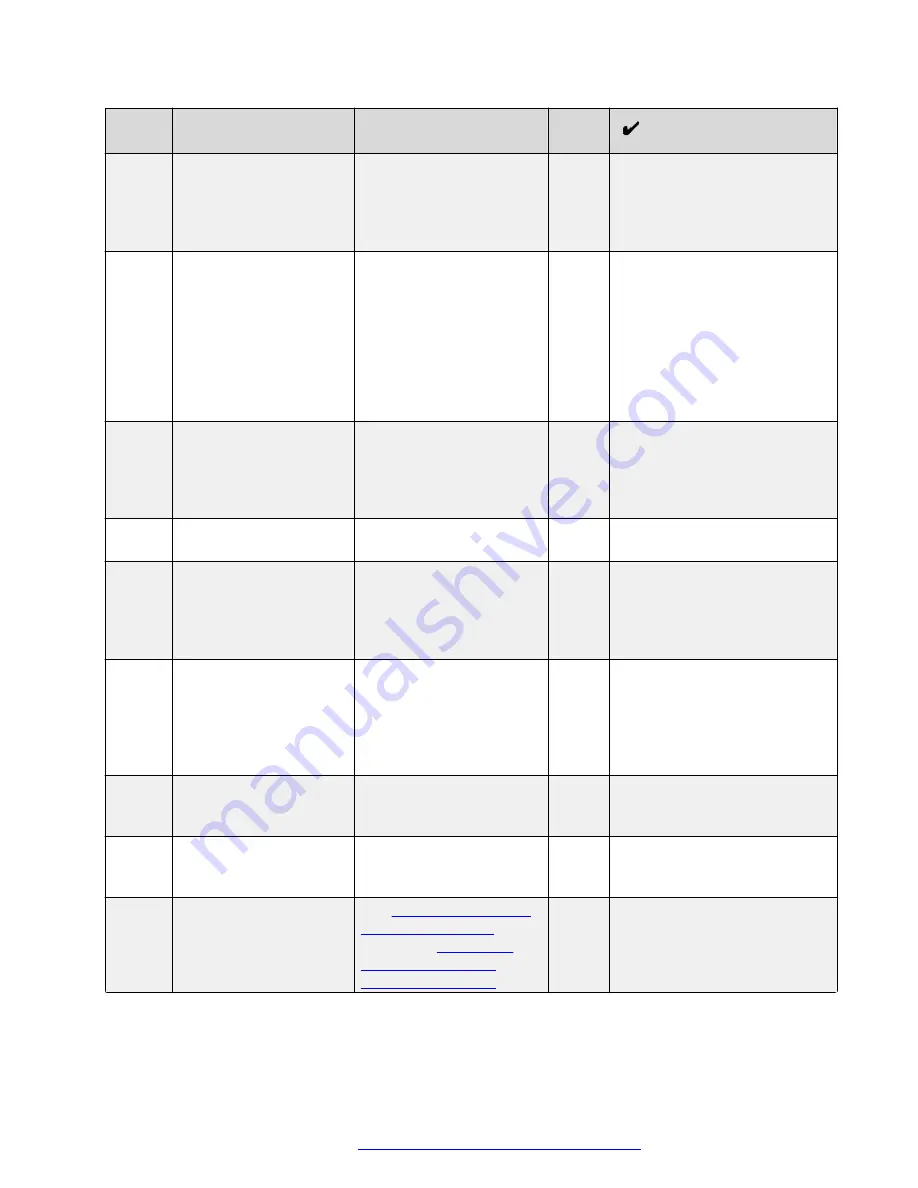
No.
Task
Description
Notes
4
Verify redundant
equipment power.
Verify that all equipment
has redundant power by
ensuring that both power
supply LEDs are green on
all devices.
5
Troubleshoot non-
redundant equipment
power.
If not all equipment has
redundant power, confirm
that the Power Supply with
the unlit LED is connected
to the faulty PDU. See the
Customer Lifecycle
Workbook
for information
on which equipment is
connected to which PDU.
6
Remove PDU power.
Remove power from the
faulty PDU by removing
the cord that connects it to
the customer power
supply.
7
Remove all cables.
Remove all cables from
the faulty PDU.
8
Remove PDU from
enclosure.
Remove the PDU from the
Avaya Pod Fx enclosure,
ensuring not to bump or
disconnect any cords from
active PDUs.
9
Locate PDU serial
number.
Locate the faulty PDU
serial number in the
Customer Lifecycle
Workbook
. Replace it with
the serial number of the
replacement PDU.
10
Install PDU in enclosure.
Install the replacement
PDU in the Avaya Pod Fx
enclosure.
11
Power replacement PDU. Plug the replacement PDU
into the customer power
source.
12
Configure PDU.
See
on
page 55 or
switched PDUs over
Console Connection
Table continues…
Troubleshooting hardware issues
October 2017
Troubleshooting the Avaya Pod Fx
™
54



























