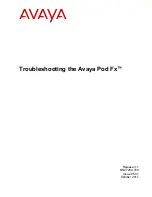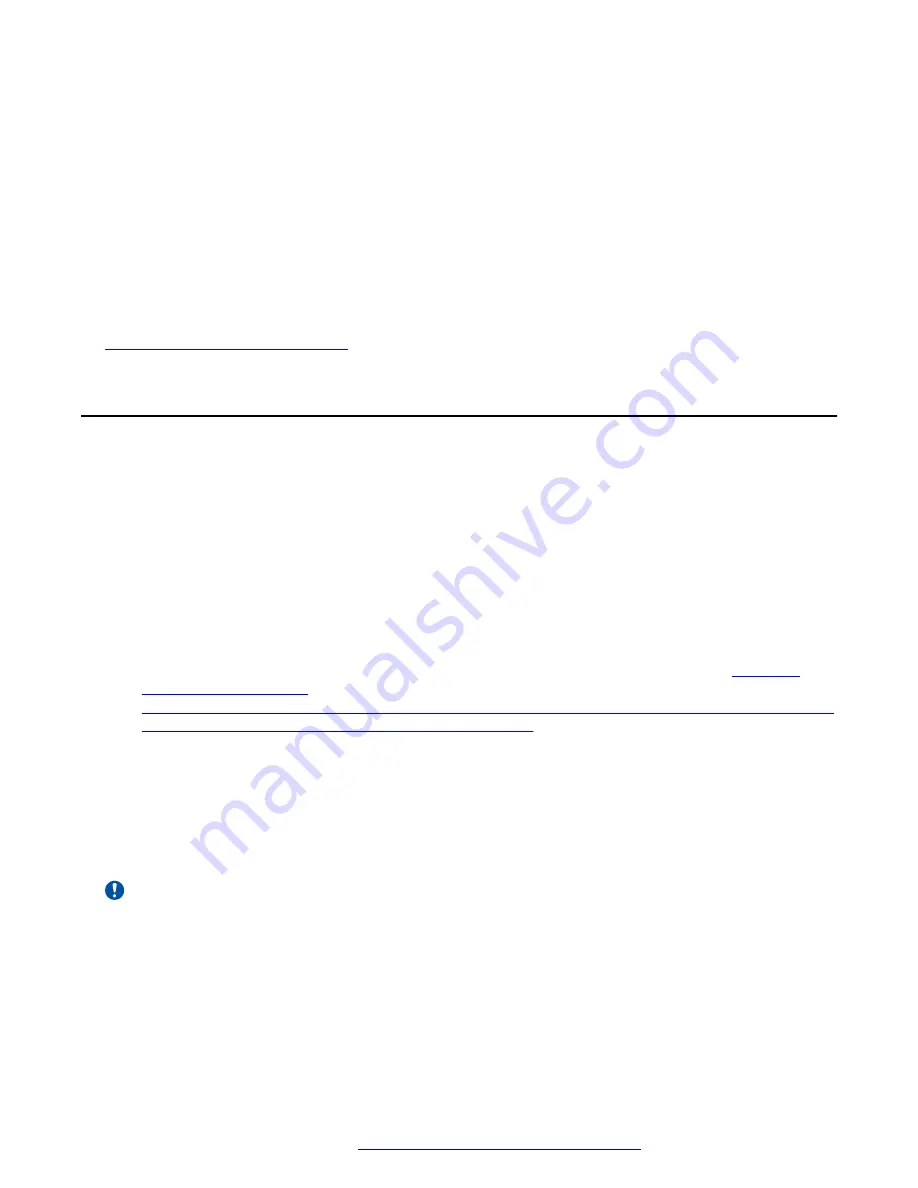
9. Click
Apply
.
10.
(Optional)
On the dashboard, navigate to
Settings
>
EMC Secure Remote Support
.
11.
(Optional)
Click
Add Credentials
.
12.
(Optional)
Enter the EMC support credentials.
13.
(Optional)
Click
Apply
.
14.
(Optional)
Select the
Enable ESRS
check box.
15.
(Optional)
Configure a proxy server or policy manager, as required.
Related links
Configuring monitoring and alerts
on page 12
Configuring EMC VNX5300 monitoring and EMC Secure
Remote Support
About this task
Use the following procedure to configure EMC monitoring and EMC Secure Remote Support
(ESRS) on the EMC VNX5300.
Before you begin
• Work closely with the customer and local EMC support team to implement ConnectEMC and
ESRS and to discuss the implementation and Internet security issues. The customer system
must be registered in the EMC database by the EMC support team.
• Work with the customer to ensure the port requirements described here are met:
DOCU55301_EMC_SECURE_REMOTE_SERVICES_RELEASE_3.08_PORT_REQUIREMEN
TS.PDF?LANGUAGE=EN_US&LANGUAGE=EN_US
.
• Valid EMC support credentials.
• Customer’s SMTP IP address (alias).
• Work with EMC and the customer to decide which version of ESRS should be used:
- ESRS in Unisphere for a single system.
- ESRS VE for multiple EMC VNX systems. An HA option for ESRS VE is also available.
Important:
You must schedule EMC support to complete these tasks.
Procedure
1. Access EMC Unisphere by opening the IP address of the device in a browser tab or from the
PVM storage component view.
2. Log in with the required username and password credentials.
Configuring EMC VNX5300 monitoring and EMC Secure Remote Support
October 2017
Troubleshooting the Avaya Pod Fx
™
15