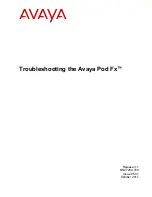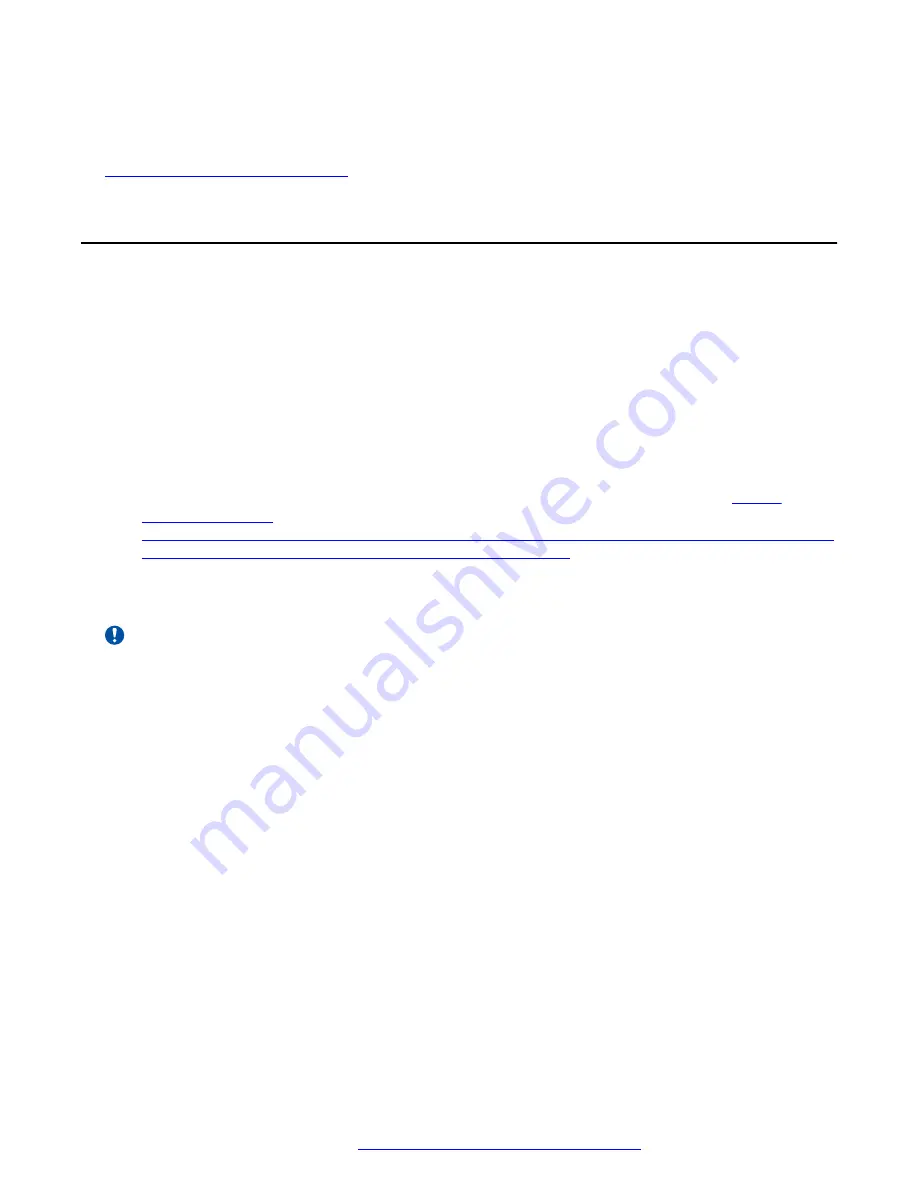
13. Click
Save
.
Related links
Configuring monitoring and alerts
on page 12
Configuring EMC VNXe3200 monitoring and EMC Secure
Remote Support
About this task
Use the following procedure to configure EMC monitoring and EMC Secure Remote Support
(ESRS) on the EMC VNXe3200.
Before you begin
• Work closely with the customer and local EMC support team to implement ConnectEMC and
ESRS and to discuss the implementation and Internet security issues. The customer system
must be registered in the EMC database by the EMC support team.
• Work with the customer to ensure the port requirements described here are met:
DOCU55301_EMC_SECURE_REMOTE_SERVICES_RELEASE_3.08_PORT_REQUIREMEN
TS.PDF?LANGUAGE=EN_US&LANGUAGE=EN_US
• Valid EMC support credentials.
• Customer’s SMTP IP address (alias).
Important:
You must schedule EMC support to complete these tasks.
Procedure
1. Access EMC Unisphere by opening the IP address of the device in a browser tab or from the
PVM storage component view.
2. Enter the username and password in the provided fields.
3. Click
Login
.
4. On the dashboard, navigate to
Settings
>
Alert Settings
.
5. Select the checkboxes entitled
Enable ConnectEMC
and
Include Customer Contact
Information
.
6. In the
ConnectEMC SMTP Server
field, enter the customer’s SMTP IP address.
7. In the
Email Alerts
section, add the email addresses of the individuals that will receive email
notifications.
8. In the
Severity level of alerts to send
field, set the severity level that will trigger emails to
be sent.
Configuring monitoring and alerts
October 2017
Troubleshooting the Avaya Pod Fx
™
14