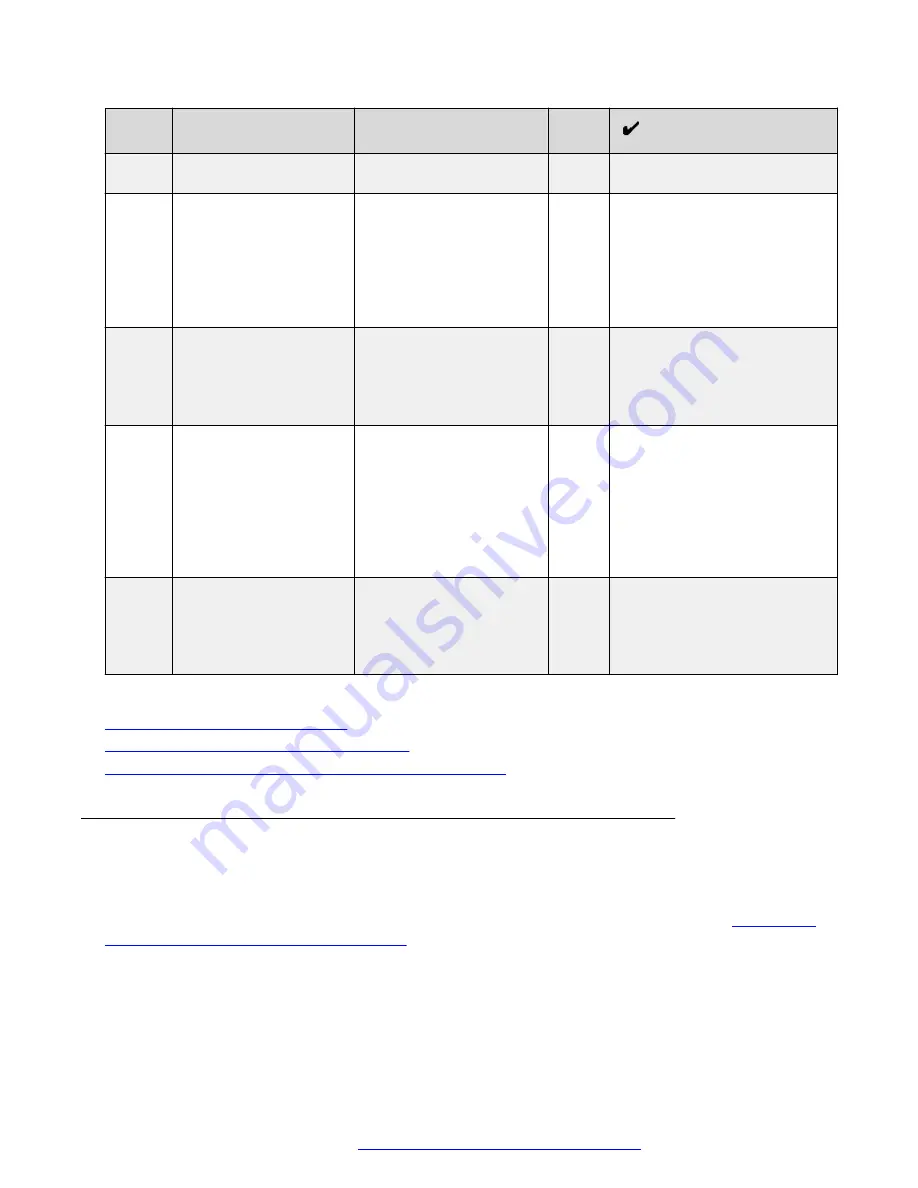
No.
Task
Description
Notes
page 58 for configuration
procedures.
13
Attach all cables.
Attach equipment cables
to the PDU in the same
location they were
attached in the faulty PDU.
See the
Customer
Lifecycle Workbook
for
cable locations.
14
Confirm PDU operation.
Inspect all equipment to
ensure it is now displaying
two green power supply
LEDs for each piece of
equipment.
15
Confirm equipment
operation.
Confirm that all equipment
is operational, including
the replacement PDU. The
PDU LED display should
be showing the same
current level as the
corresponding paired
PDU.
16
Return faulty PDU.
Installer or technician must
return the faulty PDU to
Avaya using standard
equipment return
procedures.
Related links
Troubleshooting hardware issues
on page 45
Configuring switched PDUs over Ethernet
on page 55
Configuring switched PDUs over a Console connection
Configuring switched PDUs over Ethernet
About this task
This procedure provides the information necessary to configure a switched PDU using the internal
Avaya Pod Fx network. PDU configuration is required after installing a new PDU. See
switched PDUs over Console Connection
on page 58 for the procedure to configure a switched
PDU using a DB9 connection.
Checklist for replacing a Power Distribution Unit
October 2017
Troubleshooting the Avaya Pod Fx
™
55


























