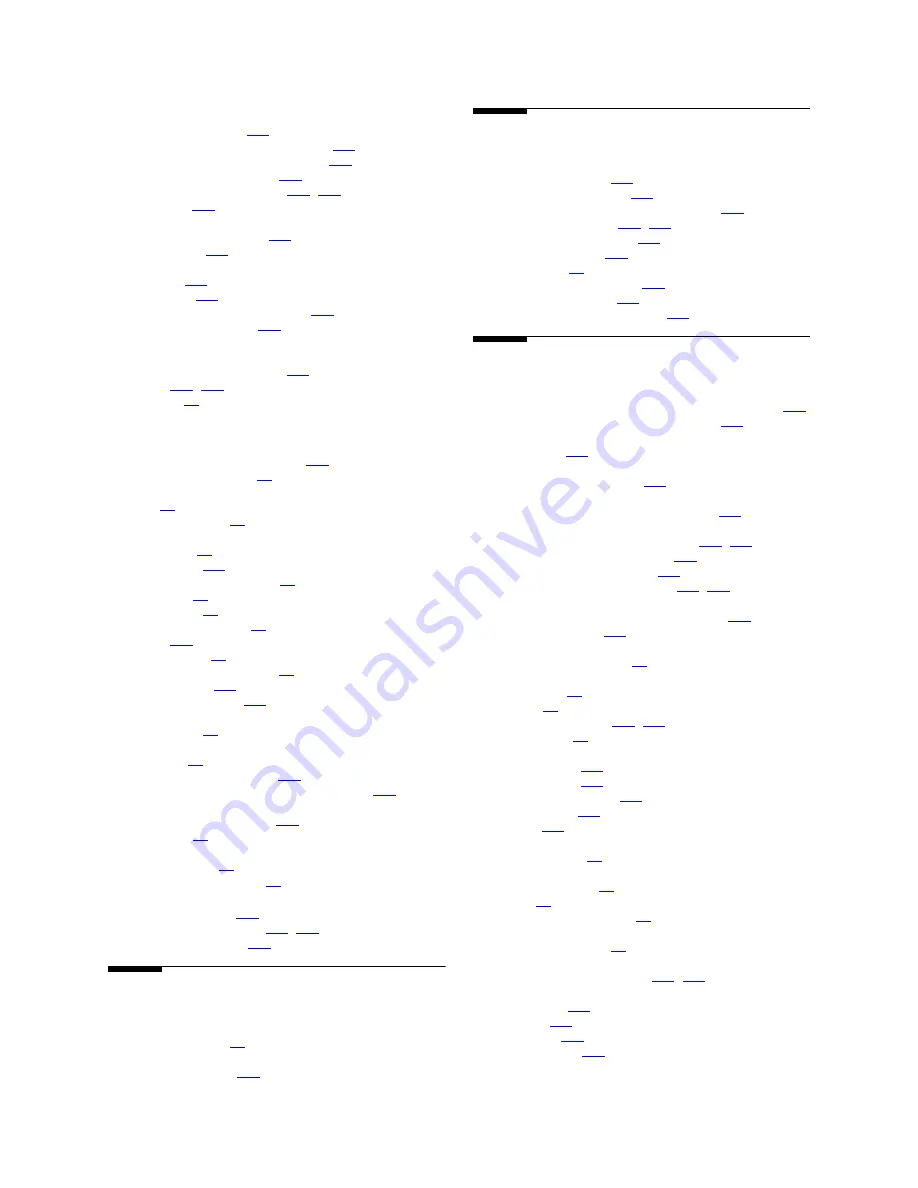
Index
N
Installing the Avaya S8700 Media Server with an Avaya G650 Media Gateway
295
December 2003
MDF
alarm connections
,
211
cross connecting media gateway
,
131
emergency transfer connections
,
221
emergency transfer unit
,
219
off-premises connections
,
213
,
214
MDF cabling
,
149
MDF connections
MDF cross-connect fields
,
140
MDF hardware
,
138
MDF installation
MDF labels
,
142
MDF location
,
140
MDF, cabling to auxiliary cabinet
,
154
MDF, cabling to cabinet
,
153
MDF, installing
media gateway
cross connecting to MDF
,
131
G700
,
127
,
129
location
,
92
media gateway grounds
media gateway installation
AC power and ground
coupled bonding conductors
,
172
media gateway location
,
92
media gateways
add
,
54
power switches
,
83
media server
accessing
,
35
backing up
,
251
collocated media server
,
46
configure
,
53
configuring
,
34
disconnecting from
,
41
LEDs
,
275
powering up
,
35
separated media server
,
46
testing LEDs
,
276
verify connectivity
,
187
media server 2
configuring
,
46
media server connection to LAN
verifying
,
39
media server web interface
,
258
mixed AC/DC powered cabinet, connecting
,
122
modem
access to media server
,
257
configure
,
42
connect to media server
collocated
,
29
separated servers
,
29
modularity
3-pair and 4-pair
,
206
mounting terminal blocks
,
143
,
145
music-on-hold, testing
,
273
N
National Electrical Code
grounding rules
,
63
NEC. See National Electrical Code
night ringing, testing
,
272
O
off premise protection
,
168
off-premises connections
,
214
off-premises digital line circuit protectors
,
217
off-premises protection
,
216
,
217
off-premises station wiring
,
213
off-premises stations
,
214
order checking
,
60
out-of-building connections
,
214
out-of-building stations
,
214
outputs cable for control carrier
,
203
P
P333T-PWR power over Ethernet stackable switch
,
240
patch cords, installing and administering
,
174
patch panels
installation
,
131
PCMCIA drive
on S8700 Media Server
,
251
PCMCIA flashcard
to back up S8700 Media Server files
,
251
pin designations
port circuit packs and telephones
,
198
,
205
playback announcement, testing
,
273
Port Assignment Record form
,
174
port circuit pack pin designations
,
198
,
205
port network
expansion interface exchange, testing
,
269
TDM bus, testing
,
268
power
single-phase 240VAC
,
95
power cords
connecting
,
79
routing
,
79
power distribution unit
,
211
,
236
power holdover
,
82
power supplies for telephones
1151B1 -48V
,
243
1151B2 -48V
,
243
installing and wiring
,
228
P333T-PWR
,
240
testing
,
235
power supply
uninterruptible
,
82
power switches
media gateways
,
83
power up
,
81
powering up media server
,
35
pre-installation setup
S8700 IP Connect
,
24
primary protectors
off-premises connections
,
216
,
217
programmable circuit packs
TN2302AP
,
191
TN2501
,
191
TN799DP
,
191
provisioning plan
,
166




































