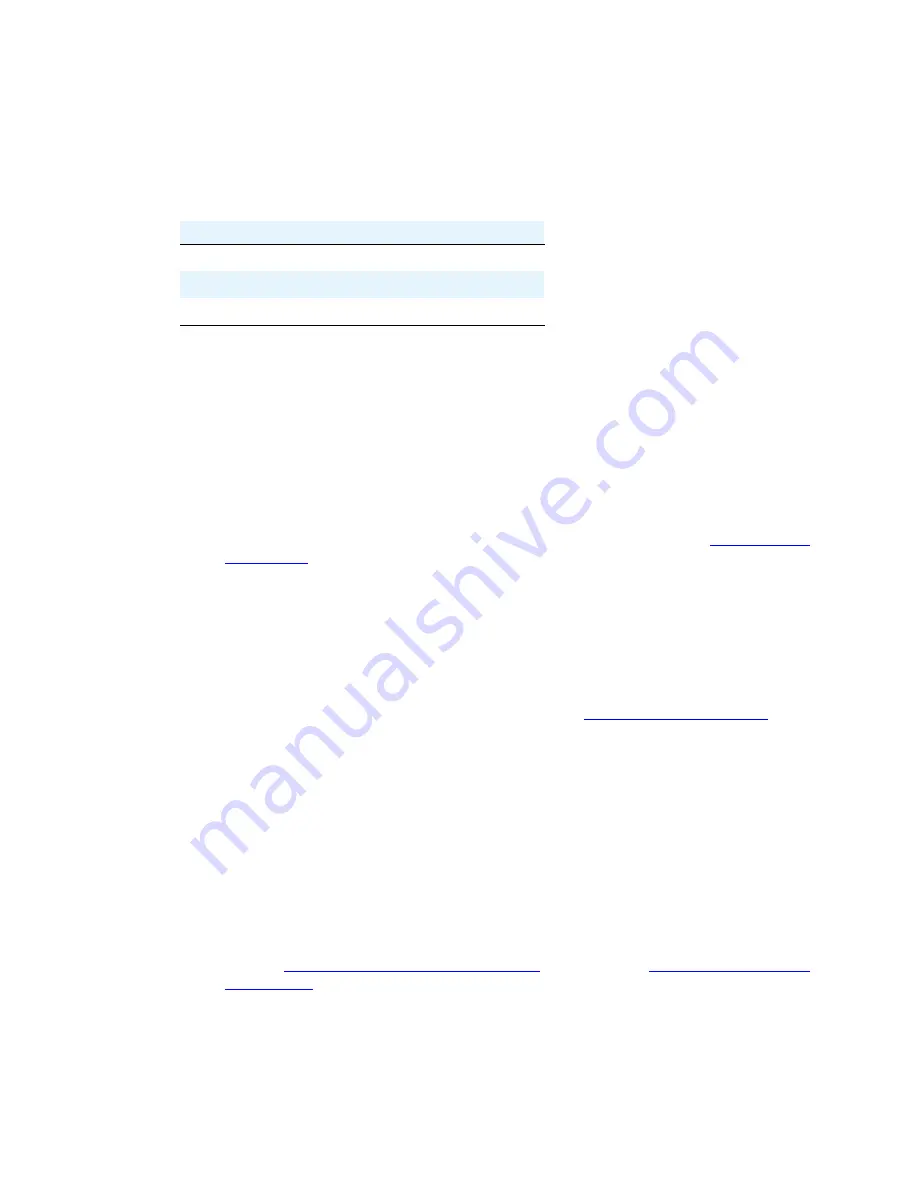
Installing and wiring telephone power supplies
Installing the Avaya S8700 Media Server with an Avaya G650 Media Gateway
235
December 2003
Powering up and testing the power supply
The following table describes the meaning of the power supply LEDs when lit.
1
Connect the AC power cord to the power supply and route the cord to an appropriate AC outlet
using the clips provided on the unit.
NOTE:
A maximum of four power supplies can be powered from one dedicated 100–120 V, 50/60
Hz, 20-amp feeder or 200–240 V, 50/60 Hz, 10-amp feeder. Use only nonswitched outlets.
2
Plug the cord into the outlet. This powers up the power supply.
3
Check AC operation of the 1145B2 Power Supply by monitoring the LEDs:
PASS
: Green and yellow LEDs at the front of the unit should be lit together. See
Table 31, Power
supply LEDs,
on page 235. After the battery reaches full charge (maximum of 20 hours), the
yellow LED should go out.
FAIL
: If either green or yellow LED is not lit after powering up, check the connections. Test the
AC outlet. If power is available and the AC power cord and connections are good, replace the
power unit.
4
Disconnect the AC plug on the power supply; this activates the DC supply.
5
Check DC (battery back-up) operation of the 1145B2 Power Supply by monitoring the LEDs:
PASS
: The red and green LEDs should be lit together. See
Table 31, Power supply LEDs,
on
page 235.
FAIL
: If either green or red LED is not lit after disconnecting AC power, check the connections.
If the connections are good, replace the power unit or batteries.
6
Reconnect AC power to the power supply.
Wiring the 1146B2 Power Distribution Unit
Wire endpoints to the 1146B2 while power from the 1145B2 is on. A red LED lights if its associated
circuit is connected to shorted wiring or to a shorted telephone.
1
Install cross-connect jumpers to wire from the unit (the label shows polarity) to Pins 7 and 8 of the
appropriate information outlet. Route the wires through the clip provided on the unit. If a red LED
is on, see
Resetting LEDs on power distribution unit
on page 236. See
Figure 94, Typical wiring
to a telephone,
on page 236.
2
Mark lead destinations on the label next to each connector. Also mark the Unit Number and
Connectivity information on the label.
Table 31: Power supply LEDs
LED color
Meaning
Green
Power Supply is providing power
Yellow
Battery is charging
Red
Power Supply is on battery reserve






























