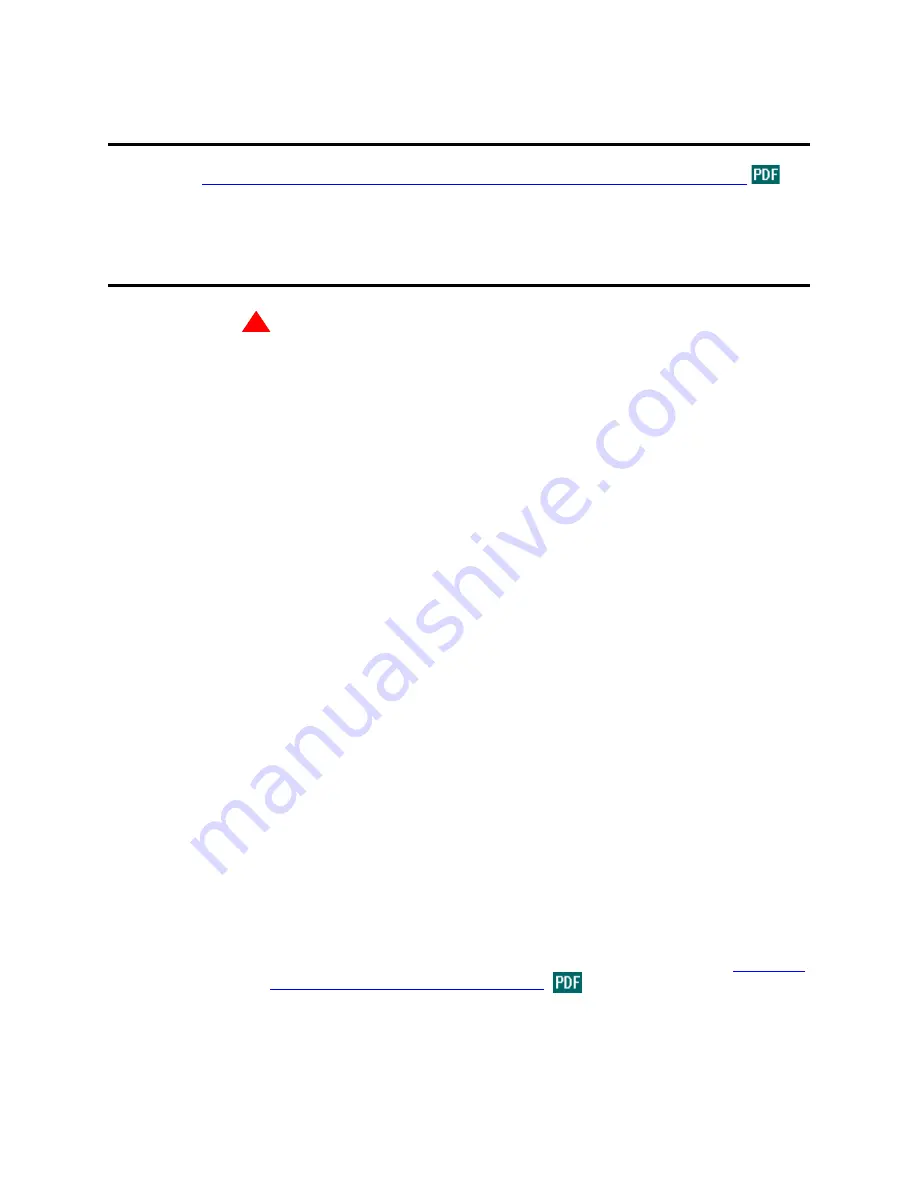
Mounting hardware in the rack
Installing the Avaya S8700 Media Server with an Avaya G650 Media Gateway
29
December 2003
Mounting hardware in the rack
See
Getting Started with the Avaya S8700 Media Server with the Avaya G650 Media Gateway
for
information on mounting the hardware in the rack.
Connecting the USB modems
!
WARNING:
Once you cable the modems to the media servers, do not unplug the modem USB cable on the
active server. If the modem must be replaced, replace it when the media server is in standby mode.
NOTE:
USB and serial modems cannot connect to rotary lines. A TouchTone line is required.
When you configure the media server, you set the modem options. No options are set on the modems
themselves.
Connecting to collocated servers
Both servers share one telephone line.
1
Install two RJ11 jack outlets wired to a single 1MB (Measured Business) telephone line.
2
Connect the RJ11 jacks, one to each media server, using the modular telephone cord supplied with
the modem.
3
Connect one modem, using the USB cable supplied with the modem, to media server 1.
4
Connect the other modem, using the USB cable, to media server 2.
Connecting to separated servers
Each server has a dedicated telephone line.
1
Install one RJ11 jack outlet wired to a single 1MB telephone line for a media server in each
location.
2
Connect the RJ11 jack to each media server, using the modular telephone cord supplied with the
modem.
3
Connect each modem, using the USB cable, to the media server at each location.
NOTE:
For more information on media servers in two locations, see the job aid titled
Server and
CSS Separation—Avaya S8700 Media Server
.






























