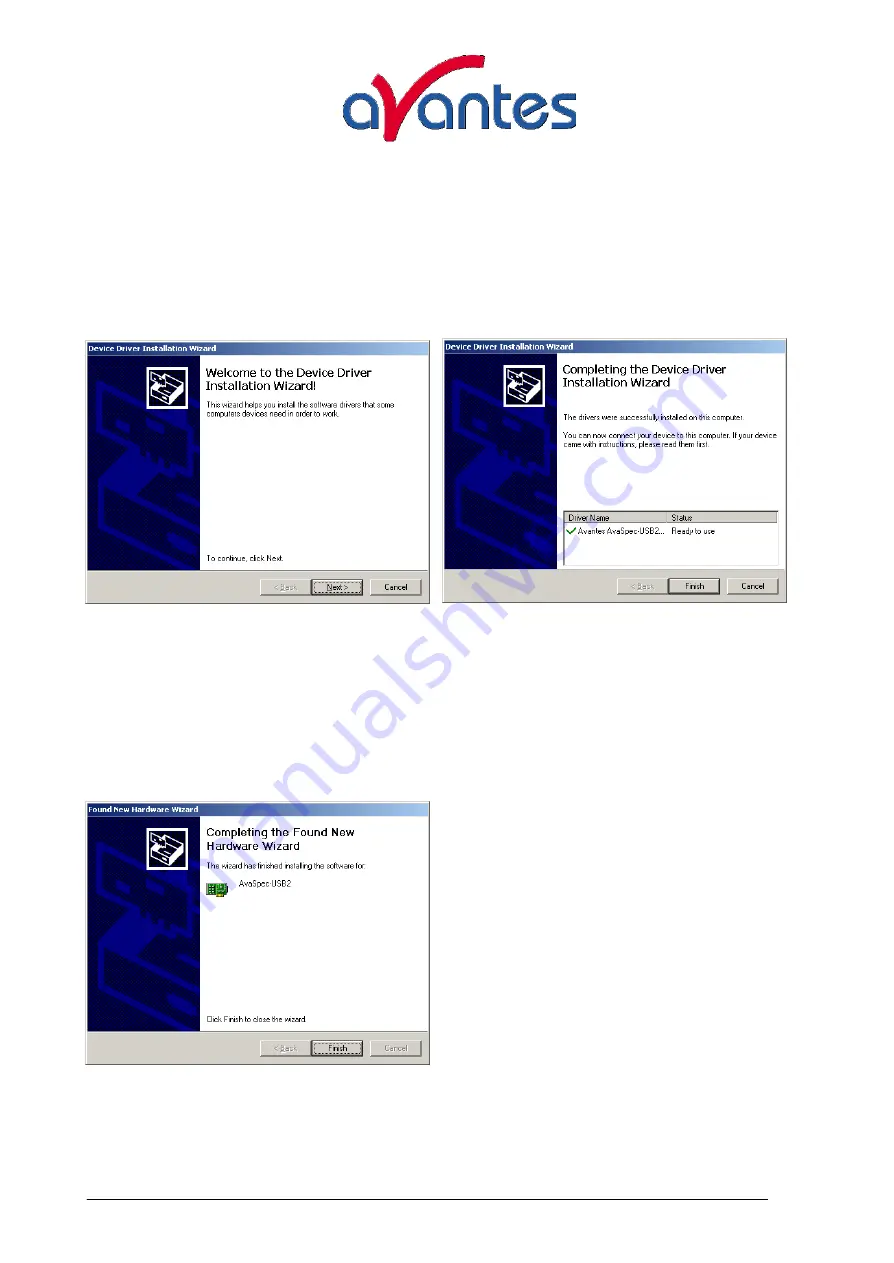
6
Apr-09
Avantes
www.avantes.com
In the next dialog, the name for the program manager group can be changed. The default name for
this is “AVANTES Software”.
After this, the “Start Installation” dialog is shown. After clicking the “next” button, the installation
program starts installing files.
During this installation, the installation program will check if the most recent USB driver has been
installed already at the PC. If no driver is found, or if the driver needs to be upgraded, the Device
Driver Installation Wizard is launched automatically, click Next
After the drivers have been installed successfully, the dialog at the right is displayed, click Finish.
After all files have been installed, the “Installation Complete” dialog shows up. Click Finish.
Connecting the hardware
Connect the USB connector to a USB port on your computer with the supplied USB cable. Windows
will display the “Found New Hardware” dialog. Select the (default) option to install the software
automatically, and click next. After the Hardware Wizard has completed, the following dialog is
displayed:
Click Finish to complete the installation.
Please note that if the spectrometer is
Connected to another USB port to which it has
not been connected before, the “Found New
Hardware Wizard” will need to install the
software for this port as well. For this reason,
this Wizard will run “NrOfChannel” times for a
multichannel AvaSpec-USB2 spectrometer
system. This, because inside the housing, the
USB ports for each spectrometer channel is
connected to a USB-Hub.
Windows Vista will install the driver automatically, without displaying the “Found New Hardware
Wizard” dialogs






















