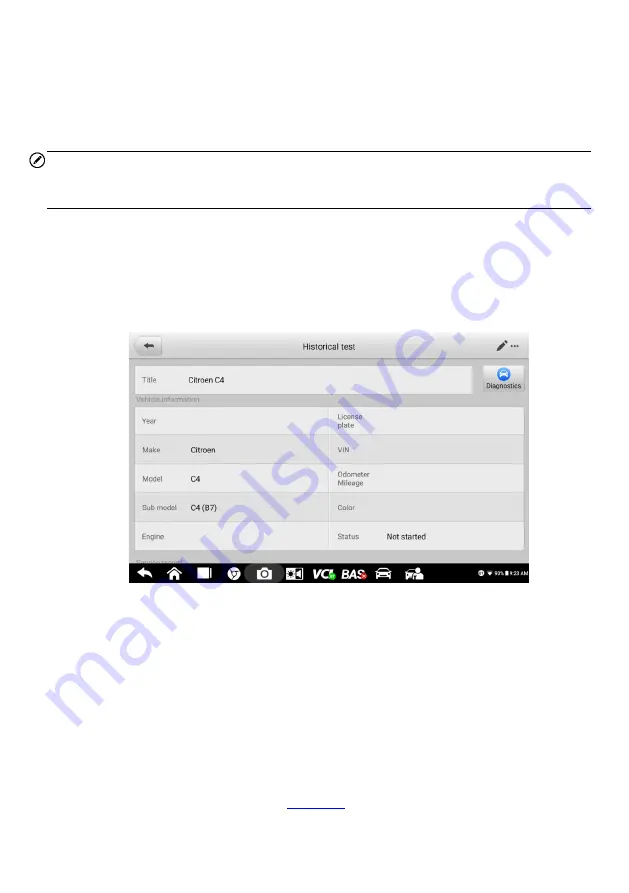
81
Or
Select a vehicle thumbnail and choose a record. A Test History record sheet will display.
Review the recorded information for the test vehicle, and tap the
Diagnostics
button on
the upper-right corner to continue diagnostics.
NOTE
The BT609 tablet must establish a connection to the VCI device to restart test sessions on
previously tested vehicles.
12.1.1 Historical Test Records
The Historical test is a detailed data form for the tested vehicle, which includes general
vehicle information, service records, customer information, and the diagnostic trouble
codes retrieved from previous test sessions. Technician Notes will also be displayed, if
present
.
Figure 12-3
Sample Historical Test Record Sheet
To edit the Historical Test Record:
1.
Tap
Data Manager
on the MaxiBAS Job Menu.
2.
Select
Vehicle History
.
3.
Select the specific vehicle record thumbnail from the main section. The
Historical Test Record
will display.
4.
Tap
Edit
(the pen icon)
to edit the record.
5.
Tap each item to enter information or attach data files or images.
6.
Tap
Add to Customer
to correlate the Historical Test record with an existing
customer account, or add a new associated account to be correlated with the
test vehicle record. See
7.
Tap
Done
to save the updated record, or tap
Cancel
to exit without saving.






























