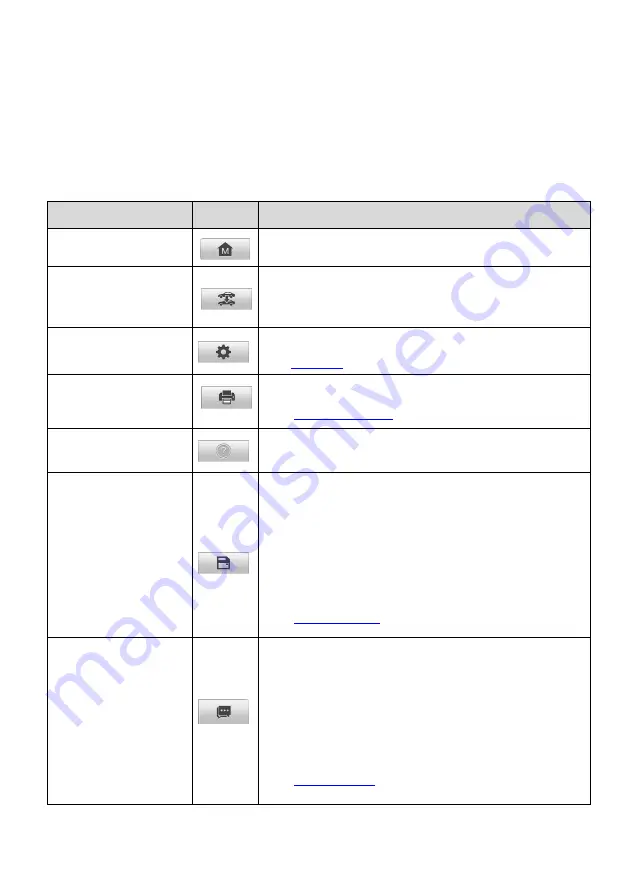
47
3.
Main Section
4.
Function Buttons
Diagnostics Toolbar
The Diagnostics Toolbar contains buttons that allow you to print or save the displayed data
and perform other operations. The table below provides a brief description of the operations
of the Diagnostics toolbar buttons:
Table 9-2
Diagnostics Toolbar Buttons
Name
Button
Description
Home
Returns to the MaxiBAS Job Menu.
Vehicle Swap
Exits the diagnostic session and returns to the vehicle
menu screen to select another vehicle for testing.
Settings
Opens the
Settings
screen.
See
on page 88.
Saves and prints a copy of the displayed data.
See
on page 89.
Help
Provides instructions and tips for operations of
various diagnostic functions.
Save
Provides two ways to save data:
Tap
Save This Page
to take a screenshot image.
Tap
Save All Data
to save a PDF file (this option
is used when data displays on multiple screens).
These files are stored in the Data Manager
application for later review.
See
on page 79.
Data Logging
Use this function when encountering an error while
testing or diagnosing a vehicle. This function will
record communication data and ECU information
from the test vehicle and send it to Autel technical
staff to review and provide a solution.
Go to the
Support
application to follow up the case.
See
on page 99.






























