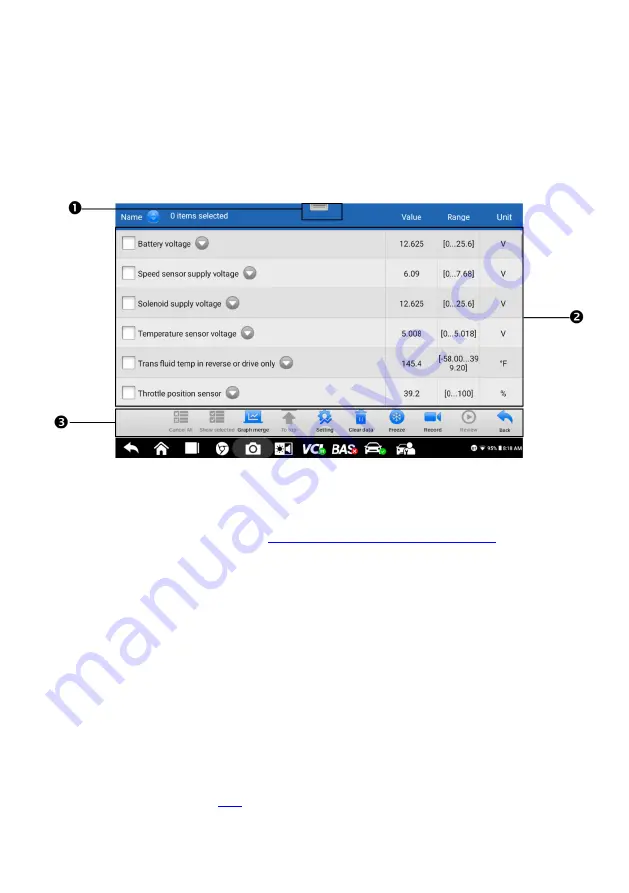
53
9.9 Live Data
When this function is selected, the screen will display the data list for the selected module.
The parameters will display in the order that they are transmitted by the ECU, so expect
variation among vehicles.
Gesture scrolling allows you to quickly move through the data list. Drag your finger up or down
on the screen to reposition the parameters being displayed if the data occupies more than
one screen. The figure below displays a typical Live Data screen:
Figure 9-11
Sample Live Data Screen
1.
Diagnostics Toolbar
—
Tap the parallel menu icon at the top of the screen to display
diagnostics toolbar buttons (see
Table 9-2 Diagnostics Toolbar Buttons
).
2.
Main Section
Name Column
—
displays the parameters.
a)
Check Box
—
tap the check box to the left of a parameter to select the item. Tap
the check box again to deselect it.
b)
Drop-down Button
—
tap the drop-down button on the right side of a parameter to
open a submenu, which provides optional modes that display the data.
Value Column
—
displays the value of the parameters.
Range Column
—
displays the range of the parameters.
Unit Column
—
displays the unit for the parameter values.
To change the Unit mode, tap the
Setting
button in the top toolbar and select a
required mode.
on page 88.






























