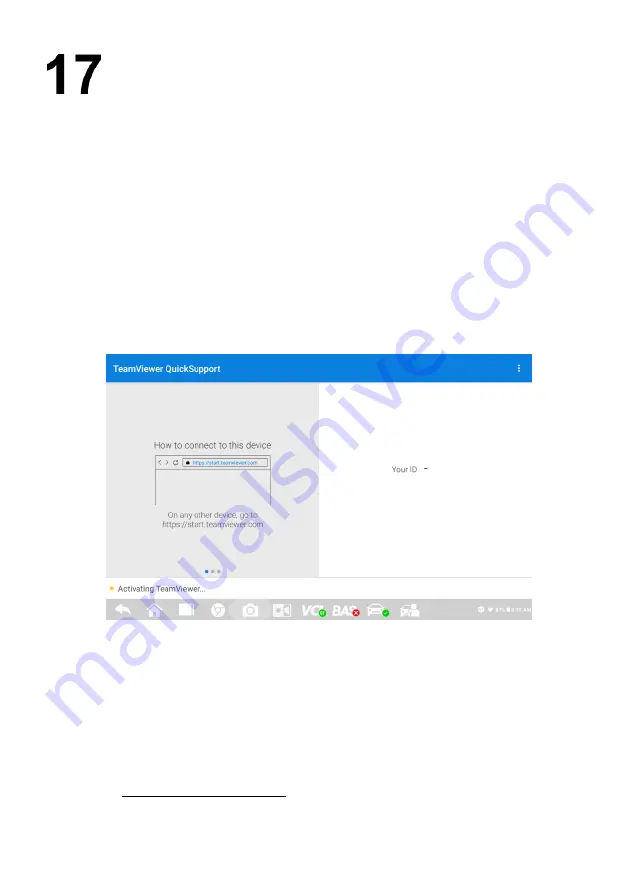
101
Remote Desktop
The Remote Desktop application launches the TeamViewer Quick Support program, which is
a simple, fast, and secure remote-control interface. You can use the application to receive
remote support from Autel's support center, colleagues or friends by allowing them to control
your MaxiBAS tester on their PC via the TeamViewer software.
If you think of a TeamViewer connection as a phone call, the TeamViewer ID would be the
phone number under which all TeamViewer Clients can be reached separately. Computers
and mobile devices that run TeamViewer are identified by a unique global ID. This ID is
generated automatically based on the hardware characteristics of the tablet when the
Remote
Desktop
application is launched for the first time. The user cannot change the ID.
Make sure the tablet is connected to the Internet before launching the
Remote Desktop
application, so that the tablet is able to receive remote support from a third party.
Figure 17-1
Sample TeamViewer Interface Screen
To receive remote support from a partner:
1.
Power on the tablet.
2.
Tap the
Remote Desktop
application from the MaxiBAS Job Menu. The
TeamViewer interface appears and the device ID is generated and shown.
3.
Your partner must install the Remote Control software to his/her computer by
downloading
the
TeamViewer
program
(full
version)
online
(http://www.teamviewer.com). Start the software on his/her computer at the same
time in order to provide support and take control of the BT608 remotely.


























