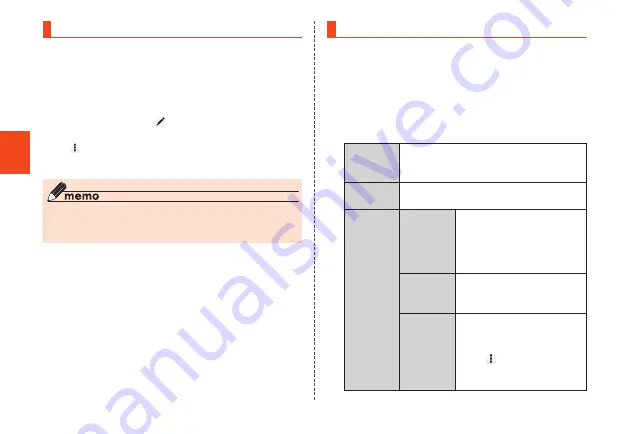
Get
ting R
ead
y
Checking/editing the child's profile
You can check and edit the child's profile on the product.
1
Parental settings menu
→
[Profile]
The profile screen is displayed.
■
Editing the profile
1
Profile screen
→
[ (Edit)]
•
You can share the profile via e-mail, etc. by tapping
[
(Menu)]
→
[Share].
2
Enter required items
→
[OK]
◎
The child can also directly check and edit their profile
without requiring the parental password (
▶
P. 50 "Checking
your own phone number (Profile)").
Making call settings
Check call time and make voicemail and other settings.
1
Parental settings menu
→
[Auto answering,
incoming reject, additional settings]
The call menu is displayed.
•
Alternatively, you can display the call menu by
tapping parental settings menu
→
[Other settings]
→
[Call].
2
Call Time
Display previous/accumulated call time
and amount of time that calls can be
made.
Hide
Caller ID
Set whether a caller's name and image
are displayed when a call arrives.
Auto
answering
Auto
answering
response
settings
Set whether to play an
answer recording and
record a caller's message
when a call cannot be
answered.
Answer
time
Set the time until calls are
answered with auto
answering.
Recorded
messages
Select and play auto
answering messages.
•
In the auto answering list,
tap "
" or long-touch a
message to protect,
delete, etc. messages.
38






























