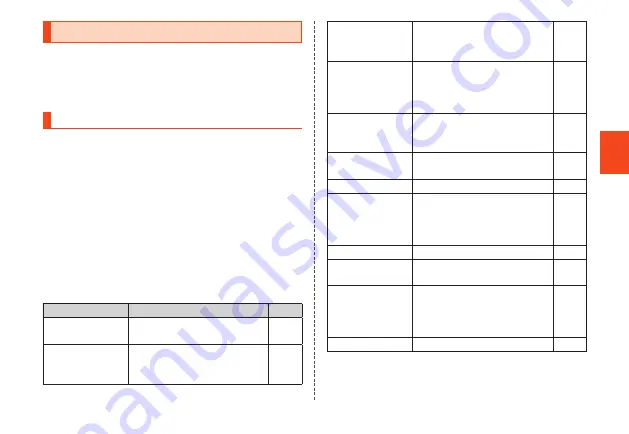
Get
ting R
ead
y
Parental settings menu
The product features a parental settings menu for a parent
or guardian to make settings.
A parent or guardian should register information and make
settings before handing the product to a child.
Displaying the parental settings menu
Settings and restrictions for use by parents or guardians
can be made from the parental settings menu. To access
the menu, the parental password set when initial settings
were made is required.
1
Home screen
→
[Settings]
→
[Parental
settings]
A screen for entering the parental password is
displayed.
2
Enter the password
→
[OK]
The parental settings menu is displayed.
■
Parental settings menu
Option
Setting
Page
Change parental
password
Change parental password.
P. 28
Add/edit
emergency
contacts
Add or edit emergency
contacts.
P. 28
Personal alarm
settings
Set product operation when
the personal alarm is
activated.
P. 29
Restrict functions
for children
Restrict use of Contacts,
e-mail, applications, and
length of time the product can
be used.
P. 30
Texting While
Walking Alert
Make settings for preventing
use of the product while
walking.
P. 36
E-mail privacy
setting
Make e-mail privacy settings.
P. 37
Profile
Edit the child's profile.
P. 38
Auto answering,
incoming reject,
additional
settings
Set voice services, etc.
P. 38
Software update
Update to the latest software.
P. 100
Factory data
reset
Return the product to its
default settings.
-
Initial settings
Launch an initial settings
wizard to change parental
information and other initial
settings.
P. 22
Other settings
Display other setting options.
-
27






























