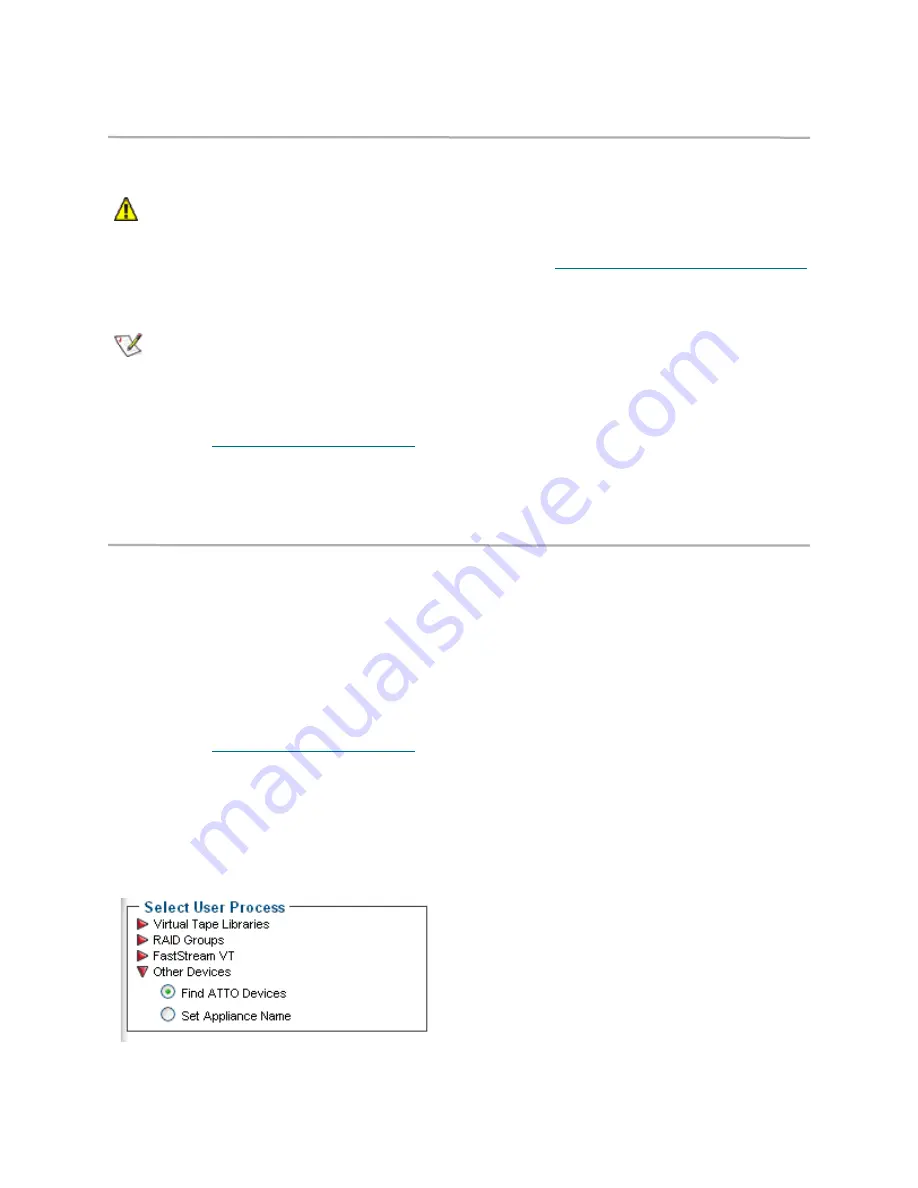
14
Customize other parameters using the Advanced CLI page
Changes to other parameters may be made using
the
Advanced
page.
CAUTION
CAUTION
Do not use this page unless you are
directed to by an ATTO technician.
Changing parameters may cause loss of
data and/or disruption to performance and
reliability of the FastStream.
Note
The ExpressNAV interface is the preferred
method to manage the FastStream.
1
If you are not already in the ExpressNAV
interface, type the IP address of your appliance,
as found in
Use the ExpressNAV interface
on
page 27, in a standard browser, click
Enter
Here
and type in your user name and
password.
2
The
Monitor VTL
page appears. In the left-
hand menu, click on the
Advanced
menu item
on the left side of the screen.
3
The
Advanced CLI Configuration
page
appears. Wait for the
Ready
prompt, then
type
in the CLI command in the text box provided.
Refer to
CLI provides an ASCII-based interface
on page vii of the Appendix.
4
Click the
Submit
button: this is equivalent to
typing in the CLI command into a telnet or serial
port CLI session.
A text field beneath the box lists the most recent
commands issued to the FastStream through this
page. If you enter an incorrect parameter, the CLI
help text is displayed, showing the parameters
available. An asterisk next to the
Ready
prompt
indicates you must type
SaveConfiguration
restart
in the text box for changes to take effect.
Discover, manage other ATTO devices
If you have other ATTO devices in the same
broadcast domain with no routers between them,
and any switches between this FastStream VT and
the other devices are configured to forward UDP
broadcast messages, you may physically identify
these devices and manage them from within the
browser you are currently using.
1
If you are not already in the ExpressNAV
interface, type the IP address of your appliance,
as found in
Use the ExpressNAV interface
on
page 27, in a standard browser, click
Enter
Here
and type in your user name and
password.
2
The
Monitor VTL
page appears. In the left-
hand menu, click on the
Manage VTL
menu
item on the left side of the screen.
3
Click on the
Other Devices
arrow.
4
Click
Next.
5
Click on the
Rescan
button
6
Select a device from the list.
• Press
the
Identify
button to activate a blinking
LED on the selected product. Click on the listed
device again to stop the blinking LED.
• Click on the device from the list and click on the
Launch in Browser
button to view the device's
management console.
Create a name for your FastStream
You may wish to name your FastStream VT if you
are going to manage several ATTO devices from
one browser.
1
Click on
Set Appliance Name.
2
Click on
Next
3
Enter the name in the text box provided on the
System Configuration
page
4
Click
Commit















































