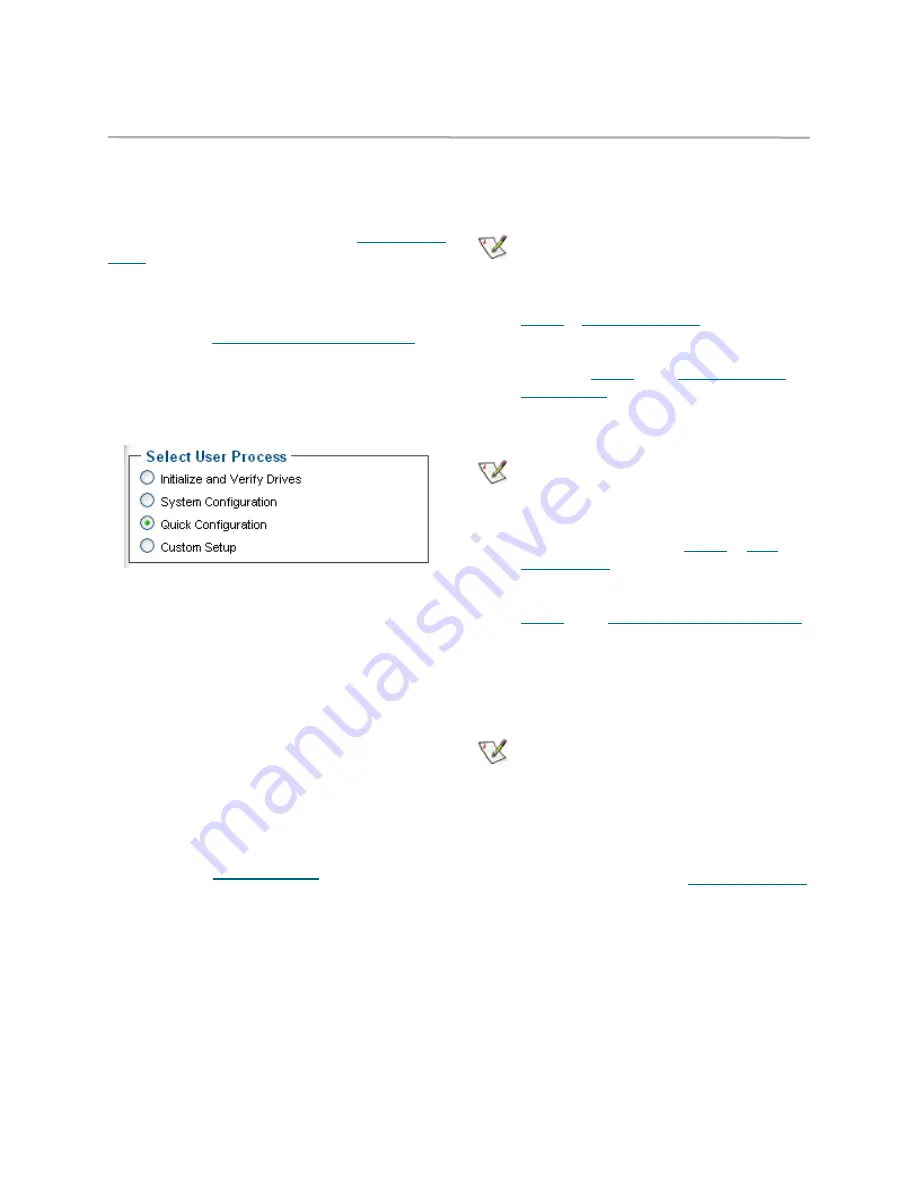
8
Use quick initial configuration
Quick Configuration
generates a Virtual Tape
Library after you answer a few key questions. The
procedure uses all attached disks to build a single
VTL. If you want to initially create more than one
VTL, use
Custom Setup
. (Refer to
Use custom
setup
on page 10). You may modify this
configuration after initial setup.
1
If you are not already in the ExpressNAV
interface, type the IP address of your appliance,
as found in
Use the ExpressNAV interface
on
page 27, in a standard browser, click
Enter
Here
and type in your user name and
password.
2
From the
Initial Setup
page, choose
Quick
Configuration
.
The FastStream scans your system for devices;
the
Quick Configuration
page appears. The
number of devices and the total amount of
storage on those devices is displayed.
3
In
Step 1
on the screen, type in a name for your
Virtual Tape Library. Names may be up to 14
characters and may not contain any spaces.
4
Answer the questions in
Step 2
based on the
needs of your software vendor.
• If your storage is RAID protected, the
FastStream does not reconfigure it. If it is
not, the FastStream sets the RAID level.
• Select the number of simultaneous backups
you wish to run, from 1 to 30.
• Click in the box if you want a Hot Spare
(refer to
Use Hot Spares
on page 11.) The
FastStream rescans the system to
recalculate capacity.
5
Select
Next
6
The
VTL Setup Summary
page appears. If the
configuration is the way you want it, click
Commit
. A warning box appears.
Note
Clicking on
Cancel
takes you to the
Monitor
VTL
screen. You can choose to begin this
procedure again by following the directions in
Step 2
of
Use custom setup
on page 10 or, to
get back to the
Quick Initial Configuration
page, exit out of ExpressNAV and restart the
process at
Step 1
of the
Use quick initial
configuration
procedure.
7
In the warning box, verify that you want to add
the VTL by clicking on
Yes
.
Note
Clicking on
No
returns you to the
Virtual
Tape Library Setup
page and you can
choose to begin this procedure again by
following the directions in
Step 2
of
Use
custom setup
on page 10. Or, to get back to
the
Quick Initial Configuration
page, exit
out of ExpressNAV and restart the process at
Step 1
of the
Use quick initial configuration
procedure.
8
The
Virtual Tape Library Setup
page appears.
9
Click on
Done
. The
Monitor VTL
page
appears. Exhibit 2.1-1 shows a
Monitor VTL
page.
Note
To configure another VTL you must connect or
power up drives which were not available
before beginning the
Quick Configuration
procedure. Connect the drives, click on
Configure Another,
and the
VTL Custom
Configuration
page appears. Continue with
the procedure listed under
Use custom setup
on page 10.




























