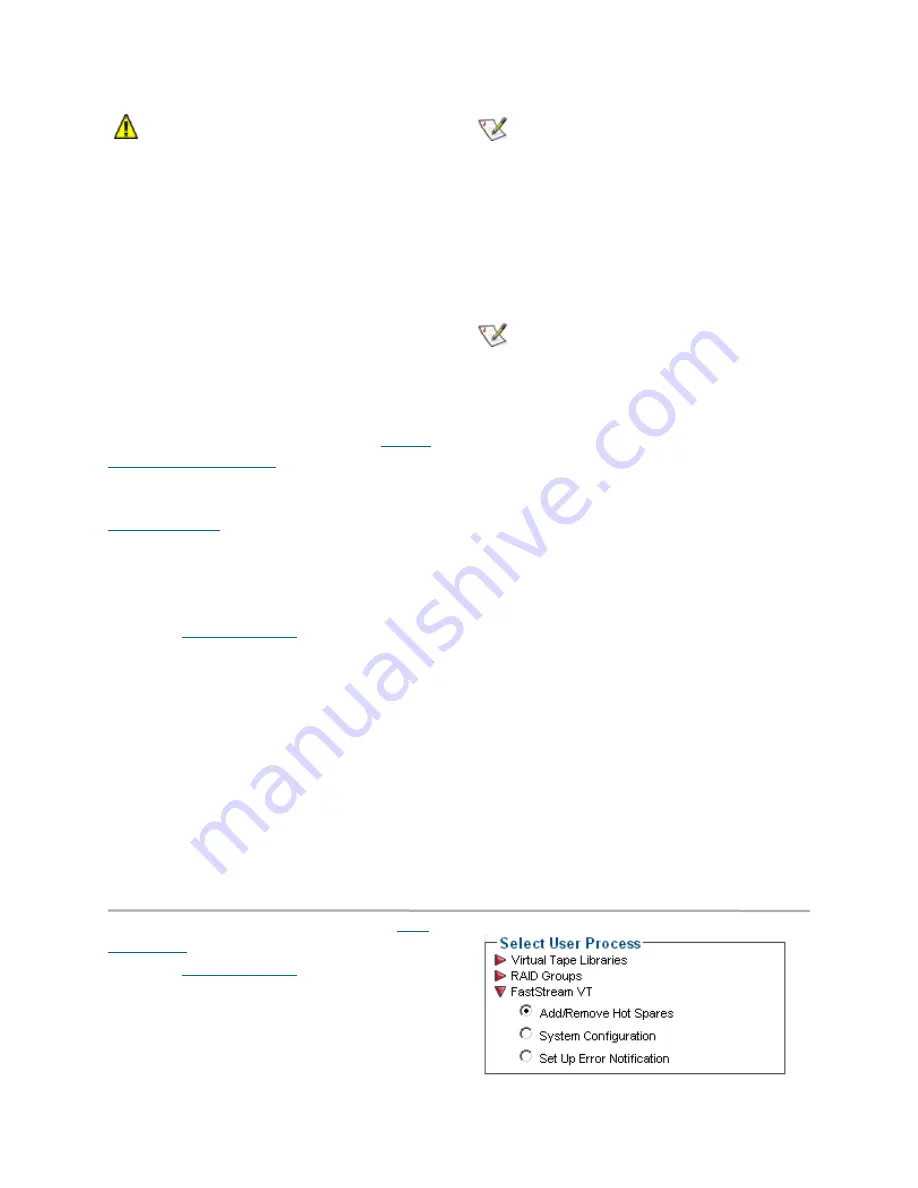
23
ATTO Technology Inc. FastStream VT 5300 Installation and Operation Manual
CAUTION
CAUTION
During this procedure
, do not
power down
the host or the ATTO FastStream VT until
the Health and Status Monitor page
displays. Any interruption of power while
storage is being reorganized results in the
loss of data.
8
In the warning box, verify that you want to add
the drives to the RAID group by clicking on
Yes
.
Clicking on
No
ends the procedure without
making a change.
9
The
Health and Status Monitor
page appears.
Rebuild RAID groups
If you receive an E-mail notification from the
FastStream VT as set up previously using the
Phone Home error notification (refer to
Phone
home: E-mail messages
on page 18) or otherwise
realize a drive has failed, and you do not have
available drives in the Hot Spares pool (refer to
Use Hot Spares
on page 11), follow this
procedure to replace the failed drive and manually
begin a rebuild operation. If you have available
drives in the Hot Spare pool, any failed drive is
replaced by a Hot Spare automatically.
1
Follow
Preliminary steps
on page 21 and click
on the
Diagnostics
button.
2
The
Diagnostics
page appears. Click on
Identify Drive.
3
Click
Next
4
Click on the degraded drive.
5
Click
Commit
6
The LED on the degraded drive flashes.
Note
The status of a drive which cannot be
accessed is displayed as
Unavailable
. To
identify this drive, observe the access lights for
all drives in the RAID group during disk
access: if the LED is not flashing on a drive, it
is the unavailable drive.
7
When you have identified the failed drive, select
the drive in the
Identify Drive
box to stop the
LED flash.
Note
It is best practice to stop drive activity while
changing drives.
8
Remove the failed drive from the array.
9
Insert the new drive into the array.
10 In the ExpressNAV interface, click the
Manage
button.
11 Click the arrow next to
RAID Groups
.
12 Select
Rebuild RAID Groups
.
13 Click
Next
.
14 At the
Step 1: Select a RAID group
, select
Degraded Drives
from the drop down menu.
15 Degraded drives are listed under
Step 2:
select a RAID group member
. Click on the
degraded drive to rebuild. The graphic changes
color.
16 Under
Step 3: select a replacement drive
,
select the new drive. The graphic changes
color.
17 Click
Commit
18 In the warning box, verify that you want to
rebuild the RAID group by clicking on
Yes
.
Clicking on
No
ends the procedure without
making a change.
19 When the procedure is complete, the
RAID
Group Rebuild
page appears.
FastStream operations: add or remove Hot Spares
For an explanation of Hot Spares, refer to
Use
Hot Spares
on page 11.
1
Follow
Preliminary steps
on page 21 and click
on the
Manage
button.
2
The
Manage VTL
page appears. Click on the
FastStream
drop down arrow.
3
Select the
Add/Remove Hot Spares
button.















































