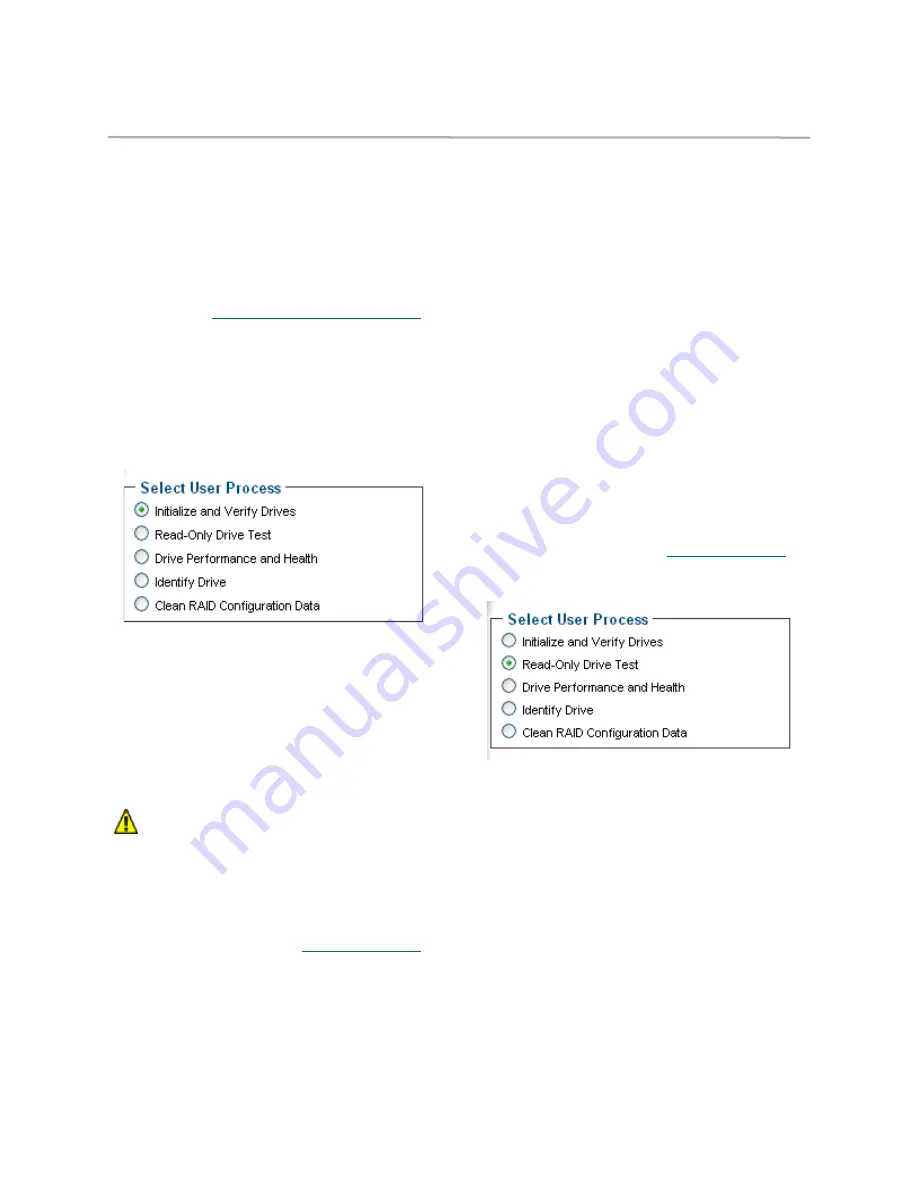
19
ATTO Technology Inc. FastStream VT 5300 Installation and Operation Manual
Identify drive issues
The FastStream VT collects various metrics to
measure performance for physical drives attached
to the FastStream during normal system operation
and drive initialization and verification.
Preliminary steps
1
If you are not already in the ExpressNAV
interface, type the IP address of your appliance,
as found in
Use the ExpressNAV interface
on
page 27, in a standard browser, click
Enter
Here
and type in your user name and
password.
2
The
Monitor VTL
page appears. On the menu
at the left hand side of the page, click on
Diagnostics
.
3
The
Diagnostics Menu
page appears. Click on
the button for the process you wish to use.
Initialize and verify drives
You may verify the status of storage which does
not belong to a VTL (unattached storage). If the
verify operation detects an error, the FastStream
tries to re-initialize the drive, erasing information
stored on the drive. Be sure to back up data before
performing verification.
CAUTION
CAUTION
Data is erased during this process. Back
up your data before selecting Commit.
These operations have a negative impact
on the performance of normal operations;
all activity should be stopped.
1
Follow the instructions in
Preliminary steps
on
page 19.
2
Click the
Initialize and Verify
button
3
Click
Next
4
Click on the drives you wish to test; the drives
are highlighted.
5
Select
Verify Only
6
Click
Commit
7
A warning message displays; choose
yes
to
continue.
8
The
Drive Performance and Health
screen
appears. The
Time Remaining
box tells you
how much time remains until the verification
process is complete. The representation of
each drive in the
Drives
box shows the
percentage of verification completed.
Scan drive surfaces: read-only drive test
The read only test performs a non-destructive
scan over the entire surface of each drive to
identify bad areas of the disk drives and determine
read performance. It may be run while data is
passing through the FastStream.
Running this test may negatively impact
performance. Once the test has completed, system
operation returns to normal.
1
Follow the instructions in
Preliminary steps
on
page 19.
2
Click the
Read-Only Drive
Test
button
3
Click
Next
4
Choose the drives you wish to test
5
Click
Commit
6
A warning message displays; choose
yes
to
continue.
7
The
Drive Performance and Health
screen
appears with the
Drive Metrics
box displaying
basic information about the drives. Click on the
Show Help Text and Drives
arrow.
8
If a drive is being read, its display shows the
percentage of progress. When the test is
complete, click on each drive to see its
information highlighted in the
Drive Metrics
window.






























