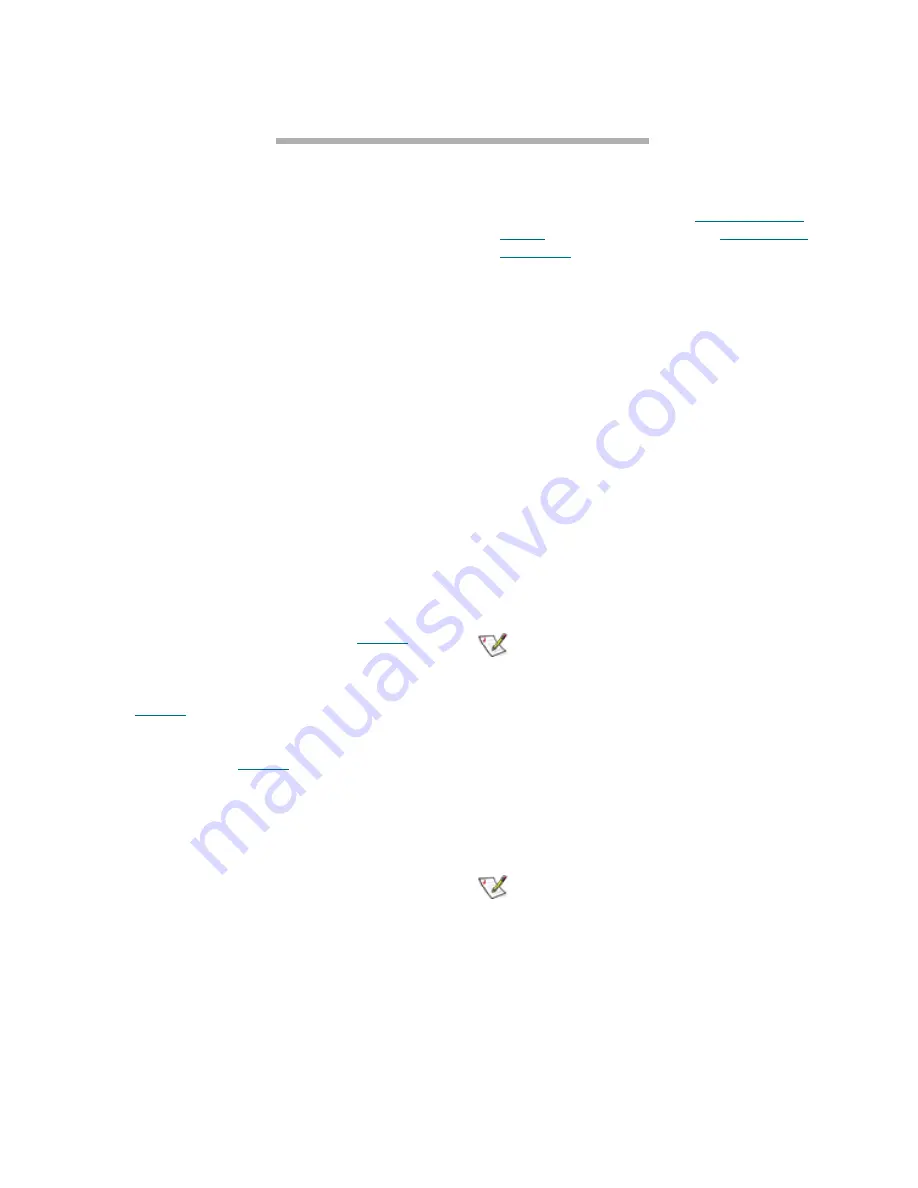
5
ATTO Technology Inc. FastStream VT 5300 Installation and Operation Manual
2.0 Installation
If you have not already completed the instructions on the Quick Start page packed with your FastStream
VT, use the following instructions to install the FastStream VT.
Unpack the packing box; verify contents
• The FastStream. Note the serial number of your
FastStream unit: ________________________
• Power
cord
• “L” brackets for mounting in a 19” rack
• CD which includes the Firmware, Installation
and Operation Manual, QuickNAV IP discovery
program and system drivers
Install the FastStream
1
Place the FastStream VT on a stable flat
surface or install it into a standard rack.
If installing into a rack (see Exhibit 2.0-1):
a. Attach “L” brackets so that the front side
with the LEDs face front and the connector
side is at the back.
b. Install the FastStream horizontally within
the rack so it does not reduce the air flow
within the rack.
2
Connect the FastStream Fibre Channel ports to
your SAN using SFPs and multimode fiber optic
cables. Keep cable lengths as short as possible
to ensure the highest signal quality and
performance. For details, refer to
Cabling
on
page iii of the Appendix.
3
Connect SCSI storage devices to the
FastStream SCSI ports. For details, refer to
Cabling
on page iii of the Appendix.
4
Power up the SCSI devices
5
Connect the Ethernet port to your network. For
details, refer to
Cabling
on page iii of the
Appendix.
6
Connect the AC power cord from the
FastStream to the proper AC source outlet.
If you are using a rack:
a. Properly ground the FastStream to the rack
equipment. The earth ground connection
must be maintained.
b. The power requirements plus the power
draw of the other equipment in the rack
must not overload the supply circuit and/or
wiring of the rack.
7
Use the power switch and switch on power to
the FastStream
8
Wait up to two minutes for the FastStream
Ready LED to light indicating the FastStream
has completed its power-on self test sequence.
9
Windows
®
users continue to
Install Windows
drivers
; Mac
®
users continue to
Discover the
IP address
Install Windows drivers
1
Windows automatically detects the FastStream
and ask for the driver in the
Add Hardware
wizard. Select
Install from a list or specific
location
2
Click
Next
3
Choose
Don’t Search
4
Click
Next
5
Choose
Have disk
6
The VT media changer and the VT tape have
separate driver files. Repeat the following steps
for each driver.
a. Specify the driver as found in the
VTMediaChanger
or
VTTapeDrive
folder
in the setup CD. The files are in a folder
based on your operating system: Win2K
drivers for Windows 2000 and Windows
XP; Win2K3 drivers for all 2003 Server
products.
Note
Use the files directly from the CD or copy them
onto a floppy or to a local directory on your
hard drive.
b. Follow the remaining instructions to
complete the installation procedure.
7
After the driver for each device is installed, the
tape drive is listed under
Tape Drives
and the
VT media changer is listed under
Media
Changer
in the
System Devices
folder.
Discover the IP address
Note
The FastStream VT is initially configured with
DHCP enabled. It is best if you have access to
a DHCP server.
1
Work from the computer attached to the
FastStream VT Ethernet port on the same
broadcast domain. From the CD supplied with
your FastStream, run the QuickNav Utility
QuickNAV-windows.exe
for Windows or
QuickNAV-Mac
for Mac OS X.











































