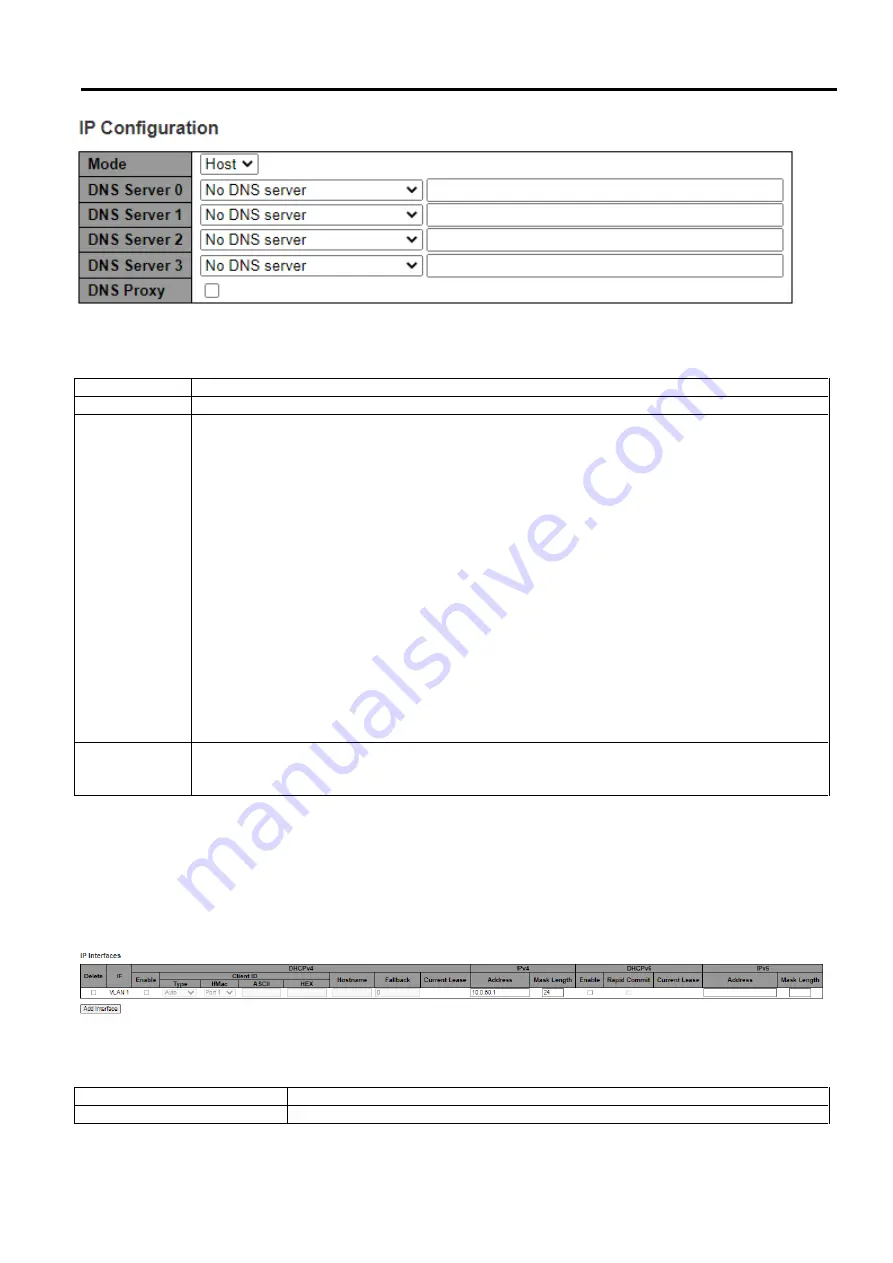
Industrial Managed
Ethernet Switch – EH9711
User Manual
Page
19
of
223
Figure 2.7 Webpage to Configure System’s IP Configuration
Table 2.2 Description of Basic Settings
Label
Description
Mode
Configure the IP stack to act as a Host, where IP traffic between interfaces will not be routed.
DNS Server
This setting controls the DNS name resolution done by the switch.
There are four servers available for configuration, and the index of the server presents the preference
(less index has higher priority) in doing DNS name resolution.
The following modes are supported:
-
No DNS server
: No DNS server will be used.
-
Configured IPv4
: Explicitly provide the valid IPv4 unicast address of the DNS Server in dotted
decimal notation. Make sure the configured DNS server could be reachable (e.g. via PING) for
activating DNS service.
-
Configured IPv6
: Explicitly provide the valid IPv6 unicast (except local link) address of the DNS
Server. Make sure the configured DNS server could be reachable (e.g. via PING6) for activating DNS
service.
-
From any DHCPv4 interfaces
: The first DNS server offered from a DHCPv4 lease to a DHCPv4-
enabled interface will be used.
-
From this DHCPv4 interface
: Specify from which DHCPv4-enabled interface a provided DNS
server should be preferred.
-
From any DHCPv6 interfaces
: The first DNS server offered from a DHCPv6 lease to a DHCPv6-
enabled interface will be used.
-
From this DHCPv6 interface
: Specify from which DHCPv6-enabled interface a provided DNS
server should be preferred.
DNS Proxy
When DNS proxy is enabled, system will relay DNS requests to the currently configured DNS server,
and reply as a DNS resolver to the client devices on the network.
Only IPv4 DNS proxy is now supported
The second part of IP Setting section is the
IP Interface
part as shown in Figure 2.8. The user can choose to enable
DHCP
(Dynamic Host Configuration Protocol) for DHCPv4 and/or DHCPv6 by checking the box behind it. That is the IP address
and related information can be automatically obtained from a DHCP server in the local network thus reducing the work for an
administrator. By disabling this function (DHCP’s box is unchecked), the user has an option to setup the static IP address and
related fields manually. If DHCP is disabled, the user should enter the IP addresses and Max Length (subnet mask) under IPv4
and/or IPv6 columns. Table 2.3 provides detailed description of each option in this part of IP Interfaces.
Figure 2.8 Webpage to Configure System’s IP Interfaces
Table 2.3 Description of IP Interfaces’ Options
Label
Description
Delete
Select this option to delete an existing IP interface.






























