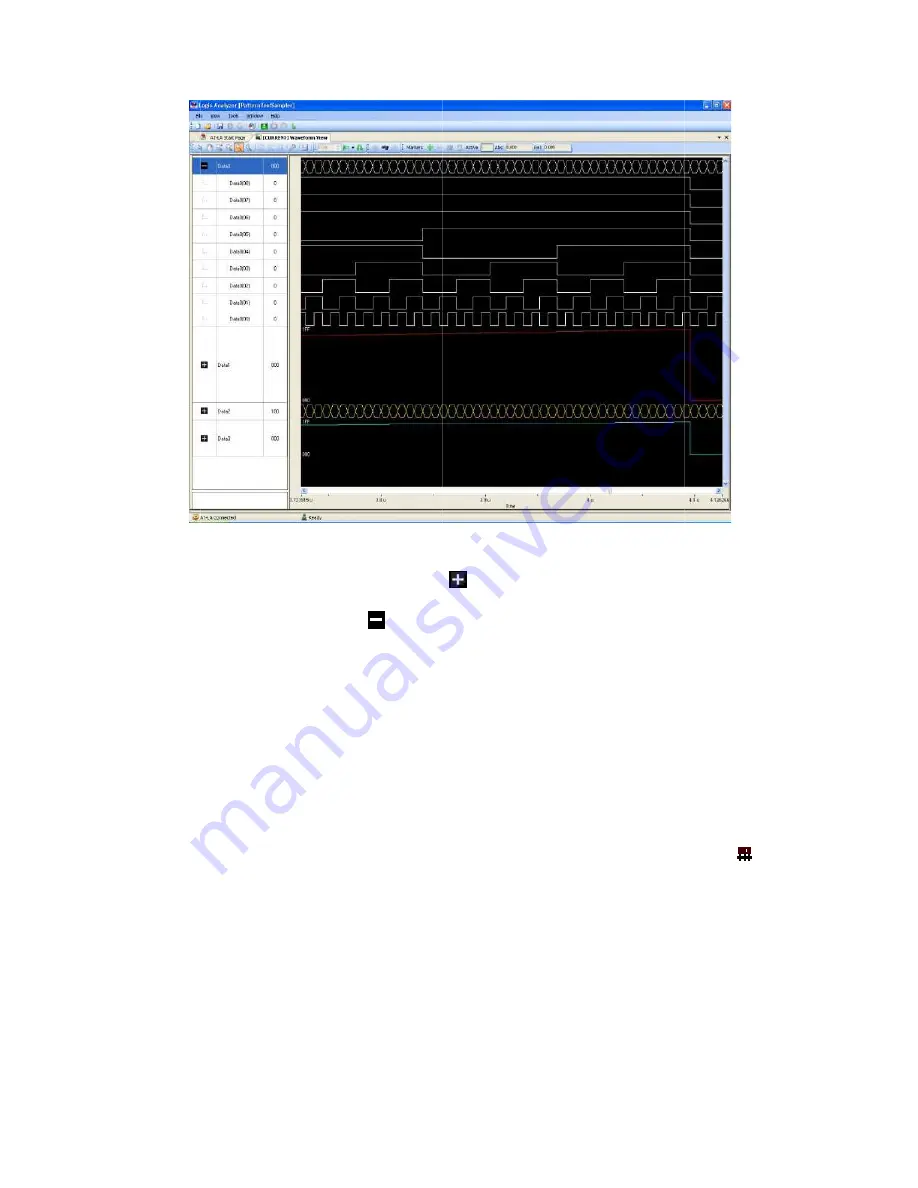
AT
In the
name
The icon of an opened bus becomes
It is possible to drag and drop the waveforms and change their order, to help the user to focus the
time relationship between edges. To do this, click on a signal name and drag it in the new position.
In the same way, it is also
from it.
To resize the signals amplitude, just drag the line between signals name.
On the right of every signal or bus name, a number indicates the value that this signal or bus
assu
Cursors
By clicking with the right mouse button on the signal name column, a shortcut menu will appear
with these options:
AT-LA500
–
U
SER MANUAL
In the Waveform View
name to open a bus.
The icon of an opened bus becomes
It is possible to drag and drop the waveforms and change their order, to help the user to focus the
time relationship between edges. To do this, click on a signal name and drag it in the new position.
In the same way, it is also
from it.
To resize the signals amplitude, just drag the line between signals name.
On the right of every signal or bus name, a number indicates the value that this signal or bus
assumes at the time position of the master cursor (the cursors properties are described in the
Cursors
section
By clicking with the right mouse button on the signal name column, a shortcut menu will appear
with these options:
SER MANUAL
Waveform View, a bus is indicated by a
to open a bus.
The icon of an opened bus becomes
It is possible to drag and drop the waveforms and change their order, to help the user to focus the
time relationship between edges. To do this, click on a signal name and drag it in the new position.
In the same way, it is also
To resize the signals amplitude, just drag the line between signals name.
On the right of every signal or bus name, a number indicates the value that this signal or bus
mes at the time position of the master cursor (the cursors properties are described in the
section).
By clicking with the right mouse button on the signal name column, a shortcut menu will appear
with these options:
Add samples scale
Analog mode display
Add-Remove signals
, a bus is indicated by a
The icon of an opened bus becomes
It is possible to drag and drop the waveforms and change their order, to help the user to focus the
time relationship between edges. To do this, click on a signal name and drag it in the new position.
In the same way, it is also possible to insert a signal into an opened bus or to extract a waveform
To resize the signals amplitude, just drag the line between signals name.
On the right of every signal or bus name, a number indicates the value that this signal or bus
mes at the time position of the master cursor (the cursors properties are described in the
By clicking with the right mouse button on the signal name column, a shortcut menu will appear
Add samples scale
Analog mode display
Remove signals
, a bus is indicated by a
The icon of an opened bus becomes
. Double
It is possible to drag and drop the waveforms and change their order, to help the user to focus the
time relationship between edges. To do this, click on a signal name and drag it in the new position.
possible to insert a signal into an opened bus or to extract a waveform
To resize the signals amplitude, just drag the line between signals name.
On the right of every signal or bus name, a number indicates the value that this signal or bus
mes at the time position of the master cursor (the cursors properties are described in the
By clicking with the right mouse button on the signal name column, a shortcut menu will appear
Select this o
with a series of
samples.
This option (available only for the buses) will represent a
bus as an analog waveform.
This is useful for example if an
tested.
This option allows adding
Waveform
, a bus is indicated by a
icon on the left
. Double click on it to close a bus.
It is possible to drag and drop the waveforms and change their order, to help the user to focus the
time relationship between edges. To do this, click on a signal name and drag it in the new position.
possible to insert a signal into an opened bus or to extract a waveform
To resize the signals amplitude, just drag the line between signals name.
On the right of every signal or bus name, a number indicates the value that this signal or bus
mes at the time position of the master cursor (the cursors properties are described in the
By clicking with the right mouse button on the signal name column, a shortcut menu will appear
Select this option to add a signal, indicated by a
with a series of segments
samples.
This option (available only for the buses) will represent a
bus as an analog waveform.
This is useful for example if an
This option allows adding
Waveform View.
icon on the left of its name.
click on it to close a bus.
It is possible to drag and drop the waveforms and change their order, to help the user to focus the
time relationship between edges. To do this, click on a signal name and drag it in the new position.
possible to insert a signal into an opened bus or to extract a waveform
To resize the signals amplitude, just drag the line between signals name.
On the right of every signal or bus name, a number indicates the value that this signal or bus
mes at the time position of the master cursor (the cursors properties are described in the
By clicking with the right mouse button on the signal name column, a shortcut menu will appear
ption to add a signal, indicated by a
segments that represents the number of
This option (available only for the buses) will represent a
bus as an analog waveform.
This is useful for example if an
This option allows adding or remov
of its name. Double click on it
click on it to close a bus.
It is possible to drag and drop the waveforms and change their order, to help the user to focus the
time relationship between edges. To do this, click on a signal name and drag it in the new position.
possible to insert a signal into an opened bus or to extract a waveform
To resize the signals amplitude, just drag the line between signals name.
On the right of every signal or bus name, a number indicates the value that this signal or bus
mes at the time position of the master cursor (the cursors properties are described in the
By clicking with the right mouse button on the signal name column, a shortcut menu will appear
ption to add a signal, indicated by a
that represents the number of
This option (available only for the buses) will represent a
This is useful for example if an ADC or a DAC has to be
or removing
AT-LA
NAVIGATOR
Double click on it
It is possible to drag and drop the waveforms and change their order, to help the user to focus the
time relationship between edges. To do this, click on a signal name and drag it in the new position.
possible to insert a signal into an opened bus or to extract a waveform
On the right of every signal or bus name, a number indicates the value that this signal or bus
mes at the time position of the master cursor (the cursors properties are described in the
By clicking with the right mouse button on the signal name column, a shortcut menu will appear
ption to add a signal, indicated by a
icon,
that represents the number of
This option (available only for the buses) will represent a
ADC or a DAC has to be
signals to the
NAVIGATOR
Double click on its
It is possible to drag and drop the waveforms and change their order, to help the user to focus the
time relationship between edges. To do this, click on a signal name and drag it in the new position.
possible to insert a signal into an opened bus or to extract a waveform
On the right of every signal or bus name, a number indicates the value that this signal or bus
mes at the time position of the master cursor (the cursors properties are described in the
By clicking with the right mouse button on the signal name column, a shortcut menu will appear
icon,
that represents the number of
This option (available only for the buses) will represent a
ADC or a DAC has to be
signals to the
Содержание AT-LA500
Страница 2: ......
Страница 6: ......
Страница 31: ...AT LA500 USER MANUAL RELEASE 3 4 JUNE 2009 31 Note The PretriggerHS can only assume values in the range 10 90 ...





















