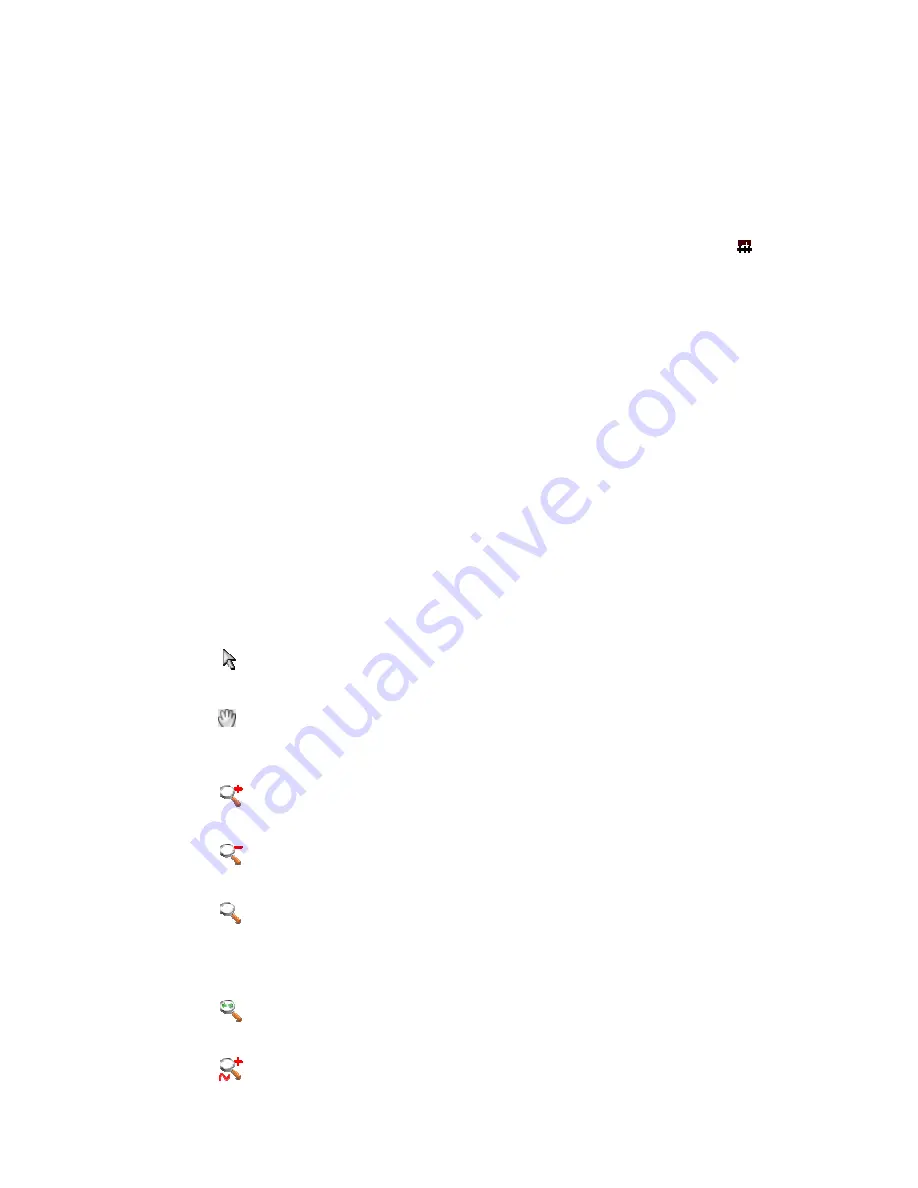
AT
On the right of every signal or bus name, a number indicates the value that this signal or bus
assumes at the time position of the master cursor (the cursors properties are described in the
Cursors
By clicking with the right mous
with these options:
Zoom
To move along the waveforms and to zoom, the
placed on the upper side toolbar:
AT-LA500
–
U
SER MANUAL
On the right of every signal or bus name, a number indicates the value that this signal or bus
assumes at the time position of the master cursor (the cursors properties are described in the
Cursors
chapter).
By clicking with the right mous
with these options:
Zoom
To move along the waveforms and to zoom, the
placed on the upper side toolbar:
SER MANUAL
On the right of every signal or bus name, a number indicates the value that this signal or bus
assumes at the time position of the master cursor (the cursors properties are described in the
chapter).
By clicking with the right mous
with these options:
Add samples scale
Analog mode display
Add-Remove signals
To move along the waveforms and to zoom, the
placed on the upper side toolbar:
On the right of every signal or bus name, a number indicates the value that this signal or bus
assumes at the time position of the master cursor (the cursors properties are described in the
By clicking with the right mouse button on the signal name column, a shortcut menu will appear
Add samples scale
Analog mode display
Remove signals
To move along the waveforms and to zoom, the
placed on the upper side toolbar:
Selection tool
Hand tool. Use the hand tool to pan the acquisition. Click and drag to move
it.
Zoom In auto. Click
Zoom Out auto. Click to zoom out.
Zoom Manual. Select this tool to manually select the area to zoom. Click in
the start point of the Waveform View and drag the cursor to the end point
keeping the left mouse button pressed.
Zoom All. Click to fit the visualization to view all the acquisition time.
Analog Zoom in. Click to zoom in the selected analog waveform (if
present)
On the right of every signal or bus name, a number indicates the value that this signal or bus
assumes at the time position of the master cursor (the cursors properties are described in the
e button on the signal name column, a shortcut menu will appear
Select this option to add a signal, indicated by a
with a series of interval that represents the number of
samples.
This option (available only for the buses) will represent a
bus as an analog waveform.
This is useful for example if an ADC or a DAC has to be
tested.
This option allows adding
Digital Editor
To move along the waveforms and to zoom, the
Selection tool
Hand tool. Use the hand tool to pan the acquisition. Click and drag to move
Zoom In auto. Click to zoom in.
Zoom Out auto. Click to zoom out.
Zoom Manual. Select this tool to manually select the area to zoom. Click in
the start point of the Waveform View and drag the cursor to the end point
keeping the left mouse button pressed.
All. Click to fit the visualization to view all the acquisition time.
Analog Zoom in. Click to zoom in the selected analog waveform (if
On the right of every signal or bus name, a number indicates the value that this signal or bus
assumes at the time position of the master cursor (the cursors properties are described in the
e button on the signal name column, a shortcut menu will appear
Select this option to add a signal, indicated by a
with a series of interval that represents the number of
samples.
This option (available only for the buses) will represent a
bus as an analog waveform.
This is useful for example if an ADC or a DAC has to be
This option allows adding
Digital Editor.
To move along the waveforms and to zoom, the Digital Editor
Hand tool. Use the hand tool to pan the acquisition. Click and drag to move
to zoom in.
Zoom Out auto. Click to zoom out.
Zoom Manual. Select this tool to manually select the area to zoom. Click in
the start point of the Waveform View and drag the cursor to the end point
keeping the left mouse button pressed.
All. Click to fit the visualization to view all the acquisition time.
Analog Zoom in. Click to zoom in the selected analog waveform (if
On the right of every signal or bus name, a number indicates the value that this signal or bus
assumes at the time position of the master cursor (the cursors properties are described in the
e button on the signal name column, a shortcut menu will appear
Select this option to add a signal, indicated by a
with a series of interval that represents the number of
This option (available only for the buses) will represent a
bus as an analog waveform.
This is useful for example if an ADC or a DAC has to be
This option allows adding or remov
Digital Editor window provides many instruments,
Hand tool. Use the hand tool to pan the acquisition. Click and drag to move
Zoom Out auto. Click to zoom out.
Zoom Manual. Select this tool to manually select the area to zoom. Click in
the start point of the Waveform View and drag the cursor to the end point
keeping the left mouse button pressed.
All. Click to fit the visualization to view all the acquisition time.
Analog Zoom in. Click to zoom in the selected analog waveform (if
On the right of every signal or bus name, a number indicates the value that this signal or bus
assumes at the time position of the master cursor (the cursors properties are described in the
e button on the signal name column, a shortcut menu will appear
Select this option to add a signal, indicated by a
with a series of interval that represents the number of
This option (available only for the buses) will represent a
This is useful for example if an ADC or a DAC has to be
or removing
window provides many instruments,
Hand tool. Use the hand tool to pan the acquisition. Click and drag to move
Zoom Manual. Select this tool to manually select the area to zoom. Click in
the start point of the Waveform View and drag the cursor to the end point
All. Click to fit the visualization to view all the acquisition time.
Analog Zoom in. Click to zoom in the selected analog waveform (if
On the right of every signal or bus name, a number indicates the value that this signal or bus
assumes at the time position of the master cursor (the cursors properties are described in the
e button on the signal name column, a shortcut menu will appear
Select this option to add a signal, indicated by a
icon,
with a series of interval that represents the number of
This option (available only for the buses) will represent a
This is useful for example if an ADC or a DAC has to be
signals to the
window provides many instruments,
Hand tool. Use the hand tool to pan the acquisition. Click and drag to move
Zoom Manual. Select this tool to manually select the area to zoom. Click in
the start point of the Waveform View and drag the cursor to the end point
All. Click to fit the visualization to view all the acquisition time.
Analog Zoom in. Click to zoom in the selected analog waveform (if
On the right of every signal or bus name, a number indicates the value that this signal or bus
assumes at the time position of the master cursor (the cursors properties are described in the
e button on the signal name column, a shortcut menu will appear
icon,
with a series of interval that represents the number of
This option (available only for the buses) will represent a
This is useful for example if an ADC or a DAC has to be
signals to the
window provides many instruments,
Hand tool. Use the hand tool to pan the acquisition. Click and drag to move
Zoom Manual. Select this tool to manually select the area to zoom. Click in
the start point of the Waveform View and drag the cursor to the end point
All. Click to fit the visualization to view all the acquisition time.
Analog Zoom in. Click to zoom in the selected analog waveform (if
Содержание AT-LA500
Страница 2: ......
Страница 6: ......
Страница 31: ...AT LA500 USER MANUAL RELEASE 3 4 JUNE 2009 31 Note The PretriggerHS can only assume values in the range 10 90 ...






























