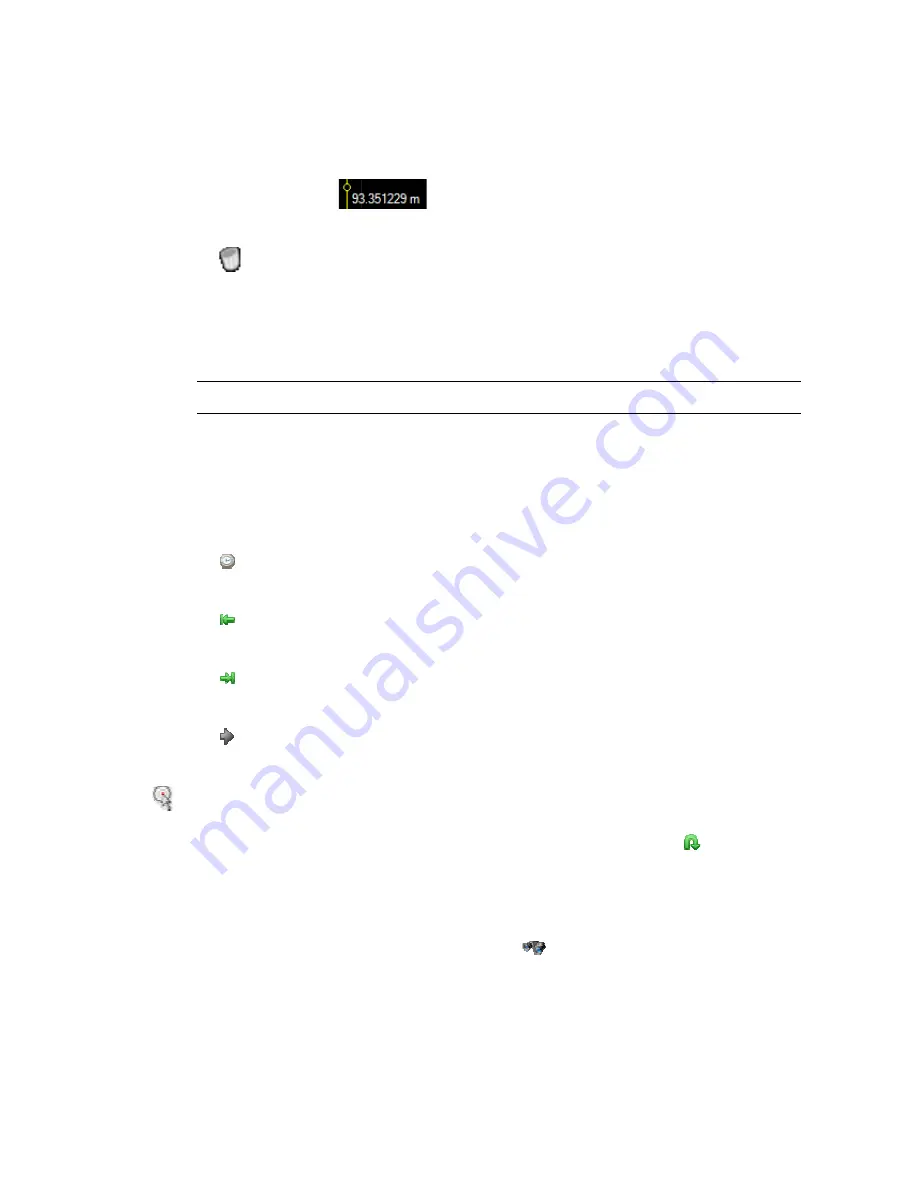
AT
It is also possible to add or remove cursors and set the master by clicking with the right mouse
button in the marker windows and by selecting the desired option in the shortcut menu that will
appear.
Go To a Selected Target
The
moved within the visualization area. The possible options in the
The
To move the selected
Search
In the
edge or a falling edge.
To activate the search option, click on the
will be opened, and search criteria can be entered.
AT-LA500
–
U
SER MANUAL
It is also possible to add or remove cursors and set the master by clicking with the right mouse
button in the marker windows and by selecting the desired option in the shortcut menu that will
appear.
Note
Go To a Selected Target
The
Go to option
moved within the visualization area. The possible options in the
The
key must be pressed to activate this operation.
To move the selected
Search
In the Digital
edge or a falling edge.
To activate the search option, click on the
will be opened, and search criteria can be entered.
SER MANUAL
Drag on the
selected cursor
It is also possible to add or remove cursors and set the master by clicking with the right mouse
button in the marker windows and by selecting the desired option in the shortcut menu that will
Note
: It is possible to remove all the cursors but
needed.
Go To a Selected Target
Go to option
menu ring allows selecting the position where the master cursor is going to be
moved within the visualization area. The possible options in the
Go to time
Go to start samples
Go to end samples
Cursor
key must be pressed to activate this operation.
To move the selected cursor
Digital Editor it is possible to search a value related to a bus or, for a single signal, a rising
edge or a falling edge.
To activate the search option, click on the
will be opened, and search criteria can be entered.
Drag on the
selected cursor
To move a cursor
cursor dot it is possible to move the cursor position indication:
To remove all cursors
It is also possible to add or remove cursors and set the master by clicking with the right mouse
button in the marker windows and by selecting the desired option in the shortcut menu that will
It is possible to remove all the cursors but
needed.
Go To a Selected Target
menu ring allows selecting the position where the master cursor is going to be
moved within the visualization area. The possible options in the
Go to time
Go to start samples
Go to end samples
Cursor
n
:
key must be pressed to activate this operation.
cursor to the middle of the current visualization, click on the
Editor it is possible to search a value related to a bus or, for a single signal, a rising
To activate the search option, click on the
will be opened, and search criteria can be entered.
To move a cursor
cursor dot it is possible to move the cursor position indication:
To remove all cursors
It is also possible to add or remove cursors and set the master by clicking with the right mouse
button in the marker windows and by selecting the desired option in the shortcut menu that will
It is possible to remove all the cursors but
menu ring allows selecting the position where the master cursor is going to be
moved within the visualization area. The possible options in the
the master cursor is moved to the time position specif
the box close to the control
Go to start samples
the master cursor
visualization area starts with the acquisitio
Go to end samples
the master cursor
visualization area starts with the acquisition begin
The visualization area is centered on the cursor
key must be pressed to activate this operation.
to the middle of the current visualization, click on the
Editor it is possible to search a value related to a bus or, for a single signal, a rising
To activate the search option, click on the
Search Settings
will be opened, and search criteria can be entered.
To move a cursor drag on the selected cursor.
cursor dot it is possible to move the cursor position indication:
To remove all cursors click on this key
It is also possible to add or remove cursors and set the master by clicking with the right mouse
button in the marker windows and by selecting the desired option in the shortcut menu that will
It is possible to remove all the cursors but one.
The user, however, can create as many cursors as
menu ring allows selecting the position where the master cursor is going to be
moved within the visualization area. The possible options in the
the master cursor is moved to the time position specif
the box close to the control
master cursor is moved at the acquisition begin and the
visualization area starts with the acquisitio
master cursor is moved at the acquisition end and the
visualization area starts with the acquisition begin
The visualization area is centered on the cursor
key must be pressed to activate this operation.
to the middle of the current visualization, click on the
Editor it is possible to search a value related to a bus or, for a single signal, a rising
Search Settings
will be opened, and search criteria can be entered.
drag on the selected cursor.
cursor dot it is possible to move the cursor position indication:
click on this key
It is also possible to add or remove cursors and set the master by clicking with the right mouse
button in the marker windows and by selecting the desired option in the shortcut menu that will
The user, however, can create as many cursors as
menu ring allows selecting the position where the master cursor is going to be
moved within the visualization area. The possible options in the
Go to option
the master cursor is moved to the time position specif
the box close to the control
is moved at the acquisition begin and the
visualization area starts with the acquisitio
is moved at the acquisition end and the
visualization area starts with the acquisition begin
The visualization area is centered on the cursor
to the middle of the current visualization, click on the
Editor it is possible to search a value related to a bus or, for a single signal, a rising
key and the Search Settings window
drag on the selected cursor. By dragging the
cursor dot it is possible to move the cursor position indication:
It is also possible to add or remove cursors and set the master by clicking with the right mouse
button in the marker windows and by selecting the desired option in the shortcut menu that will
The user, however, can create as many cursors as
menu ring allows selecting the position where the master cursor is going to be
option
menu ring are:
the master cursor is moved to the time position specif
is moved at the acquisition begin and the
visualization area starts with the acquisition begin
is moved at the acquisition end and the
visualization area starts with the acquisition begin
The visualization area is centered on the cursor
to the middle of the current visualization, click on the
Editor it is possible to search a value related to a bus or, for a single signal, a rising
key and the Search Settings window
By dragging the
cursor dot it is possible to move the cursor position indication:
It is also possible to add or remove cursors and set the master by clicking with the right mouse
button in the marker windows and by selecting the desired option in the shortcut menu that will
The user, however, can create as many cursors as
menu ring allows selecting the position where the master cursor is going to be
menu ring are:
the master cursor is moved to the time position specified in
is moved at the acquisition begin and the
n begin
is moved at the acquisition end and the
visualization area starts with the acquisition begin
The visualization area is centered on the cursor
n
icon.
Editor it is possible to search a value related to a bus or, for a single signal, a rising
key and the Search Settings window
By dragging the
cursor dot it is possible to move the cursor position indication:
It is also possible to add or remove cursors and set the master by clicking with the right mouse
button in the marker windows and by selecting the desired option in the shortcut menu that will
The user, however, can create as many cursors as
menu ring allows selecting the position where the master cursor is going to be
ied in
is moved at the acquisition begin and the
is moved at the acquisition end and the
Editor it is possible to search a value related to a bus or, for a single signal, a rising
key and the Search Settings window
Содержание AT-LA500
Страница 2: ......
Страница 6: ......
Страница 31: ...AT LA500 USER MANUAL RELEASE 3 4 JUNE 2009 31 Note The PretriggerHS can only assume values in the range 10 90 ...



























