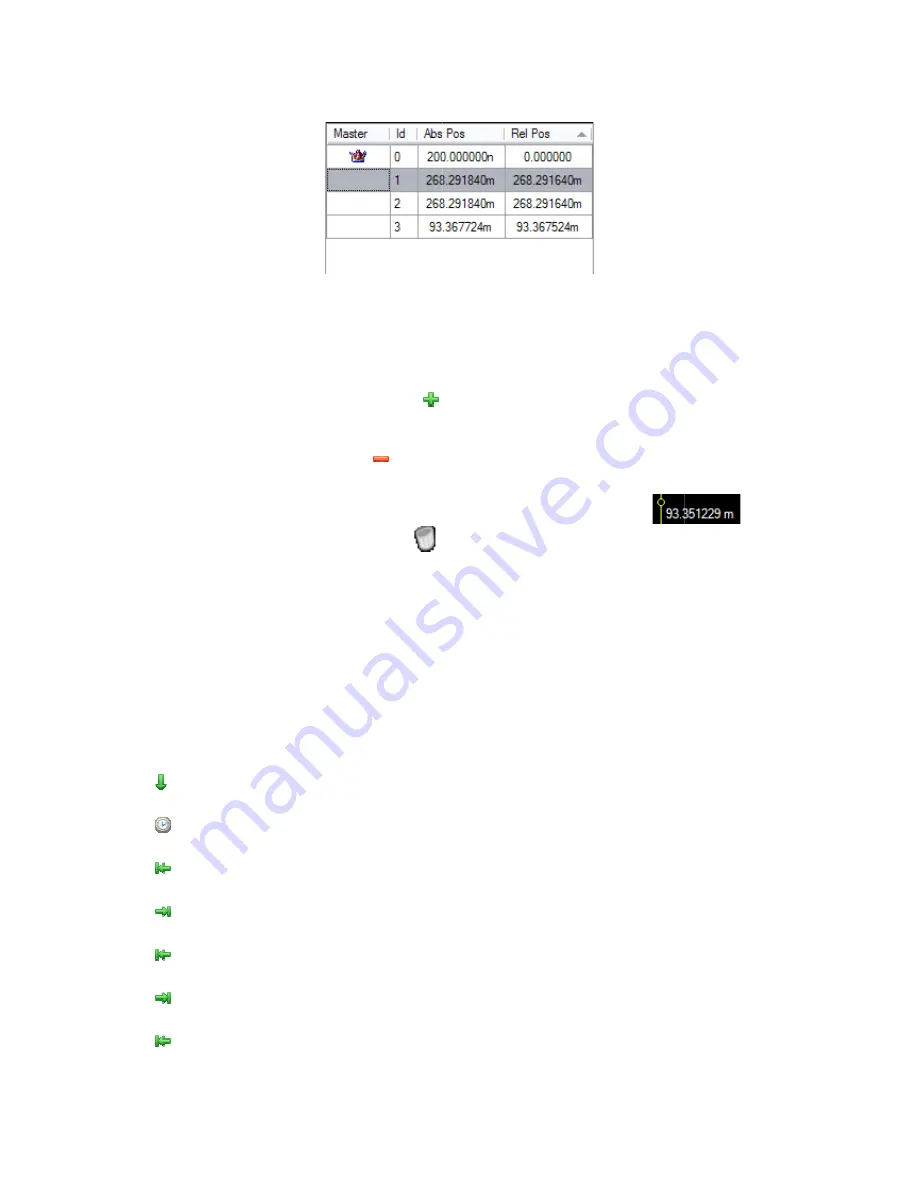
AT
The columns
position (the time distance between the cursor position and the start of the acquisition) and the
relative time position (the time distance between the
the cursors is moved, all the values are automatically updated and shown.
It is also possible to add or remove cursors
button in the marker windows and by selecting the desired option in the shortcut menu that will
appear.
Note
cursors as needed.
Go To
The
within the visualization area. The possible options in the
AT-LA500
–
U
SER MANUAL
The columns
position (the time distance between the cursor position and the start of the acquisition) and the
relative time position (the time distance between the
the cursors is moved, all the values are automatically updated and shown.
•
To add a cursor:
•
To remove a
•
To move a cursor:
•
To remove all cursors:
It is also possible to add or remove cursors
button in the marker windows and by selecting the desired option in the shortcut menu that will
appear.
Note
: It is possible to remove all the cursor
cursors as needed.
Go To a Selected Target
The
Go to
menu ring
within the visualization area. The possible options in the
•
Go to trigger
•
Go to time:
•
Go to normal samples start:
•
Go to normal samples end:
•
Go to Gigaview start:
•
Go to Gigaview en
•
Go to Analog samples start:
SER MANUAL
The columns of the marker window
position (the time distance between the cursor position and the start of the acquisition) and the
relative time position (the time distance between the
the cursors is moved, all the values are automatically updated and shown.
dd a cursor:
emove a cursor:
ove a cursor:
To remove all cursors:
It is also possible to add or remove cursors
button in the marker windows and by selecting the desired option in the shortcut menu that will
: It is possible to remove all the cursor
cursors as needed.
Selected Target
menu ring allows
within the visualization area. The possible options in the
Go to trigger:
Go to time:
Go to normal samples start:
Go to normal samples end:
Go to Gigaview start:
Go to Gigaview en
Go to Analog samples start:
of the marker window
position (the time distance between the cursor position and the start of the acquisition) and the
relative time position (the time distance between the
the cursors is moved, all the values are automatically updated and shown.
Click on the
cursor will be added to the visualization area
cursor:
Select the cursor to be removed in the
on the
Drag on the selected cursor.
possible to move
To remove all cursors:
Click on the
It is also possible to add or remove cursors
button in the marker windows and by selecting the desired option in the shortcut menu that will
possible to remove all the cursor
Selected Target
allows selecting the position where the
within the visualization area. The possible options in the
Go to normal samples start:
Go to normal samples end:
Go to Gigaview start:
Go to Gigaview end:
Go to Analog samples start:
of the marker window show the progressive cursor identifier, the absolute time
position (the time distance between the cursor position and the start of the acquisition) and the
relative time position (the time distance between the
the cursors is moved, all the values are automatically updated and shown.
Click on the
cursor will be added to the visualization area
Select the cursor to be removed in the
on the
key.
Drag on the selected cursor.
possible to move
Click on the
It is also possible to add or remove cursors and set the master
button in the marker windows and by selecting the desired option in the shortcut menu that will
possible to remove all the cursors
selecting the position where the
within the visualization area. The possible options in the
the master cursor
visualization area is centered on it;
the master cursor is moved to the time
the box near the control;
Go to normal samples start:
the master cursor
visualization area starts with the acquisition begin;
the master cursor
visualization area starts with the acquisition begin;
the master cursor
acquisition and the visualization area is centered on it;
the master cursor
acquisition and the visualization area is centered on it;
Go to Analog samples start:
the master cursor
acquisition and the visualization area is centered on it. This
option is available only with oscilloscope integration;
show the progressive cursor identifier, the absolute time
position (the time distance between the cursor position and the start of the acquisition) and the
relative time position (the time distance between the cursor and the master cursor).
the cursors is moved, all the values are automatically updated and shown.
key of the Waveform View w
cursor will be added to the visualization area
Select the cursor to be removed in the
Drag on the selected cursor.
possible to move the cursor position indication:
key of the Waveform View window.
and set the master
button in the marker windows and by selecting the desired option in the shortcut menu that will
s but one.
The user, however, can create
selecting the position where the
within the visualization area. The possible options in the
Go to
master cursor is moved to the trigger event and the
visualization area is centered on it;
the master cursor is moved to the time
the box near the control;
master cursor is moved at the acquisition begin and the
visualization area starts with the acquisition begin;
master cursor is moved at the acquisition end and the
visualization area starts with the acquisition begin;
master cursor is moved at the begin of the High Speed
acquisition and the visualization area is centered on it;
master cursor is moved at the end of the High Speed
acquisition and the visualization area is centered on it;
master cursor
acquisition and the visualization area is centered on it. This
option is available only with oscilloscope integration;
show the progressive cursor identifier, the absolute time
position (the time distance between the cursor position and the start of the acquisition) and the
cursor and the master cursor).
the cursors is moved, all the values are automatically updated and shown.
of the Waveform View w
cursor will be added to the visualization area
Select the cursor to be removed in the marker window
Drag on the selected cursor. By dragging the
cursor position indication:
key of the Waveform View window.
and set the master by clicking with the right mouse
button in the marker windows and by selecting the desired option in the shortcut menu that will
The user, however, can create
selecting the position where the master cursor
Go to
menu ring are:
is moved to the trigger event and the
visualization area is centered on it;
the master cursor is moved to the time
the box near the control;
is moved at the acquisition begin and the
visualization area starts with the acquisition begin;
is moved at the acquisition end and the
visualization area starts with the acquisition begin;
is moved at the begin of the High Speed
acquisition and the visualization area is centered on it;
is moved at the end of the High Speed
acquisition and the visualization area is centered on it;
is moved at the begin of the analog
acquisition and the visualization area is centered on it. This
option is available only with oscilloscope integration;
show the progressive cursor identifier, the absolute time
position (the time distance between the cursor position and the start of the acquisition) and the
cursor and the master cursor).
the cursors is moved, all the values are automatically updated and shown.
of the Waveform View window
cursor will be added to the visualization area.
marker window
By dragging the cursor
cursor position indication:
key of the Waveform View window.
by clicking with the right mouse
button in the marker windows and by selecting the desired option in the shortcut menu that will
The user, however, can create
aster cursor is going to
menu ring are:
is moved to the trigger event and the
visualization area is centered on it;
the master cursor is moved to the time position specified in
is moved at the acquisition begin and the
visualization area starts with the acquisition begin;
is moved at the acquisition end and the
visualization area starts with the acquisition begin;
is moved at the begin of the High Speed
acquisition and the visualization area is centered on it;
is moved at the end of the High Speed
acquisition and the visualization area is centered on it;
is moved at the begin of the analog
acquisition and the visualization area is centered on it. This
option is available only with oscilloscope integration;
show the progressive cursor identifier, the absolute time
position (the time distance between the cursor position and the start of the acquisition) and the
Any time one of
indow. A new
marker window and click
cursor dot it is
.
key of the Waveform View window.
by clicking with the right mouse
button in the marker windows and by selecting the desired option in the shortcut menu that will
The user, however, can create as many
going to be moved
is moved to the trigger event and the
position specified in
is moved at the acquisition begin and the
visualization area starts with the acquisition begin;
is moved at the acquisition end and the
visualization area starts with the acquisition begin;
is moved at the begin of the High Speed
acquisition and the visualization area is centered on it;
is moved at the end of the High Speed
acquisition and the visualization area is centered on it;
is moved at the begin of the analog
acquisition and the visualization area is centered on it. This
option is available only with oscilloscope integration;
show the progressive cursor identifier, the absolute time
position (the time distance between the cursor position and the start of the acquisition) and the
Any time one of
. A new
and click
it is
by clicking with the right mouse
button in the marker windows and by selecting the desired option in the shortcut menu that will
as many
be moved
is moved to the trigger event and the
position specified in
is moved at the acquisition begin and the
is moved at the acquisition end and the
is moved at the begin of the High Speed
is moved at the end of the High Speed
is moved at the begin of the analog
acquisition and the visualization area is centered on it. This
Содержание AT-LA500
Страница 2: ......
Страница 6: ......
Страница 31: ...AT LA500 USER MANUAL RELEASE 3 4 JUNE 2009 31 Note The PretriggerHS can only assume values in the range 10 90 ...






























